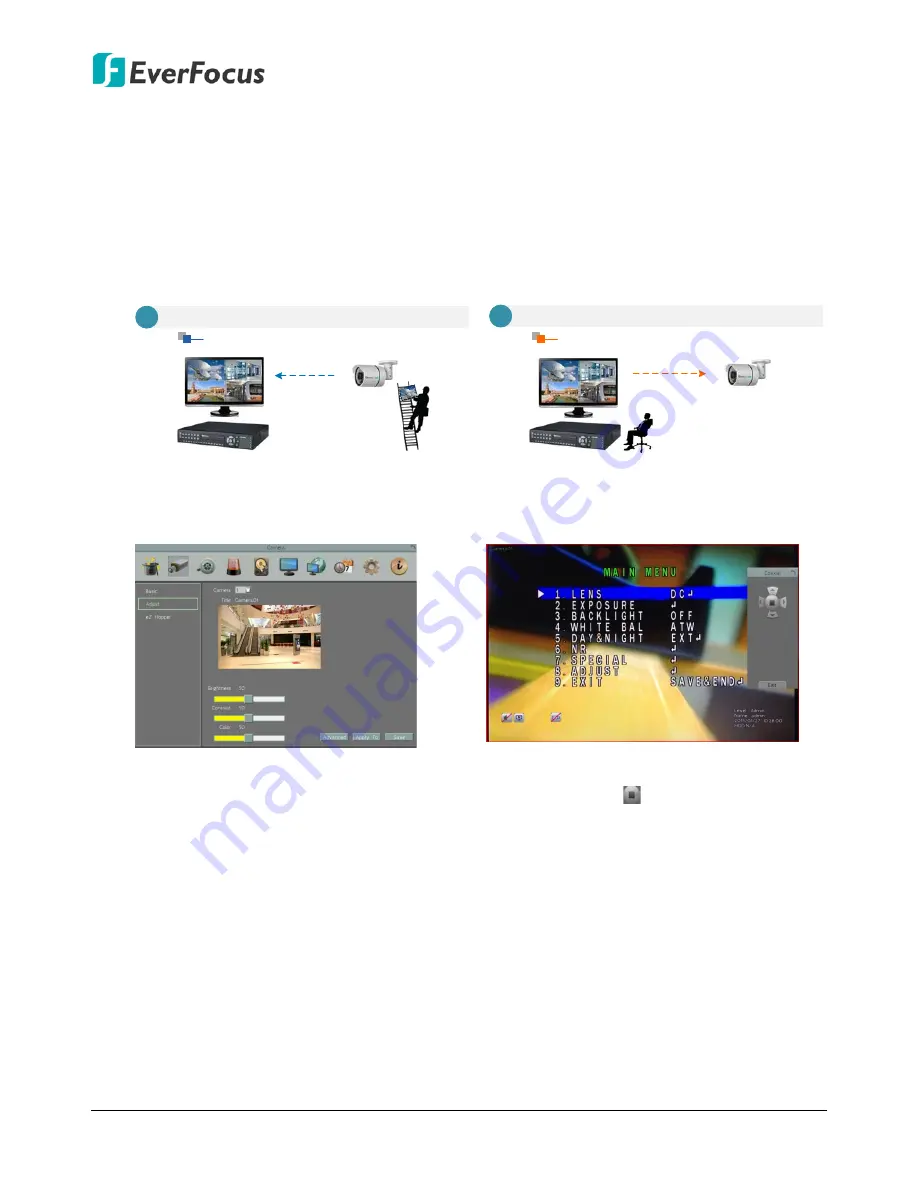
EMV400S FHD / EMV400SSD Mobile DVR
5
eZ.Controller: Easily control eZ.HD camera’s OSD at the DVR end.
Traditionally, the CCTV installer needs to take a portable monitor to connect to the camera for
controlling the camera OSD at the camera installation site as the
Diagram A
below. It will take
extra effort, time and people to adjust the camera.
Now, EverFocus’
eZ.Controller
allows users to control the camera OSD simply on the monitor
at the DVR end as illustrated in
Diagram B
.
Traditional Way to Control Camera OSD
Control Camera OSD at
Camera
End
A
Camera End
DVR End
Use eZ.Controller to Control Camera OSD
Camera OSD Control Directly at
DVR End
DVR End
Camera End
B
How to Control eZ.HD Camera’s OSD at the DVR End?
1.
To display the OSD menu, click the
Enter
button on the UTC Panel.
2.
You can use the direction buttons on
the UTC Panel to control the camera’s
OSD setting menu.
3.
To exit the camera OSD setting, click
Exit
to return to the
Adjust
setting
page.
1. On the DVR’s OSD setting menu, go to
System
>
Camera
>
Adjust
. Select a
camera you want to adjust.
2. Click the
Advanced
button, and the
camera live view with the UTC Panel
will be displayed.





























