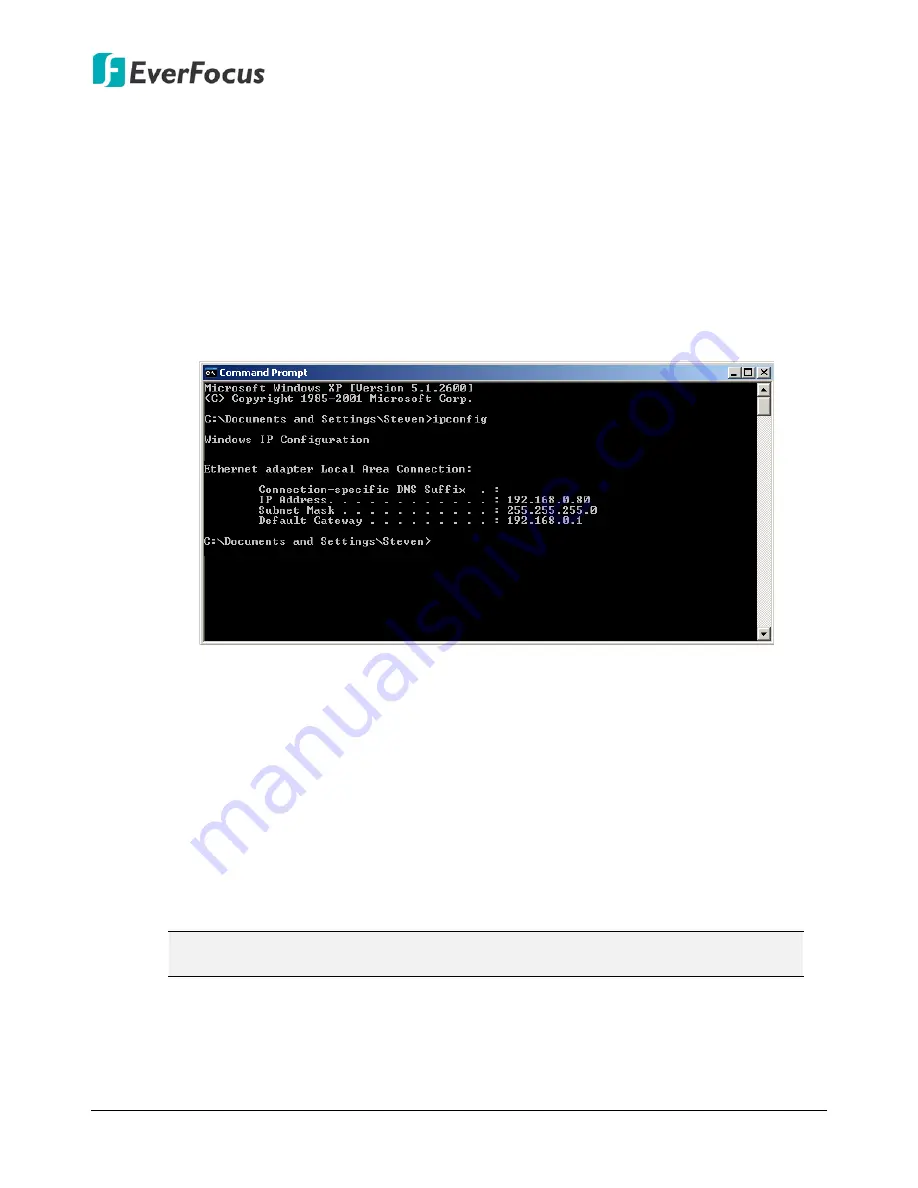
EMV400S FHD / EMV400SSD Mobile DVR
29
To manually assign an address:
Go to a computer connected on the same network as the mobile DVR.
Click on the Start button and choose Run.
If using Windows Vista, choose Search instead.
Type “command” and click on OK.
In Vista, you will need to double-click on the “Command Prompt” file to open it.
In the DOS prompt, type “ipconfig” and press Enter.
The network information will be displayed on a screen similar to the one below.
In Windows Vista, look for the information that says “IP v4”.
Take the values for Subnet Mask and Default Gateway and input them into the
mobile DVR; these values should be exactly the same in both devices. However, you
should change the last number of the IP address. For example, if the IP address of
the computer is 192.168.2.101, the mobile DVR’s IP address should be
192.168.002.050.
To access the mobile DVR from a computer simply open Internet Explorer and in the
address bar type:
http:// (IP address of the mobile DVR)
Note:
The mobile DVR’s IP address will only work at the location of the mobile DVR.
To connect from a different location over the Internet, see below.






























