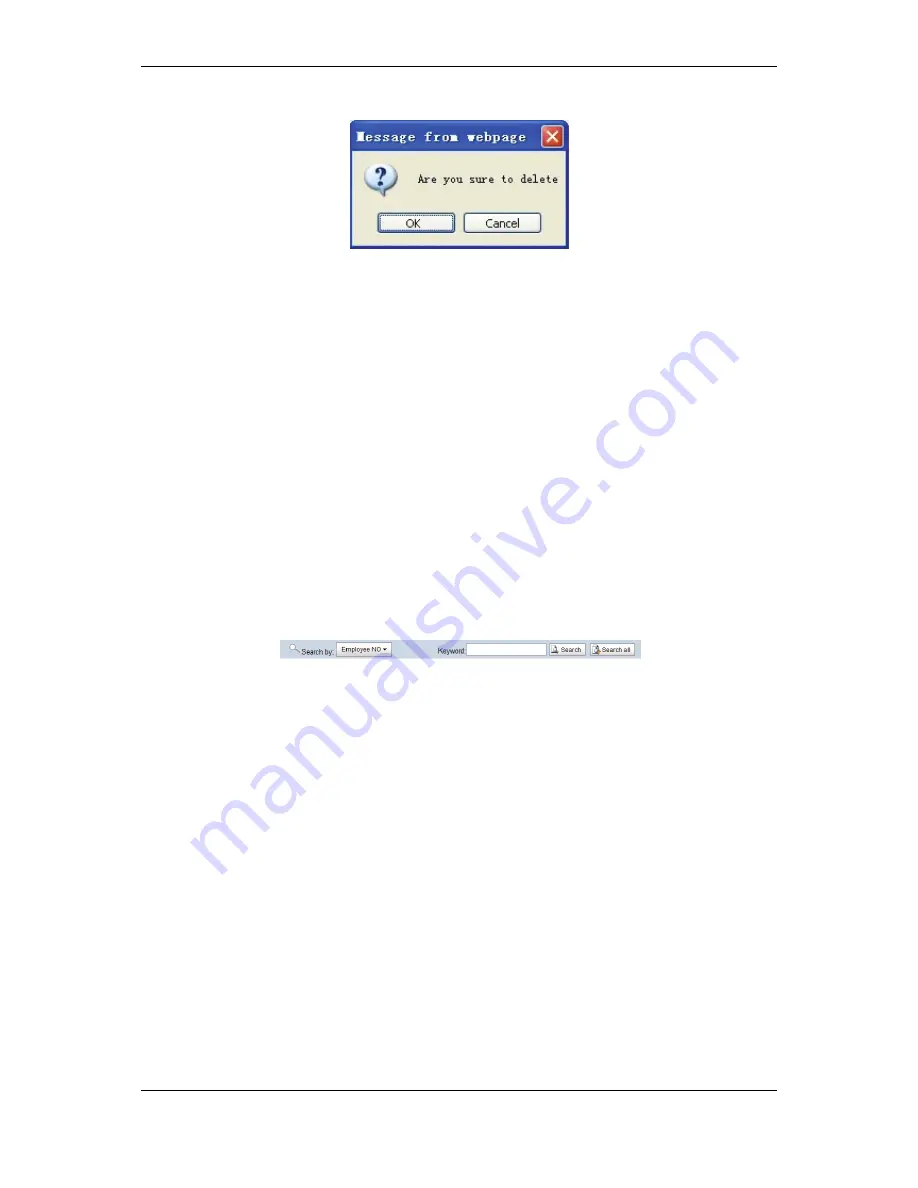
NAV Series TCP/IP Standalone Network Access Controller
67
Figure 8-13 Confirm deletion
If
it
is
confirmed,
click
“OK”
button
to
delete
the
information
of
the
Cardholder.
In
case
of
deleting
the
information
of
several
Cardholder
members,
press
“Shift”
on
the
keyboard
while
selecting
the
columns
of
the
Cardholder
to
be
deleted
and
click
the
“Delete”
button,
then
the
confirmation
box
“Confirm
delete?”
pops
up.
Click
“OK”
to
delete
the
information
of
all
of
the
selected
Cardholder.
8.2.4 Export Cardholder Information
Click
the
“Export”
button
to
export
all
user
information
in
the
system
in
the
csv
format,
then
the
file
save
dialog
box
pops
up.
Select
the
path
to
save
the
file
and
click
“OK.”
For
detailed
operation
procedures,
please
refer
to
page
45,
6.1.6
Export
Function.
8.2.5 Print Cardholder Information
Click
the
“Print”
button
to
enter
the
user
information
printing
page.
For
detailed
operation
procedures,
please
refer
to
page
46,
6.1.7Print
Function.
8.2.6 Query Cardholder
The
“Query”
condition
includes
employee
number
and
name.
First
select
query
condition,
and
input
the
keyword
related
to
the
character
field
in
the
textbox
after
“Keyword.”
After
inputting
the
query
condition,
click
the
“Query”
button,
then
the
system
will
list
the
results
meeting
the
condition.
Click
the
“All”
button,
then
the
system
will
list
all
Cardholder
information
in
the
system.
The
query
herein
is
a
precise
query
and
the
result
will
not
be
listed
unless
the
query
condition
and
the
keyword
are
completely
met.
8.3 Import
Cardholders
Select
the
system
menu
bar
“System”
“Cardholder”
“Import
Cardholders”
to
enter
the
Import
Cardholders
page;
see
the
figure
below:






























