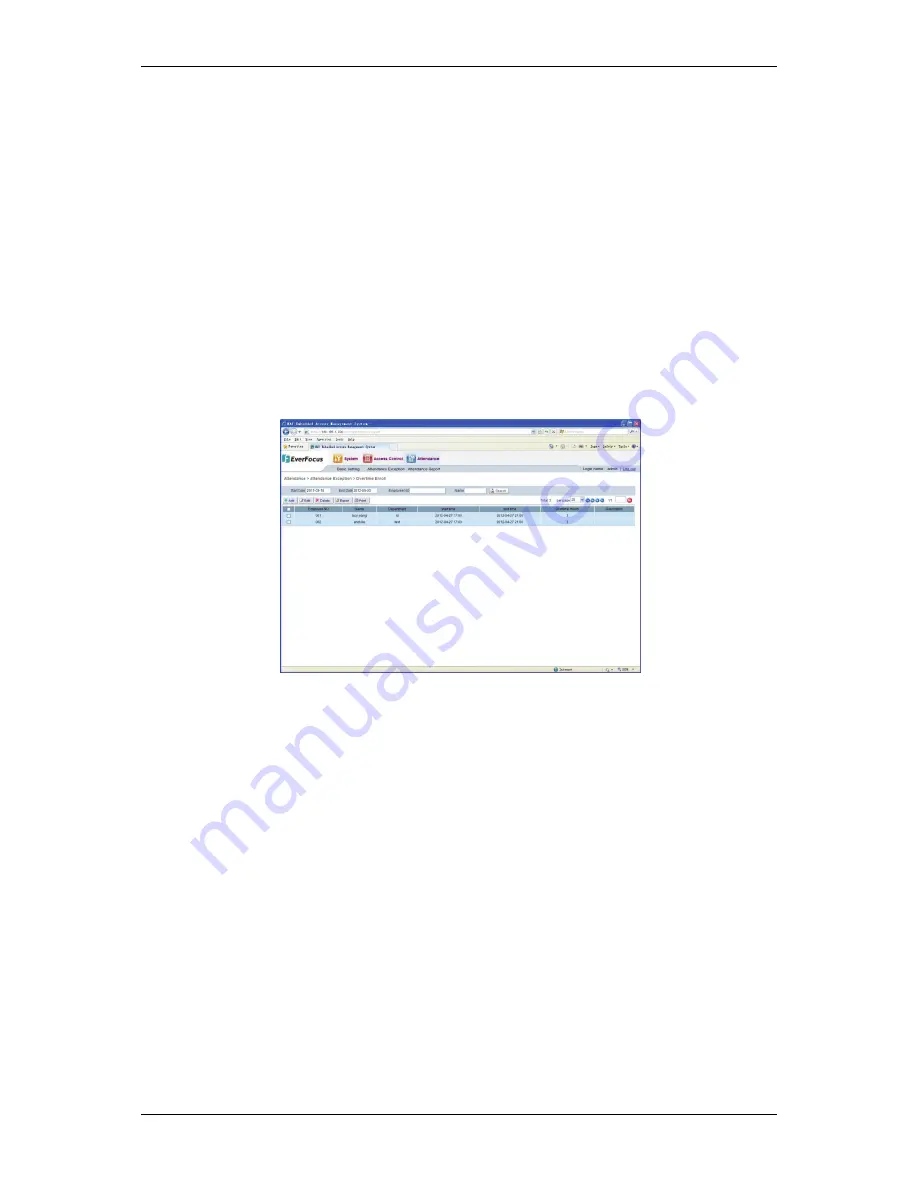
NAV Series TCP/IP Standalone Network Access Controller
104
16.2.5 Export Time-off Enroll
Click
the
“Export”
button
to
export
all
Time
‐
off
Enroll
information
in
the
system
in
the
.csv
format,
then
the
file
save
dialog
box
pops
up.
Select
the
path
to
save
the
file
and
click
“OK.”
For
detailed
operation
procedures,
please
refer
to
page
45,
6.1.6
Export
Function.
16.2.6 Print Time-off Enroll
Click
the
“Print”
button
to
enter
the
Time
‐
off
Enroll
printing
page.
For
detailed
operation
procedures,
please
refer
to
page
46,
6.1.7Print
Function.
16.3 Overtime Enroll
Function:
If
a
Cardholder
member
works
overtime,
the
Overtime
Enroll
must
be
added
to
ensure
the
correctness
of
the
Attendance
statistical
data.
Click
the
“Attendance”
“Attendance
Exception”
“Overtime
Enroll,”
then
the
system
enters
the
Overtime
Enroll
page
(see
Figure
16
‐
10).
Figure 16-10 Overtime Enroll
16.3.1 Add Overtime Enroll
Click
the
“Add”
button
to
enter
the
Overtime
Enroll,
select
one
record
in
the
Cardholder
list,
set
the
card
swiping
time,
working
hours
and
comment
information,
click
the
“Save”
button
and
a
new
overtime
record
is
added
(see
Figure
16
‐
11).
If
the
system
shows
a
prompt
reading
“Added
successfully,”
it
indicates
the
setting
of
the
overtime
record
is
finished.
Click
the
“Return”
button
to
return
to
the
Overtime
Enroll
list.
You
can
see
that
the
new
overtime
record
has
been
added
successfully.























