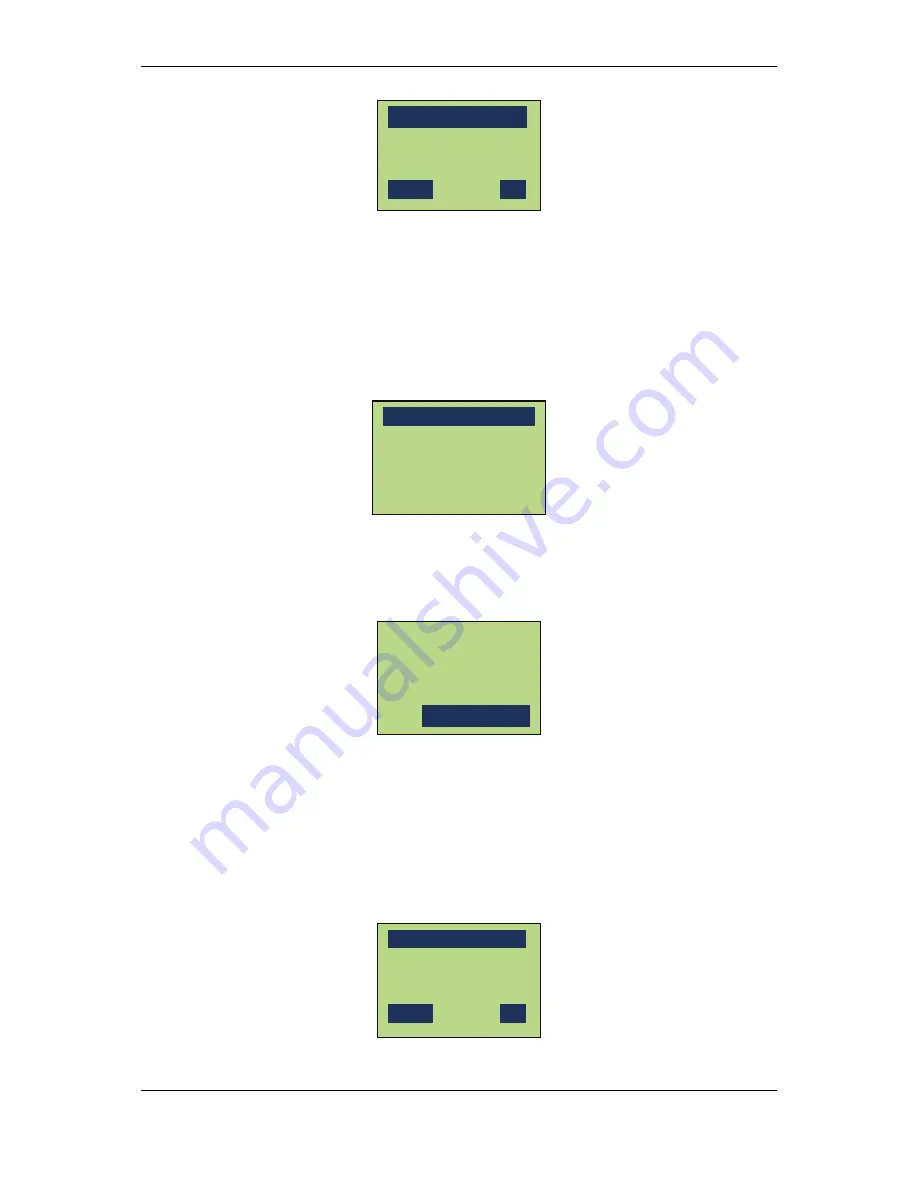
NAV Series TCP/IP Standalone Network Access Controller
35
Input
4
digits
in
range
of
0000~9999,
and
Press
“#”
to
confirm
and
the
setting
will
take
effect.
Press
“*”
to
exit
without
applying
the
settings.
4.7.6 Set Network
In
the
system
main
menu,
scroll
to
the
“Set
Network”
menu
item
with
numerical
key
“2”
or
“8”
and
press
“#”
to
enter
this
menu
item.
In
the
submenu
items,
scroll
to
select
IP
Address
Setting,
Gateway
Setting,
Netmask
Setting
and
DNS
Setting.
4.7.7 DHCP Setting
Scroll
to
the
“DHCP
Setting”
menu
item
and
press
function
key
“#”
or
numerical
keys
“5”
or
“6”
to
enter
the
setting
menu.
Press
“#”
key
to
switch
between
“ON”
and
“OFF”.
Press
“*”
to
confirm
the
DHCP
status
setting
and
exit.
If
DHCP
is
ON,
it
will
get
an
IP
address
after
controller
connected
to
internet.
4.7.8 IP Address Setting
Scroll
to
the
“IP
Address
Setting”
item
and
press
the
function
key
“#”
or
numerical
keys
“5”
or
“6”
to
enter
the
interface.
Input
the
IP
address
to
be
set
and
press
“#”
to
confirm.
Press
“
*
”
to
exit.
Factory
default
IP
IP:
___.___.___.___
Cancel
OK
DHCP Setting
:
OFF
[
#
]
To toggle
DHCP Setting
Set IP Address
Reset Network Setting
Address
:
0000
Cancel
OK






























