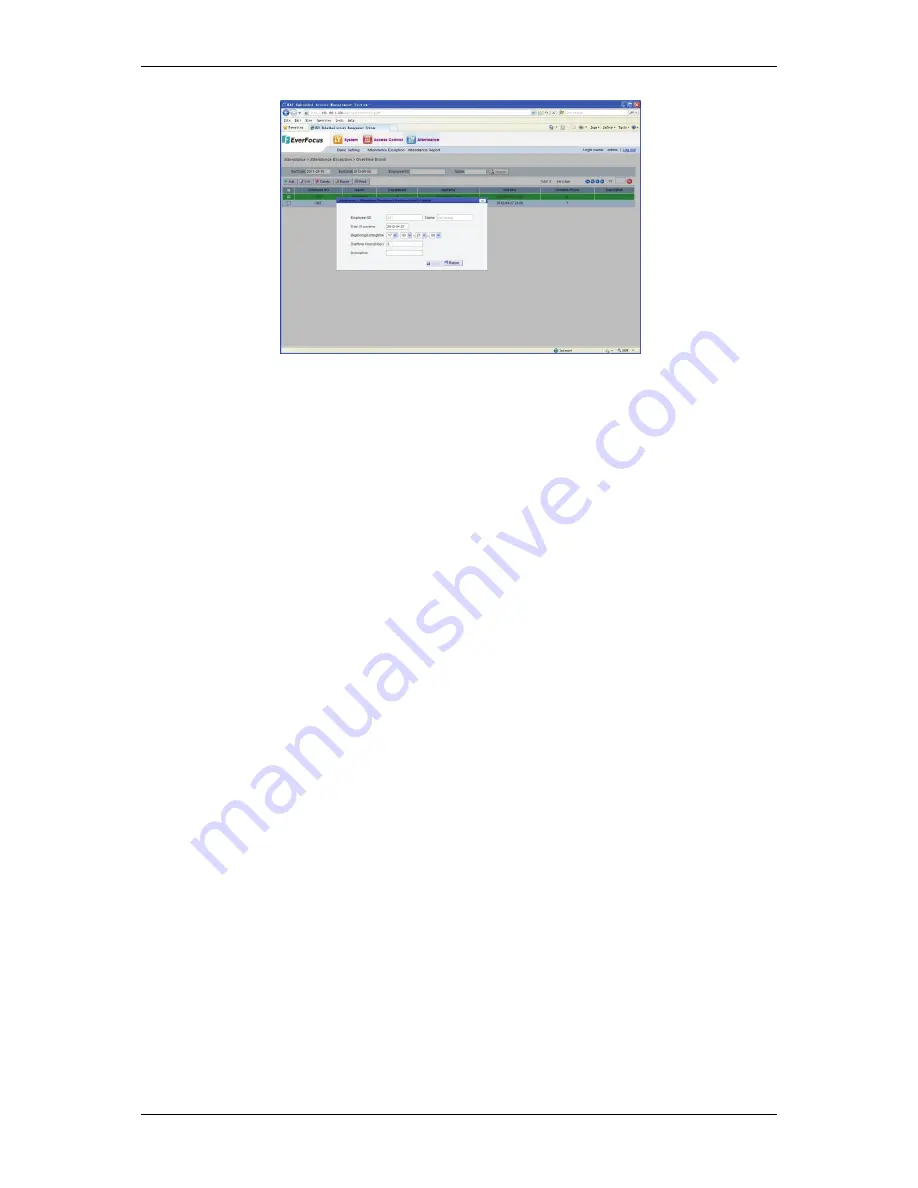
NAV Series TCP/IP Standalone Network Access Controller
106
Figure 16-13 Change working hours
After
it
is
confirmed,
click
the
“Save”
button.
After
the
system
prompts
“Changed
successfully,”
click
the
“Return”
button.
You
can
see
that
the
working
hours
in
this
record
have
been
changed.
16.3.4 Delete Overtime Enroll Records
If
there
is
an
invalid
Overtime
Enroll,
this
record
can
be
deleted.
In
the
Overtime
Enroll
list,
select
the
record
to
be
deleted,
click
the
“Delete”
button
and
the
deletion
confirmation
dialog
box
pops
up.
If
it
is
confirmed,
click
the
“OK”
button.
If
the
system
displays
prompt
information
reading
“Deleted
successfully,”
it
indicates
that
the
deletion
is
successful
and
this
record
does
not
exist
in
the
system
any
more.
16.3.5 Export Overtime Enroll Records.
Click
the
“Export”
button
to
export
all
the
Overtime
Enroll
information
in
the
system
in
the
csv
format,
then
the
file
save
dialog
box
pops
up.
Select
the
path
to
save
the
file,
and
click
“OK.”
For
detailed
operation
procedures,
please
refer
to
page
45,
6.1.6
Export
Function.
16.3.6 Print Overtime Enroll Record.
Click
the
“Print”
button
to
enter
the
Overtime
Enroll
printing
page.
For
detailed
operation
procedures,
please
refer
to
page
46,
6.1.7Print
Function.





















