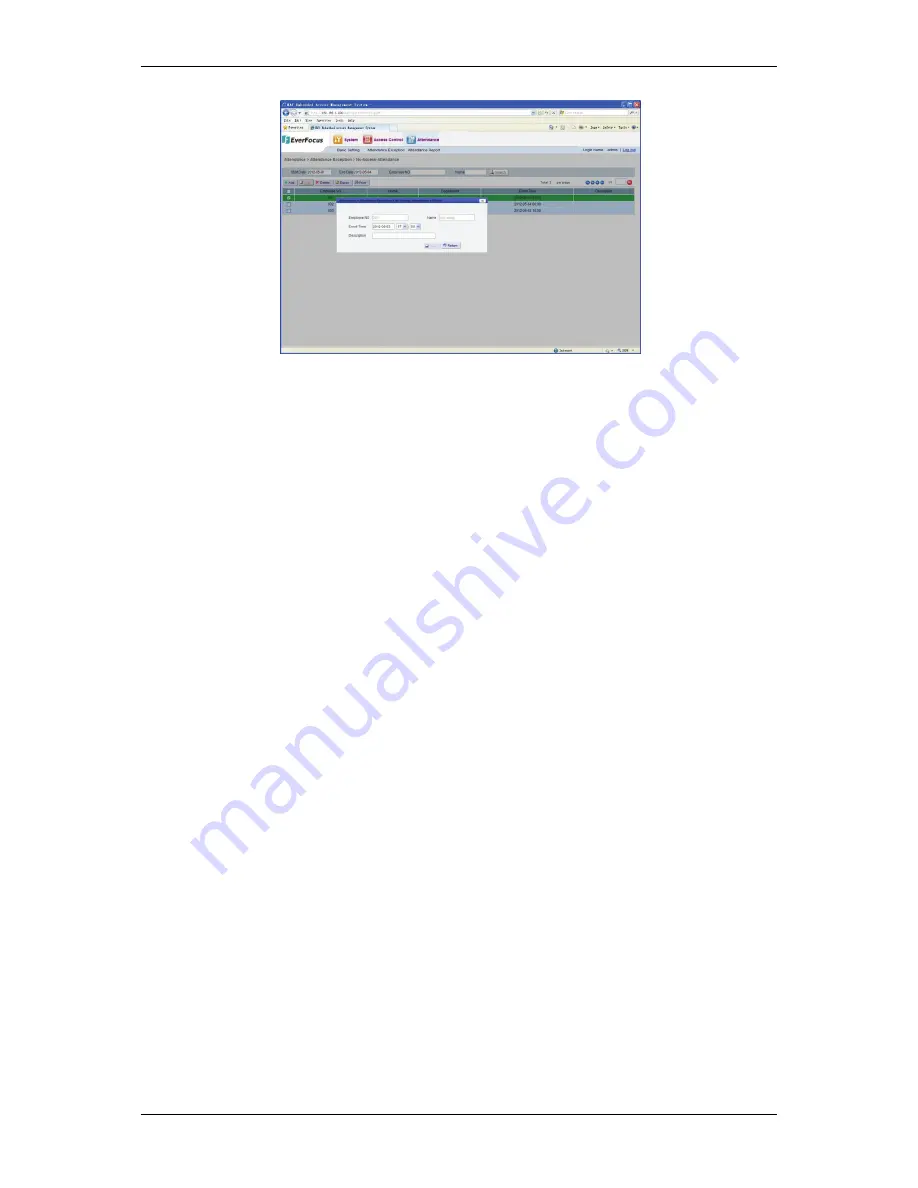
NAV Series TCP/IP Standalone Network Access Controller
101
Figure 16-4 Edit record of not swiping a card
Reset
the
registration
record
of
not
swiping
a
card,
such
as
changing
card
signing
time,
and
click
the
“Save”
button
after
it
is
confirmed.
After
the
system
prompts
“Changed
successfully,”
click
the
“Return”
button.
You
can
see
that
the
card
signing
time
in
this
record
has
been
changed.
16.1.4 Delete Registration of Not Swiping a card
If
there
is
an
invalid
registration
of
not
swiping
a
card,
this
record
can
be
deleted.
In
the
registration
list
of
not
swiping
a
card,
select
the
record
to
be
deleted,
click
the
“Delete”
button
and
the
deletion
confirmation
dialog
box
pops
up.
If
it
is
confirmed,
click
the
“OK”
button.
If
the
system
displays
information
reading
“Deleted
successfully,”
it
indicates
that
the
deletion
is
successful
and
this
record
does
not
exist
in
the
system
any
more.
16.1.5 Export Registration of Not Swiping a card
Click
the
“Export”
button
to
export
all
the
information
of
not
swiping
a
card
in
the
system
in
the
.csv
format,
then
the
file
save
dialog
box
pops
up.
Select
the
path
in
which
to
save
the
file,
and
click
“OK.”
For
detailed
operation
procedures,
please
refer
to
page
45,
6.1.6
Export
Function.
16.1.6 Print Registration of Not Swiping a card
Click
the
“Print”
button
to
enter
the
information
on
not
swiping
a
card
printing
page.
For
detailed
operation
procedures,
please
refer
to
page
46,
6.1.7Print
Function.
16.2 Time-off Enroll
Function:
If
a
Cardholder
member
asks
for
leave,
the
Time
‐
off
Enroll
must
be
added
to
ensure
the
correctness
of
the
Attendance
statistical
data.
Click
the
menu
bar
“Attendance”
“Attendance
Exception”
“Time
‐
off
Enroll,”
then
the
system
enters
the
Time
‐
off
Enroll
page
(see
Figure
16
‐
5).


























