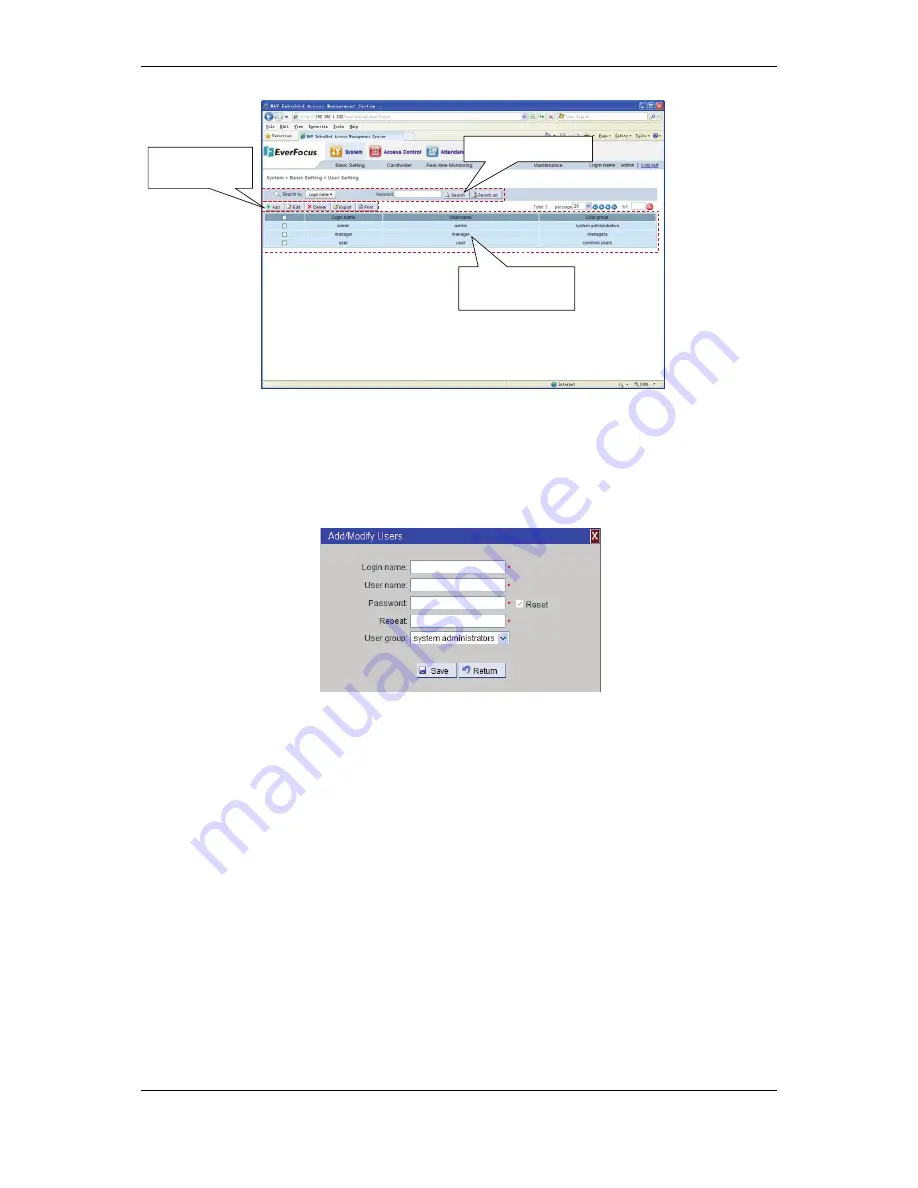
NAV Series TCP/IP Standalone Network Access Controller
56
Figure 7-4 User Setting
7.4.1 Add User
In
the
page,
click
the
“Add”
button
in
“Function
Editing
Region,”
then
the
user
addition
page
pops
up
(see
Figure
7
‐
5).
Input
the
login
name,
username,
password
and
User
Group
name
and
click
the
“Save”
button
to
add
a
new
user
to
the
user
list
in
the
page.
Figure 7-5 Add user
Login
name:
The
name
for
the
user
to
log
in
and
use
the
software,
which
can
be
any
combination
of
figures,
letters,
spaces,
Chinese
characters
and
other
displayable
characters.
The
longest
login
name
is
20
bits
and
any
character
occupies
1
bit.
The
letters
of
the
login
name
are
case
sensitive.
The
login
name
cannot
be
the
same
as
an
existing
user
login
name
and
cannot
be
empty.
If
the
user
inputs
an
existing
login
name,
the
system
will
prompt
that
the
login
name
has
already
been
used
when
saving
it.
Username:
The
true
name
of
user.
This
item
is
for
facilitating
system
management
and
must
be
filled
in.
Password
:
Any
combination
of
figures,
letters,
spaces,
Chinese
characters
and
other
displayable
characters.
The
longest
login
name
is
20
bits
and
any
character
occupies
1
bit.
The
letters
of
the
login
name
are
case
sensitive.
Confirm
password:
Must
be
the
same
as
the
input
content
of
the
password.
If
the
two
passwords
input
are
not
consistent
with
each
other,
the
system
will
prompt
that
“Input
Password
Do
Not
Match.”
Name
of
User
Group:
Name
of
the
User
Group
to
which
the
user
belongs.
The
administrator
can
allocate
the
new
user
to
any
User
Group
and
the
User
Group
of
the
system
administrator
can
operate
all
functional
modules.
User Query Region
Function
Editing Region
User Information
Region






























