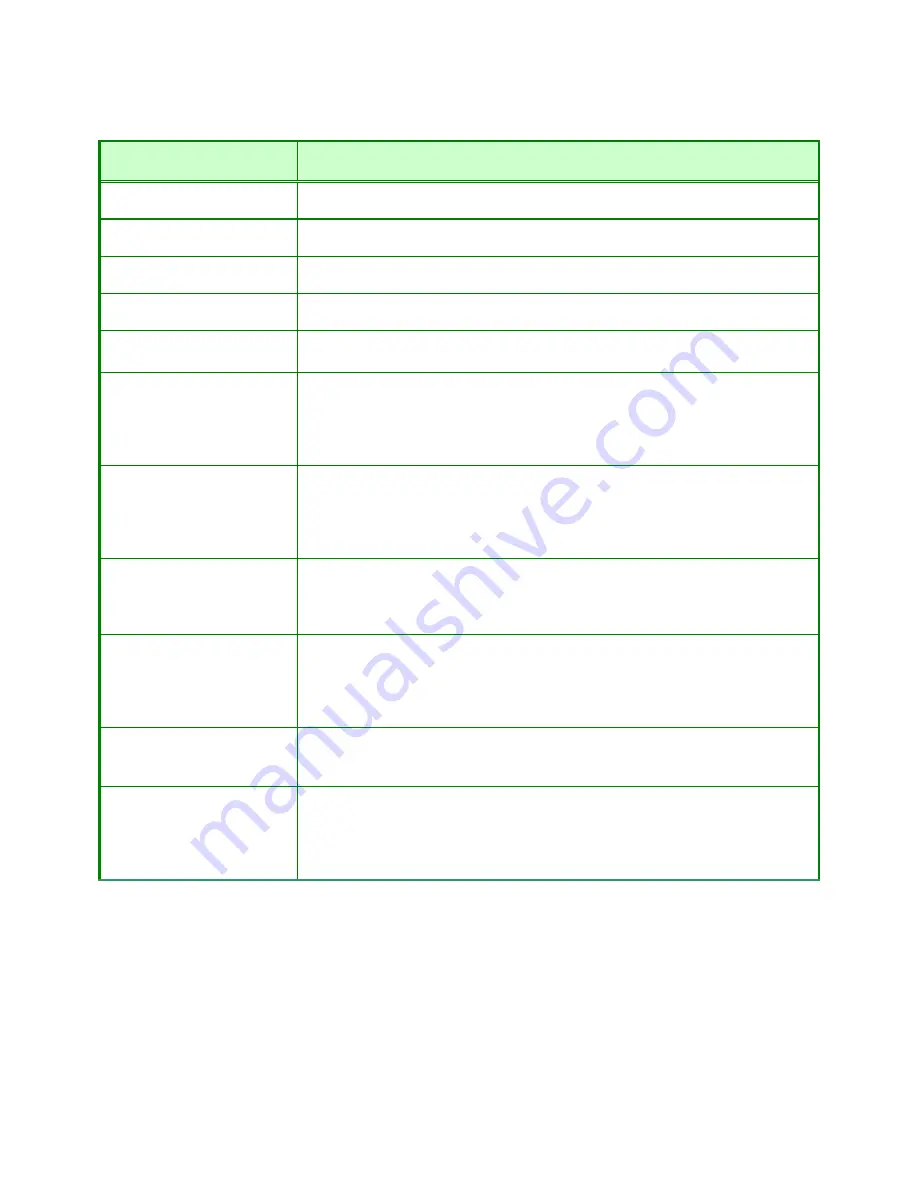
- 40 -
Configure the PPPoE connection and click the
Apply
button to put the new settings into effect.
See the table below for a description of the parameters configured for the connection.
PPPoE Parameters
Description
User Name
The user name supplied to you by your ISP.
Password
The password supplied to you by your ISP.
Retype Password
Retype the password entered in the Password feld.
Service Name
Enter the service name supplied to you by your ISP, if required.
IP Address
Enter the IP address given to you by your ISP. This field is only to be
completed if the Static PPPoE button is selected.
MAC Address
This field requires the user to enter the Media Access Control (MAC) address of
the Ethernet Card of your computer, if instructed to do so by your ISP. To
quickly accomplish this, click the Clone MAC Address button, which will
automatically copy the MAC address of your Ethernet card and enter it into the
space provided, which will replace the MAC address of the router.
Primary DNS Address
This entry is for the IP address of your primary domain name server, which
should also be provided to you by your ISP. The router will first try the Primary
DNS Address to resolve a website’s URL IP address. If this IP address fails, the
router will then try the Secondary DNS Address. This field is only to be
completed if the Static PPPoE button is selected.
Secondary DNS Address
The IP address of the secondary domain name server will be used to resolve a
website’s URL IP address if the Primary DNS Address fails. The information
in this field should also be provided by your ISP and is only to be completed if
the Static PPPoE button is selected.
Maximum Idle Time
A value of 0 means that the PPP connection will remain connected. If your
network account is billed according to the amount of time the router is actually
connected to the Internet, enter an appropriate Idle Time value (in seconds).
This will disconnect the router after the WAN connection has been idle for the
amount of time specified. The default value = 5.
MTU
This field refers to the Maximum Transfer Unit, which is the maximum size of a
packet, in bytes, that will be accepted by the router. The default setting is 1500
bytes. This field should not be altered unless instructed by your ISP.
Connect Mode Select
This function, with Connect-on-demand selected, will allow the router to
connect any workstation on your LAN to the Internet upon request. If this
function is set at Always-on, no request from the workstation will be needed
to connect to the Internet. If Manual is selected, it will be necessary for the
workstation on the LAN to manually connect to the Internet through this router.
















































