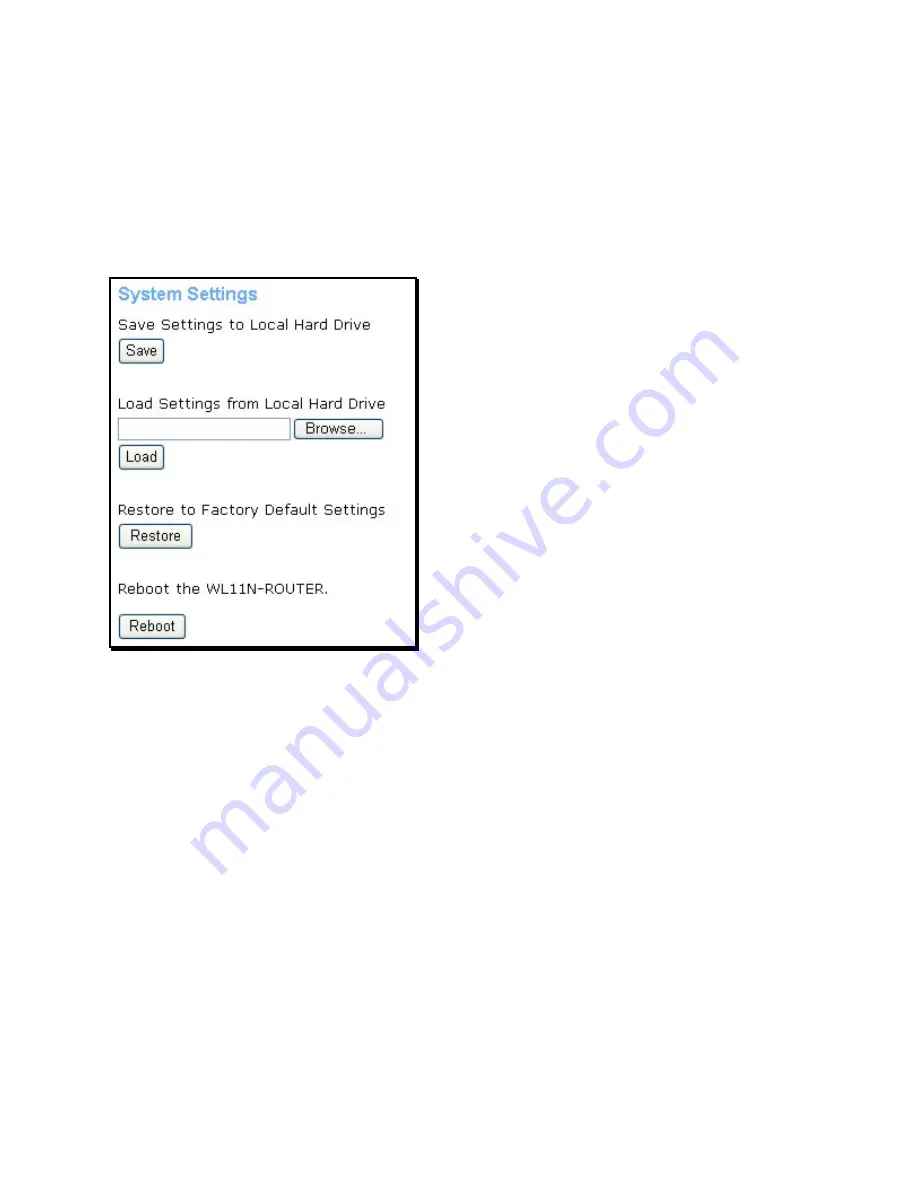
- 64 -
System
Once you have configured the router to your satisfaction, it is a good idea to back up the
configuration file to your computer. To save the current configuration settings to your computer,
click the
System
button in the
Tools
directory to display the
System Management
menu. Click
the
Save
button to Save Settings to Local Hard Drive. You will be prompted to select a location
on your computer to put the file. The file type is .xml (HTML) and may be named anything you
wish.
System Settings menu
Save or Load Configuration File
To load a previously saved configuration file, click the
Browse
button and locate the file on your
computer. Click the
Restore
button to Load Settings From Local Hard Drive. Confirm that you
want to load the file when prompted and the process is completed automatically. The router will
reboot and begin operating with the configuration settings that have just been loaded.
Reset to Factory Default Settings
To reset the router to its factory default settings, click the
Reset
button. You will be prompted to
confirm your decision to reset the router. The router will reboot with the factory default settings
including IP settings (192.168.1.1) and Administrator password (admin).
To simply restart the router, click the
Reboot
button.





























