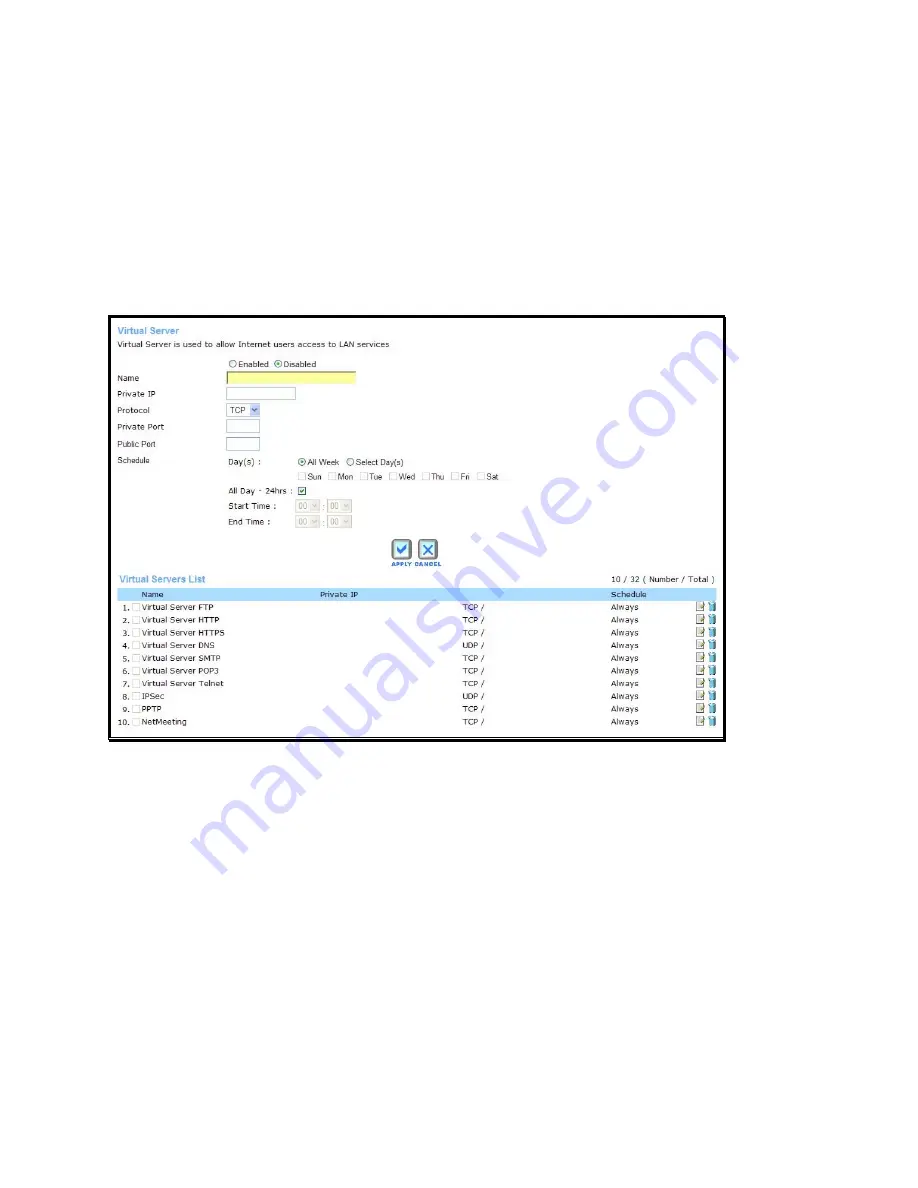
- 50 -
Virtual Server
Use the
Virtual Server
menu to set up static port forwarding rules applied to inbound (WAN-to-
LAN) traffic. The Virtual Server function allows remote users to access services on your LAN
such as FTP for file transfers or SMTP and POP3 for e-mail. The router will accept remote
requests for these services at your Global IP Address, using the specified TCP or UDP protocol
and port number, and then redirect these requests to the server on your LAN with the LAN IP
address you specify. Remember that the specified Private IP Address must be within the
useable range of the subnet occupied by the router. Port redirection can also be used to direct
potentially hazardous packets to a proxy server outside your firewall. For example, you can
configure the router to direct HTTP packets to a designated HTTP server in the DMZ.
Virtual Server menu
To configure a new port-forwarding rule, follow these steps:
1. Click on the Enabled option for
Virtual Server
.
2. Type
a
Name
for the rule being created.
3. Type
the
Private IP
address of the server or station on the LAN used for the rule.
4. Select
the
Protocol
used for the rule, TCP, UDP or Both.
5. Type
the
Private Port
number used for the redirection and
Public Port
number normally
used for the service.
6. Choose an available
Schedule
for the rule to be applied. Schedules can be created
using the
Schedule
menu in the
Tools
directory.
7. Click the
Apply
button to put the rule into effect. The newly created forwarding rule
appears listed in the
Virtual Server List
.
To modify an existing rule, click on the notepad icon in the last column of the Virtual Server List.
To remove a rule, click the
X
to delete it.






























