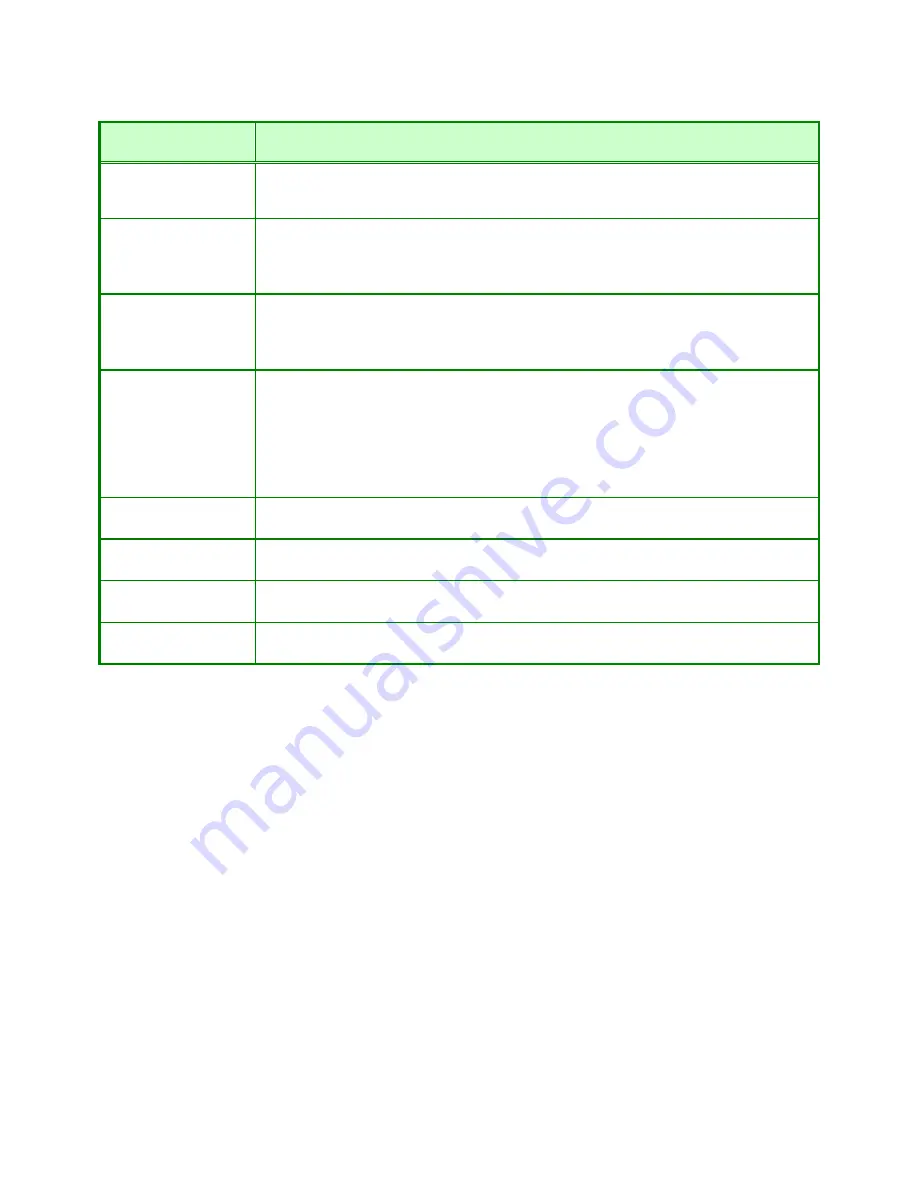
- 61 -
QoS
Description
QoS
enable/disable
Disabled by default. To enable QoS, choose the Auto Smart QoS option or the Manual
option to specify QoS settings by application or for specified IP addresses.
Downstream
Downstream bandwidth can be configured with a maximum allowed speed ranging
from 64 Kbps to 80 Mbps. For Manually configured QoS, the bandwidth restriction
applies to the application or IP address being configured. For Auto Smart QoS, the
bandwidth restriction is global.
Upstream
Upstream bandwidth can be configured with a maximum allowed speed ranging from
64 Kbps to 80 Mbps. For Manually configured QoS, the bandwidth restriction applies to
the application or IP address being configured. For Auto Smart QoS, the bandwidth
restriction is global.
Category
For manual QoS configuration, choose Applications, Online Game or Customized
options. Applications or online games can then be selected from the drop-down menu.
The pre-configured QoS applications include: web browser, MSN Messenger, Skype
and Yahoo Message. The online games include: Counter Strike, Half Life, World of
Warcraft, Quake I & II and Diablo. You can choose an application first to enter the
parameters automatically, then choose the Customized option to specify an IP
address.
Name
For Customized QoS configuration enter, the name of the device for which the QoS
settings will apply.
IP
For Customized QoS configuration enter, the IP address of the device for which the
QoS settings will apply. Enter an asterisk (*) to apply to all IP addresses.
Port
For Customized QoS configuration enter, the port or port range used for the
application. Enter an asterisk (*) to apply to all ports.
Priority
Select the QoS priority used for the application being configured. The options in order
from lowest priority to highest are Low, Normal, Medium and High.
















































