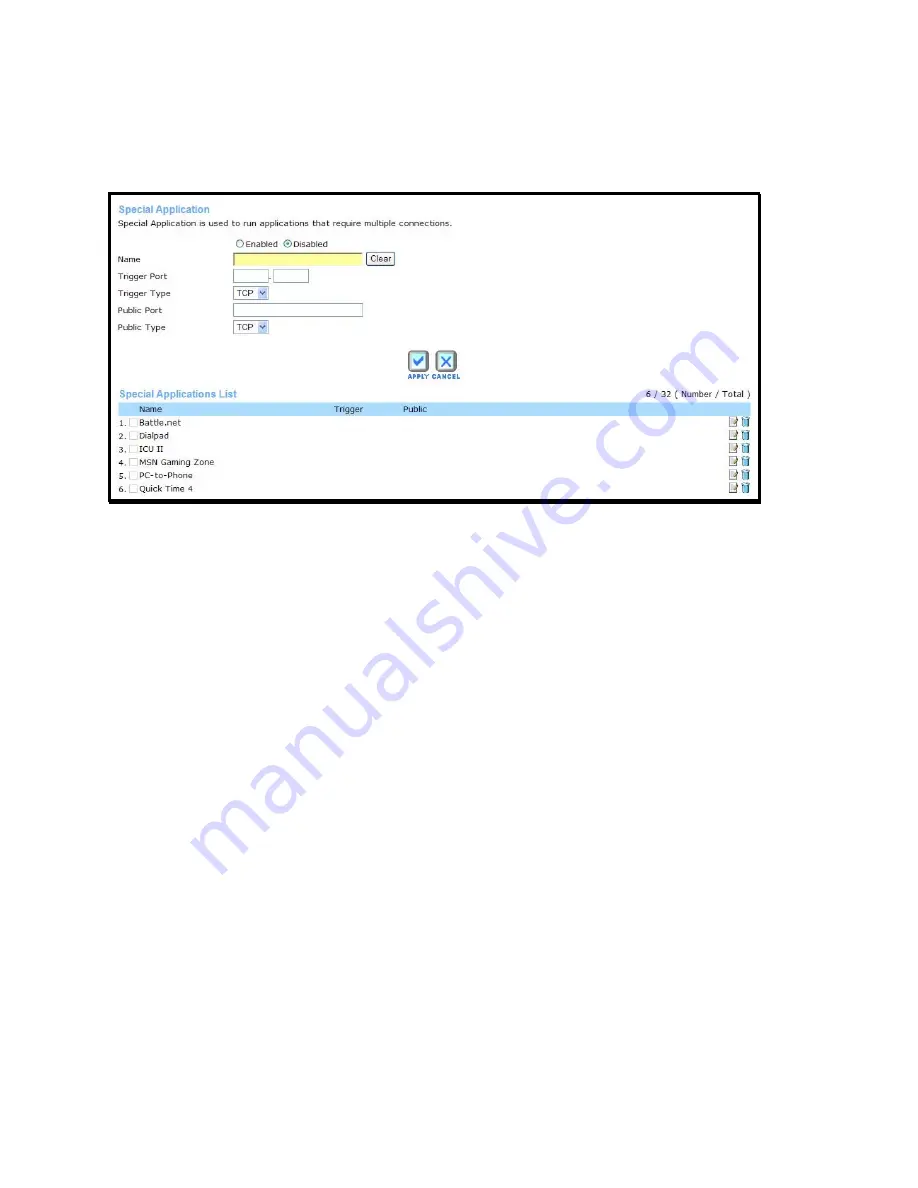
- 51 -
Applications
Use the
Applications
menu to set up triggered port forwarding rules applied to inbound (WAN-
to-LAN) traffic. Triggered ports are used for applications that require multiple ports. Examples of
multiple port applications are peer-to-peer file sharing, instant messaging or video conferencing.
Applications menu
To configure a new application triggered port forwarding rule, follow these steps:
1. Click on the Enabled option for
Special Application
.
2. Type
a
Name
for the rule being created.
3. Type
the
Trigger Port
or port range used for the rule.
4. Select
the
Trigger Type
used for the rule, TCP, UDP or Both.
5. Type
the
Public Port
number normally used for the application.
6. Select
the
Public Type
used for the rule, TCP, UDP or Both.
7. Choose an available
Schedule
for the rule to be applied. Schedules can be created
using the
Schedule
menu in the
Tools
directory.
8. Click the
Apply
button to put the rule into effect. The newly created forwarding rule
appears listed in the
Special Applications List
.
To modify an existing rule, click on the notepad icon in the last column of the Special
Applications List. To remove a rule, click the
X
to delete it.






























