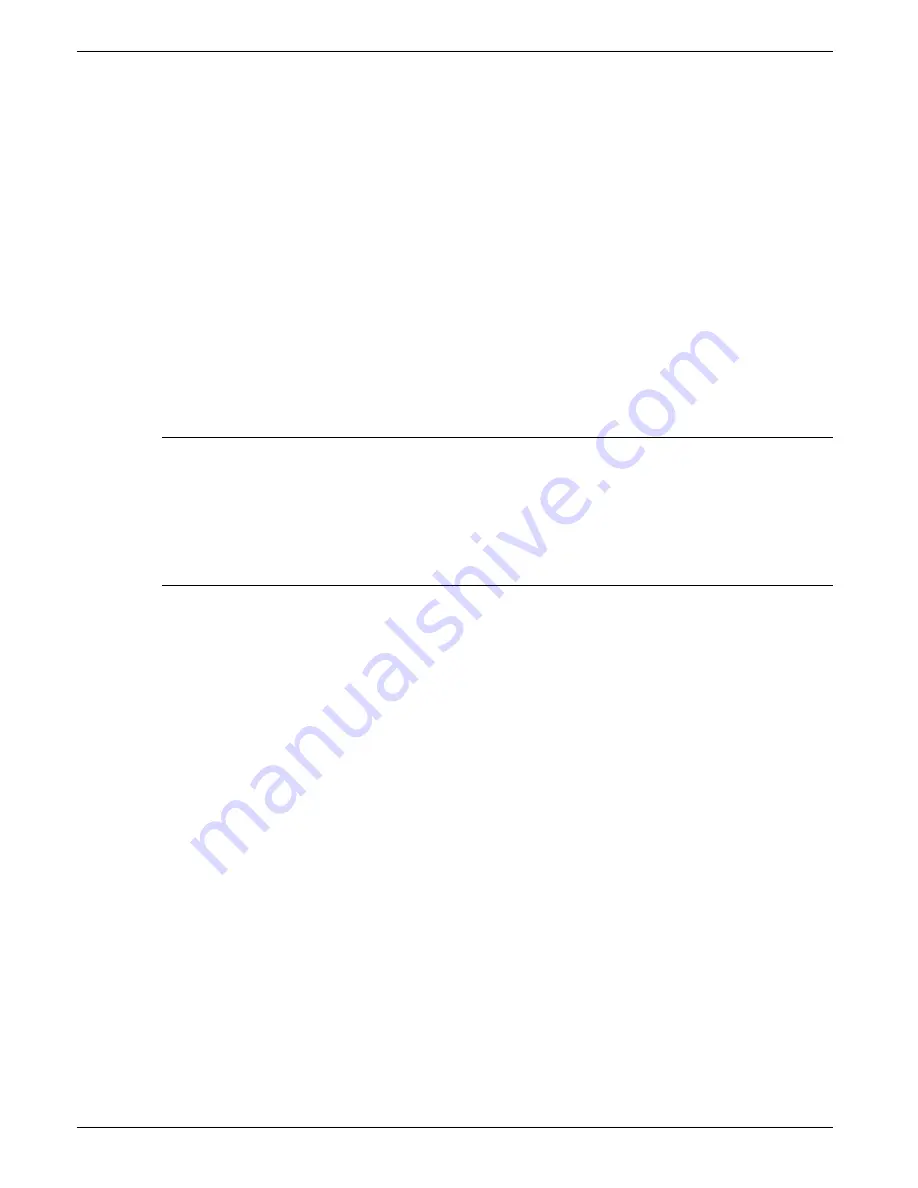
100/180 MM GRAPHICS RECORDER: USER GUIDE
HA261742
Issue 16 Nov 04
User Guide
Page 50
4.2.1 Save
Touching this item allows the current configuration to be saved in the recorder's memory. Files saved in this way are
not in a 'readable' format and are used only for archive /security purposes or for transfer to another, similar, recorder.
SAVE FOR PRE VERSION 1.8
Checking this box, prior to saving a configuration, means that the configuration can successfully be loaded (Restored)
into other recorders running software versions prior to 1.8. If the box is left unchecked, then Saved configurations
can be Restored only to recorders running software versions 1.8 or higher. The message 'Unsupported File' appears if
an attempt is made to save an 'Unchecked' configuration into a pre version 1.8 recorder. See
details of how to determine software version.
4.2.2 Restore
Touching this item allows the user to select or type-in a previously saved configuration file name, which will then be
used as the current configuration. Touching the 'Restore' key completes the operation. Checkboxes allow one or more
of Configuration Data, Security data (note 3), Network data and Screen data to be chosen for the restore function.
Notes:
1
Screen data restores faceplate status for vertical trend and vertical bargraph modes, and user screen infor-
mation if the option is fitted.
2.
If archiving is in progress when a 'Restore' is requested, the Restore operation will be delayed until the
archive is complete (maybe several minutes). If required, the 'Cancel Archive' key (section 4.1 above)
can be used to speed up the Restore process, at the cost of losing the archive data.
3.
If 'Centralised Security' is active (part of Security/Management configuration -
Data' is not selectable (either for 'Restore' or for 'New' (below)).
4.2.3 New
Touching this item causes the factory entered default configuration to be loaded for use, or for editing. Operation of
the New/Default key completes the operation. Touching the 'Restore' key completes the operation. Checkboxes allow
one or more of Configuration Data, Security data (note 3 above) and Network data to be chosen for the restore func-
tion.
For recorders with the User screens option (section 2 of the Options Manual), a further tick box is displayed - 'Screen
Data'
4.2.4 Text
This is identical to the 'Save' function described above, but the configuration is saved in ASCII format, and can be
transferred to a computer and read, printed etc. as required. It is not possible, using this means, to modify the con-
figuration and then re-load it.
4.2.5 Import screen
This field appears only if the User Screens option (section 2 of the Options Manual) is fitted, and allows a previously
exported User Screen file to be imported.






























