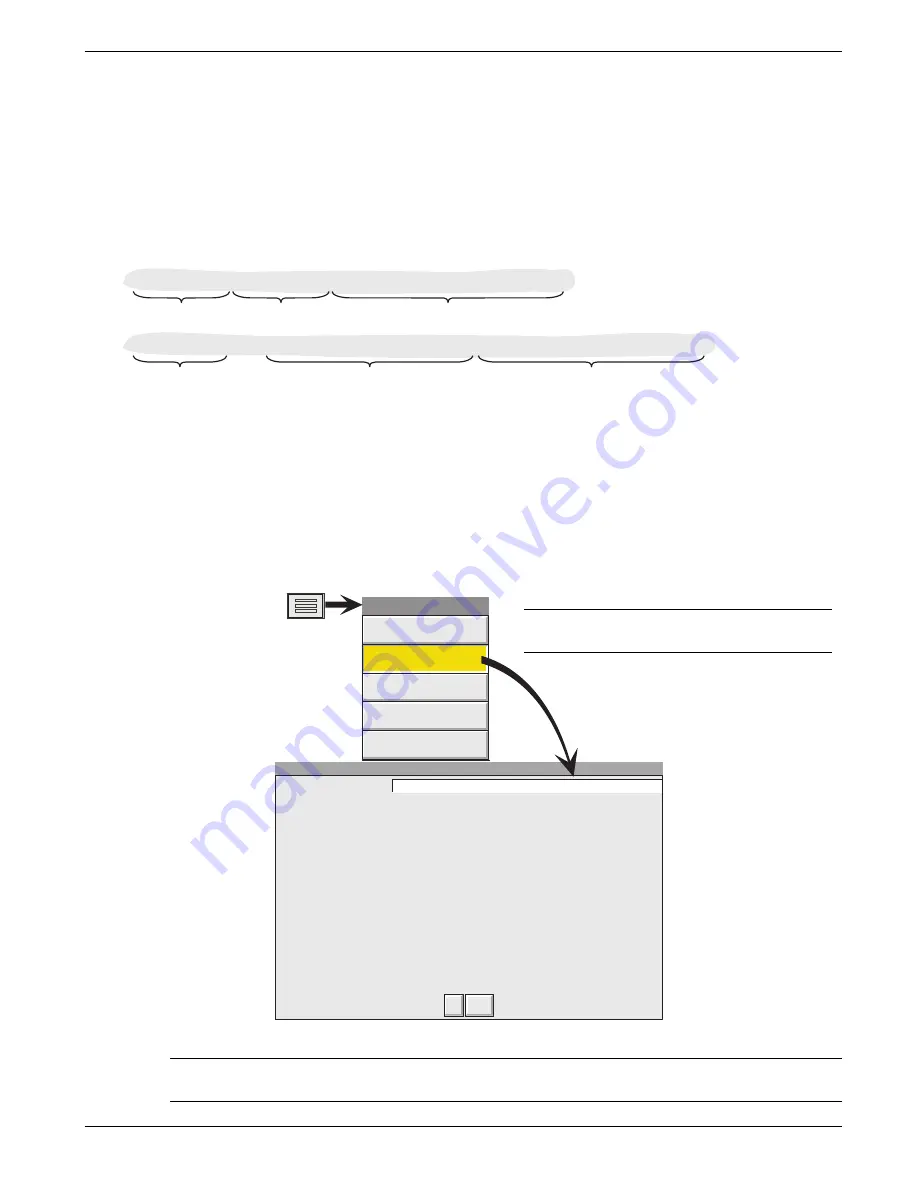
100/180 MM GRAPHICS RECORDER: USER GUIDE
User Guide
Page 45
HA261742
Issue 16 Nov 04
3.5 OPERATOR NOTES
It is possible for the user to enter a note, of up to 60 characters, at any time, from any display page (not from configu-
ration pages). Each note is associated with the current display group and becomes a part of that group's history. The
notes appear on vertical and horizontal trend displays only, although they can be entered in any display mode.
The note appears on the chart and in the Message Log, preceded by the date, time and current full user name, as
shown in the first example below. If the Auditor Pack option is fitted, and enabled, the note contains audit trail infor-
mation, as shown in the second example below. See
for details of the Auditor Pack (Management) op-
tion.
Date and time
Message
Full user name
07/02/02 10:32:43 Frederick Bloggs, New Spray nozzles fitted to Line A, Tube 1.
Date and time
Message
Audit trail information (if enabled)
07/02/02 10:32:43 Note, Signed:Engineer,Authorized:Engineer,New Spray nozzles fitted to Line A, Tube 1.
To enter a message:
1.
Press the Option key, then the 'Note' key
2.
If necessary enter Signature and Authorization passwords (Auditor pack option only - see
).
3.
Touch the note area of the resulting pop-up display.
4.
Enter the required text of up to 60 characters (spaces are also counted as characters) using the pop-up keyboard
display. Press Ok when finished.
5.
View the note and
a.
press the Ok button to enter the note OR
b.
re-touch the text area to edit the note OR
c.
press the Cancel key to quit note entry.
Operator Note
Note
Ok
Cancel
Batch
Option Menu
Option key
Note
Faceplates On/Off
Channel Cycling Off
Enter History
Figure 3.5 Access to Note entry page
Note: Operator notes should not be confused with similar messages, appearing as a result of job action. Such
messages are available only if the Message option (described in
Note: The option menu is context sensitive, so its
appearance may differ from the example shown






























