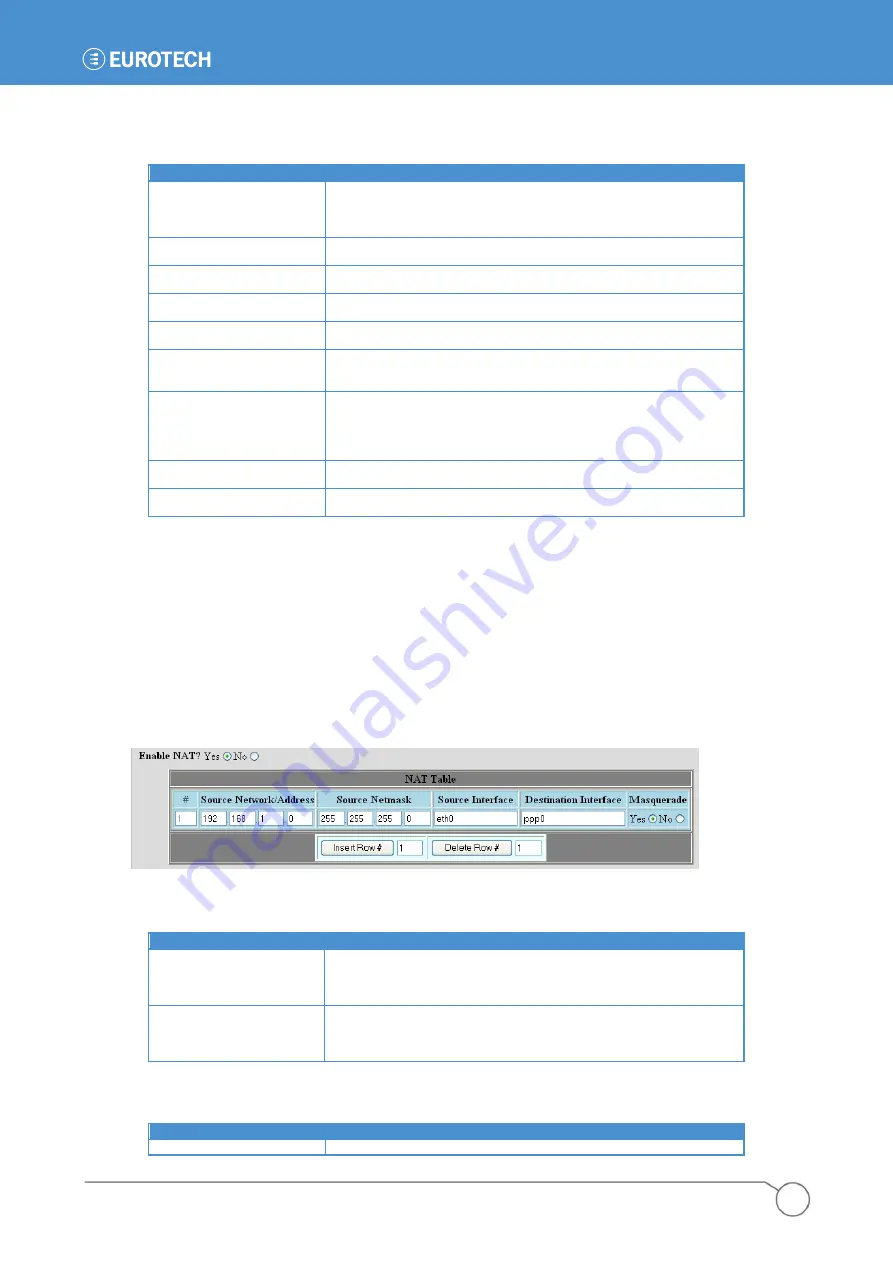
PART 2: SOFTWARE CONFIGURATION
79
110150-4002A
The following table lists the fields available in the
Networking
tab if
Enable Port Forwarding
is set to
Yes
.
FIELD
EXPLANATION
Inbound Interface
Enter the name of the network interface on which to monitor the incoming
connection to an IP port, such as
eth0
or
ppp0
. See
for a description of the available interfaces on the
ZyWAN-G9.
Inbound Port
Enter the port number of the incoming connection. Port numbers must be a
number between 1 and 65535.
Destination Address
Enter the numeric IP address to which the network traffic is redirected.
Each of the four fields must be a number between 1 and 255.
Destination Port
Enter the destination port number to which the network traffic is redirected.
Port numbers must be a number between 1 and 65535.
Optional fields:
The following optional fields configure the firewall to filter allowed incoming
connections to the ZyWAN-G9.
Permitted Source Port
Range
Enter the range of source port numbers allowed for the incoming
connection. Normally source ports are randomly assigned, so this field
should only be used when the source port is specified.
Permitted External Network
Enter the numeric IP address, or range of addresses, which is the source of
the connection to the ZyWAN-G9. Each of the four fields must be a number
between 0 and 255. For instance, entering an IP address network of
172.16.11.0 limits incoming connections from addresses 172.16.11.1
through 172.16.11.255.
Permitted External Network
Mask
Enter the subnet mask for the
Permitted External Network
. Each of the four
fields must be a number between 0 and 255.
Permitted MAC Address
Enter the MAC address, in hexadecimal format, of a specific computer which
is allowed to make a connection to the configured
Inbound Port
.
Enable NAT
Select
Yes
if you wish to enable Network Address Translation, also referred to as IP Masquerading.
This allows devices on one interface of the ZyWAN-G9
(„internal‟ side) to access the network on a
second interface („external‟ side), typically to allow devices to connect to the Internet via a single
external IP address. The ZyWAN-G9 re-writes the source and/or destination Internet addresses in a
packet as they pass through, so that they appears on the external side as from a single IP address, but
on the internal side there may be multiple addresses which are hidden from the external network. NAT
keeps track of outbound TCP connections and distributes incoming packets to the correct machine.
The following screen capture shows the
Nat
Table
if
Enable NAT
is set to
Yes
.
The following table lists the buttons available.
BUTTON
EXPLANATION
Insert Row#
Each of the table rows is numbered. In order to insert a row in the table,
enter a number in the box between 1 and one greater than the highest
number of rows. Then click the
Insert Row#
button to insert a blank row.
This row needs to be filled in with all data required.
Delete Row#
In order to delete a row in the table, enter a number in the box between 1
and the highest number of rows. Then click the
Delete Row#
button to
delete the row. Once a row is deleted, it cannot be restored without
inserting a row and entering the data again.
The following table lists the fields available in the
Nat
Table
if
Enable NAT
is set to
Yes
.
FIELD
EXPLANATION
Source Network / Address
Enter the numeric IP address, or range of addresses, which the ZyWAN-G9
Summary of Contents for 930150-4003R
Page 13: ...Introduction 13 110150 4002A This page intentionally blank ...
Page 14: ......
Page 15: ...PART 1 GETTING STARTED 15 110150 4002A PART 1 GETTING STARTED ...
Page 40: ...ZyWAN G9 User Manual 40 110150 4002A This page intentionally blank ...
Page 41: ...PART 2 SOFTWARE CONFIGURATION 41 110150 4002A PART 2 SOFTWARE CONFIGURATION ...
Page 106: ...PART 3 CONFIGURATION EXAMPLES 106 110150 4002A PART 3 CONFIGURATION EXAMPLES ...
















































