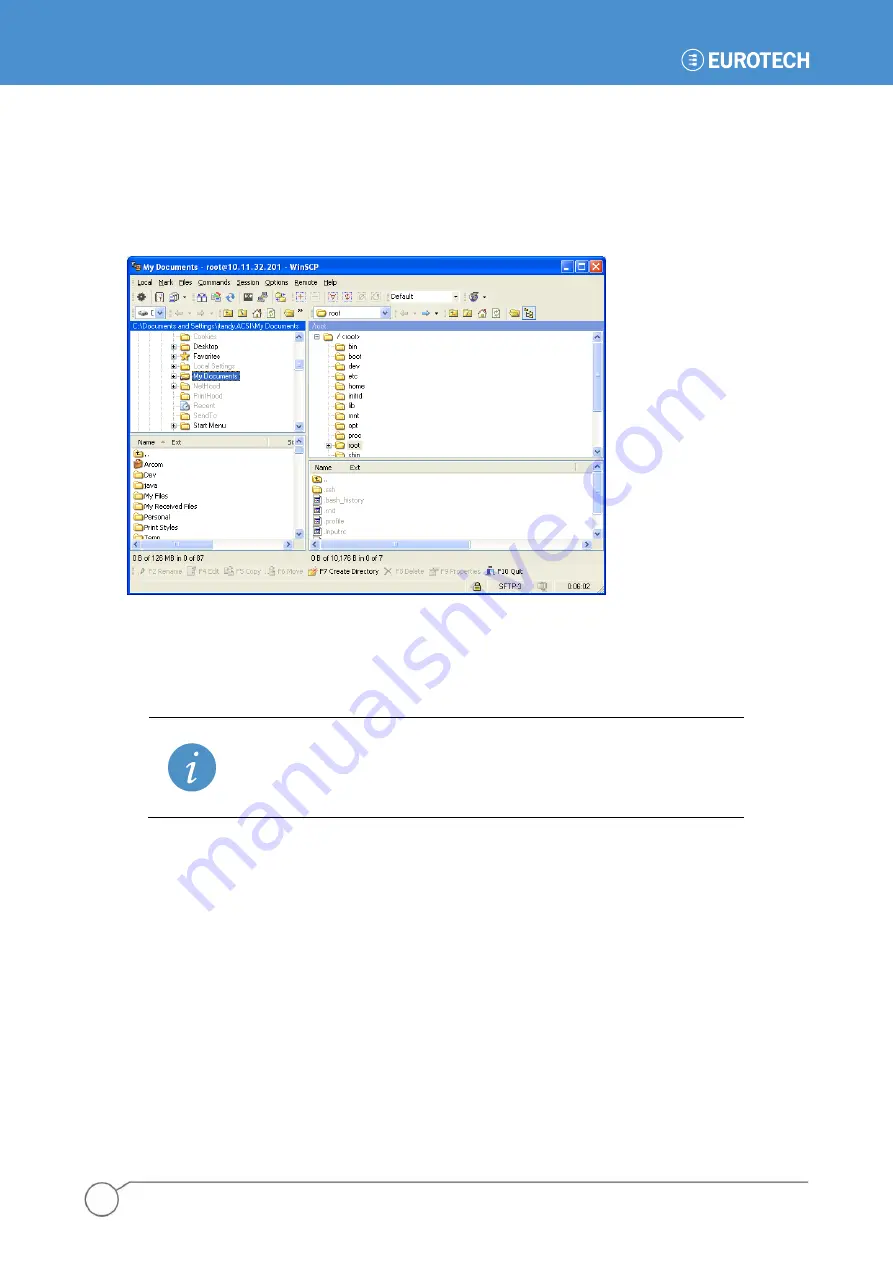
ZyWAN-G9 - User Manual
30
110150-4002A
Once connected, WinSCP shows the local directories and files in the left panes. The right panes show
the directories and files on the ZyWAN-G9
(using WinSCP‟s Norton Commander interface only). If all
four panes are not visible, they can be displayed by choosing the
Options>Local Panel>Tree
and
Options>Remote Panel>Tree
menu options.
You can drag and drop files between the panes or other Windows Explorer windows. Navigate
through the local or remote directory structures in the upper panes, as needed.
Initial Connection with Single PC
The ZyWAN-G9 typically comes factory loaded with default settings, which need to be configured for
the network on which it will ultimately be used. The instructions in the following two sections describe
how to set up the hardware and software necessary to perform this initial configuration.
Note:
Ethernet
port „1‟ is used in this section, which typically comes with standard settings of
address 192.168.1.1, subnet mask 255.255.255.0, and operating as a DHCP server. In
some cases, the ZyWAN-G9 may come factory loaded with different settings. The
instructions given here may or may not apply, depending on the customer configuration.
The simplest way to start the ZyWAN-G9 and perform an initial configuration is to use a direct
connection to another computer (PC). To make a direct connection, complete the following steps:
1. Connect the configuration PC using a crossover Ethernet cable.
2. Apply power to the ZyWAN-G9.
3.
Set up the PC‟s network settings.
4. Configure the ZyWAN-G9 via its Web page.
The following sections provide detailed explanations of these actions.
Summary of Contents for 930150-4003R
Page 13: ...Introduction 13 110150 4002A This page intentionally blank ...
Page 14: ......
Page 15: ...PART 1 GETTING STARTED 15 110150 4002A PART 1 GETTING STARTED ...
Page 40: ...ZyWAN G9 User Manual 40 110150 4002A This page intentionally blank ...
Page 41: ...PART 2 SOFTWARE CONFIGURATION 41 110150 4002A PART 2 SOFTWARE CONFIGURATION ...
Page 106: ...PART 3 CONFIGURATION EXAMPLES 106 110150 4002A PART 3 CONFIGURATION EXAMPLES ...






























