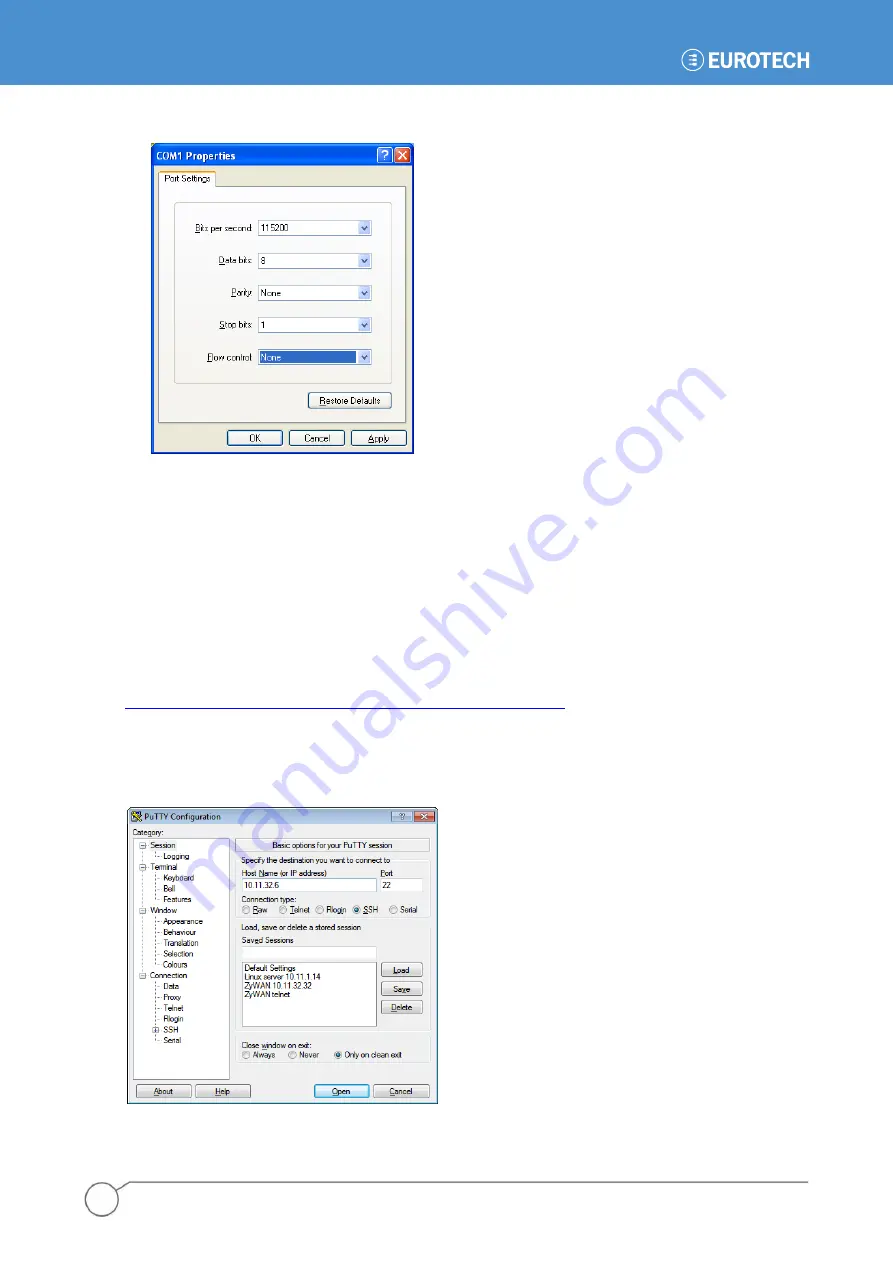
ZyWAN-G9 - User Manual
26
110150-4002A
4. Make the following settings for the serial communication, then click the
OK
button.
5. If the ZyWAN-G9 is already started, press the
Enter
key to get a login prompt. The default login is
root
and the default password is
arcom
(case-sensitive).
SSH Client, Terminal Program (PuTTY)
The ZyWAN-G9 allows remote console logins using Secure Shell (SSH), which requires SSH client
software. Unencrypted Telnet to the ZyWAN-G9 is not an option.
For Linux systems, the „ssh‟ command is available as an SSH client.
For Windows systems, the PuTTY program is available as a free SSH client. Download and install
PuTTY (choose the Windows installer version) from
http://www.chiark.greenend.org.uk/~sgtatham/putty/download.html
Once the PuTTY application is installed on the Windows computer, run the application and enter the IP
address of the ZyWAN-G9. Set the
Connection type
to
SSH
and the
Port
to
22
(unless the port has
been changed on the ZyWAN-G9 from its factory default). Click the
Open
button to connect.
Summary of Contents for 930150-4003R
Page 13: ...Introduction 13 110150 4002A This page intentionally blank ...
Page 14: ......
Page 15: ...PART 1 GETTING STARTED 15 110150 4002A PART 1 GETTING STARTED ...
Page 40: ...ZyWAN G9 User Manual 40 110150 4002A This page intentionally blank ...
Page 41: ...PART 2 SOFTWARE CONFIGURATION 41 110150 4002A PART 2 SOFTWARE CONFIGURATION ...
Page 106: ...PART 3 CONFIGURATION EXAMPLES 106 110150 4002A PART 3 CONFIGURATION EXAMPLES ...






























