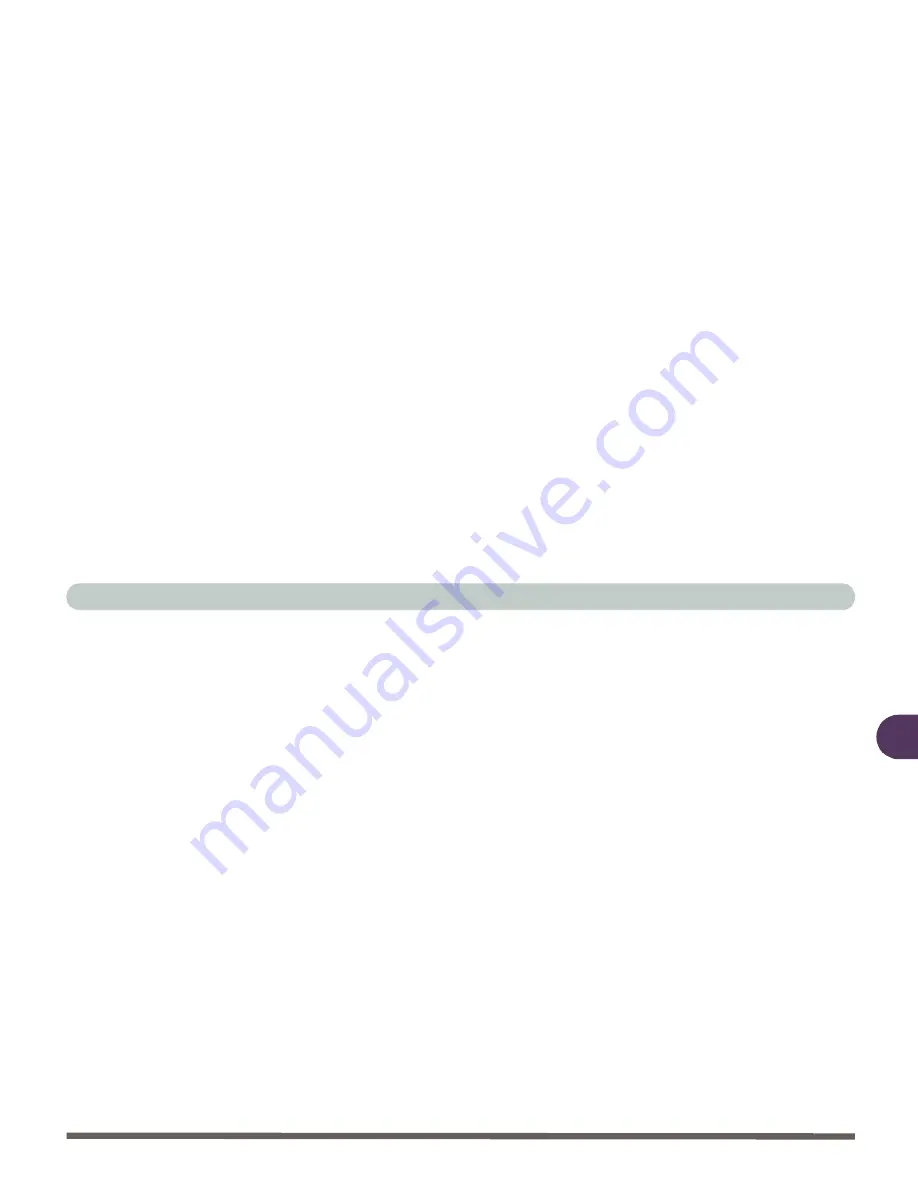
Drivers & Utilities
Windows NT 4.0 (With Service Pack 6) 4 - 51
4
TouchPad (WinNT4)
1.
Click
Start
(menu) >
Run...
2.
Navigate (
Browse..
) to
D:\Drivers\TouchPad\WinNT4\Setup.exe
Fol-
low the Setup on-screen instructions to install the drivers and utilities. To
continue press
Next
>
Next
.)
3.
Click
Next
>
Next
.When asked to Insert disk for the
Files Needed
, click
OK
and navigate (
Browse..
) to
D:\Drivers\Touch-
Pad\WinNT4\Data.tag
and click
Open
(button). You may need to do this
a second time.
4.
Click
OK
, and then click
Finish
to restart
Windows
when the
Setup Com-
plete
box appears asking if you want to restart your computer.
5.
You may then configure your
TouchPad
as outlined in
“TouchPad and
Buttons” on page 2 - 25
.
Intel SpeedStep (WinNT4)
1.
Insert the CD-ROM into the CD device drive.
2.
Navigate (
Browse..
) to
D:\(your language)\setup.exe
(For Example:
D:\English\setup.exe for U.S. English) and click
OK
.
3.
When the installation is finished, shutdown the system (use the
Windows
procedure) and restart.
4.
Start
Windows
and click on the Speed Step icon in the
Task Bar
OR
click
Start
(menu), point to
Settings
and click
Control Panel
. Double-click the
Power Management
(icon) and then choose your settings on
Intel Speed
Step
.
Summary of Contents for 4200 San Marino
Page 1: ......
Page 59: ...Introduction 1 22 1 ...
Page 83: ...Using The Computer 2 24 The Numeric Keypad 2 Figure 2 15 The Numeric Keypad Number Keys ...
Page 91: ...Using The Computer 2 32 2 ...
Page 100: ...Advanced Controls Advanced Video Controls 3 9 3 Figure 3 3 ATI Properties 1 ...
Page 119: ...Advanced Controls 3 28 3 ...
Page 181: ...Drivers Utilities 4 62 Windows XP 4 ...
Page 271: ...A 8 A ...






























