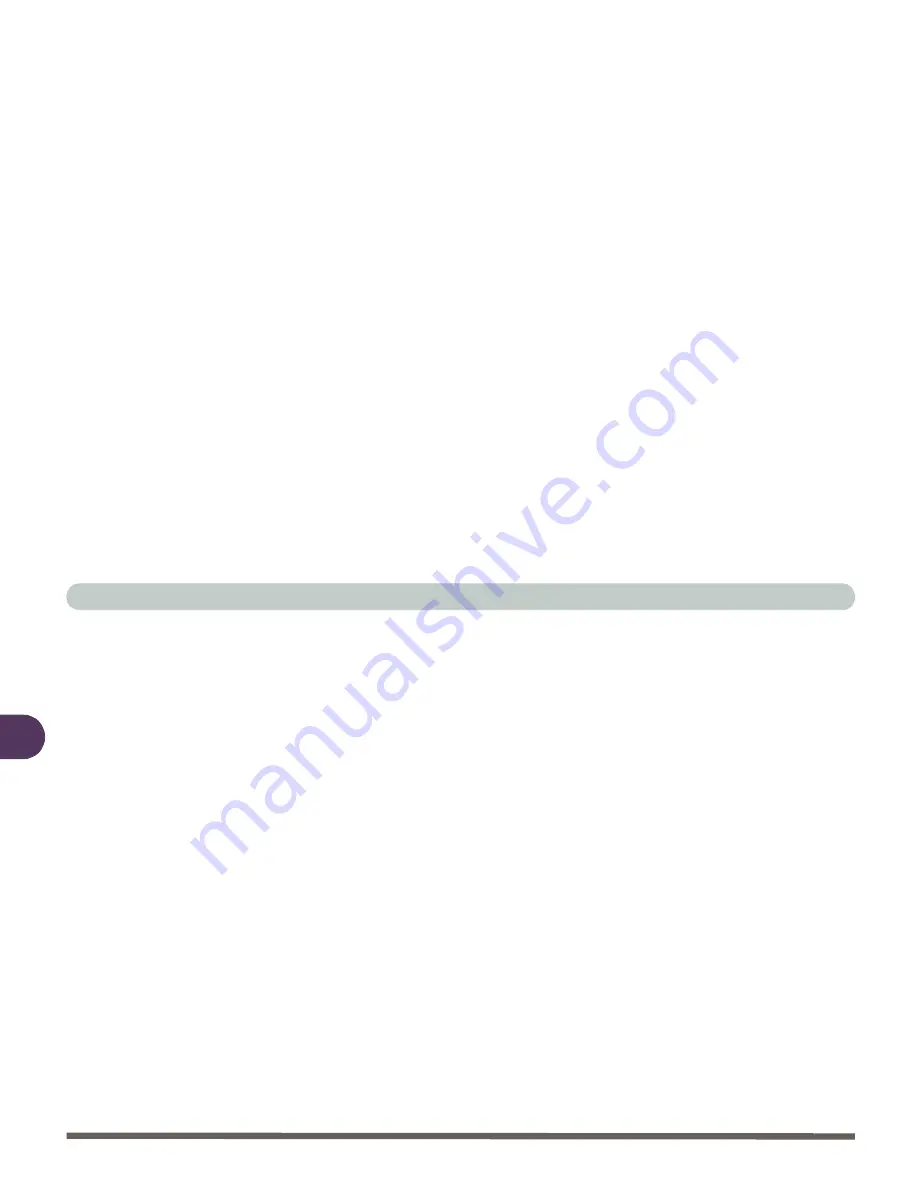
Drivers & Utilities
4 - 10 Windows 98 Second Edition
4
Hotkey (Win98SE)
1.
Click
Start
(menu), point to
Settings
and click
Control Panel
. Double-
click
System
(icon) and then click
Device Manager
(tab).
2.
Click “
+
” next to
Keyboard
(if its sub items are not shown).
3.
Double-click
Standard 101/102-Key or Microsoft Natural Keyboard
and click the
Driver
(tab).
4.
Click the
Update Driver
(button)
5.
When the
Update Device Driver Wizard
appears, click
Next > Next
.
6.
Select “
Specify a location”
, navigate (
Browse...
) to
D:\Driv-
ers\Hotkey\Win98
and
click
OK
(button), then click
Next
>
Next
.
7.
Click
Finish
, and
restart
the computer when prompted.
8.
You may then configure your
Hotkey Buttons
as outlined in
“Hot-Keys”
on page 2 - 19
.
TouchPad (Win98SE)
1.
Click
Start
(menu) >
Run...
2.
Navigate (
Browse..
) to
D:\Drivers\TouchPad\Win9x\Setup.exe
. Follow
the Setup on-screen instructions to install the drivers and utilities. To con-
tinue press
Next
>
Next
.
3.
Click
Finish
to restart
Windows
when the
Setup Complete
box appears
asking if you want to restart your computer.
4.
You may then configure your
TouchPad
as outlined in
“TouchPad and
Buttons” on page 2 - 25
.
Summary of Contents for 4200 San Marino
Page 1: ......
Page 59: ...Introduction 1 22 1 ...
Page 83: ...Using The Computer 2 24 The Numeric Keypad 2 Figure 2 15 The Numeric Keypad Number Keys ...
Page 91: ...Using The Computer 2 32 2 ...
Page 100: ...Advanced Controls Advanced Video Controls 3 9 3 Figure 3 3 ATI Properties 1 ...
Page 119: ...Advanced Controls 3 28 3 ...
Page 181: ...Drivers Utilities 4 62 Windows XP 4 ...
Page 271: ...A 8 A ...
















































