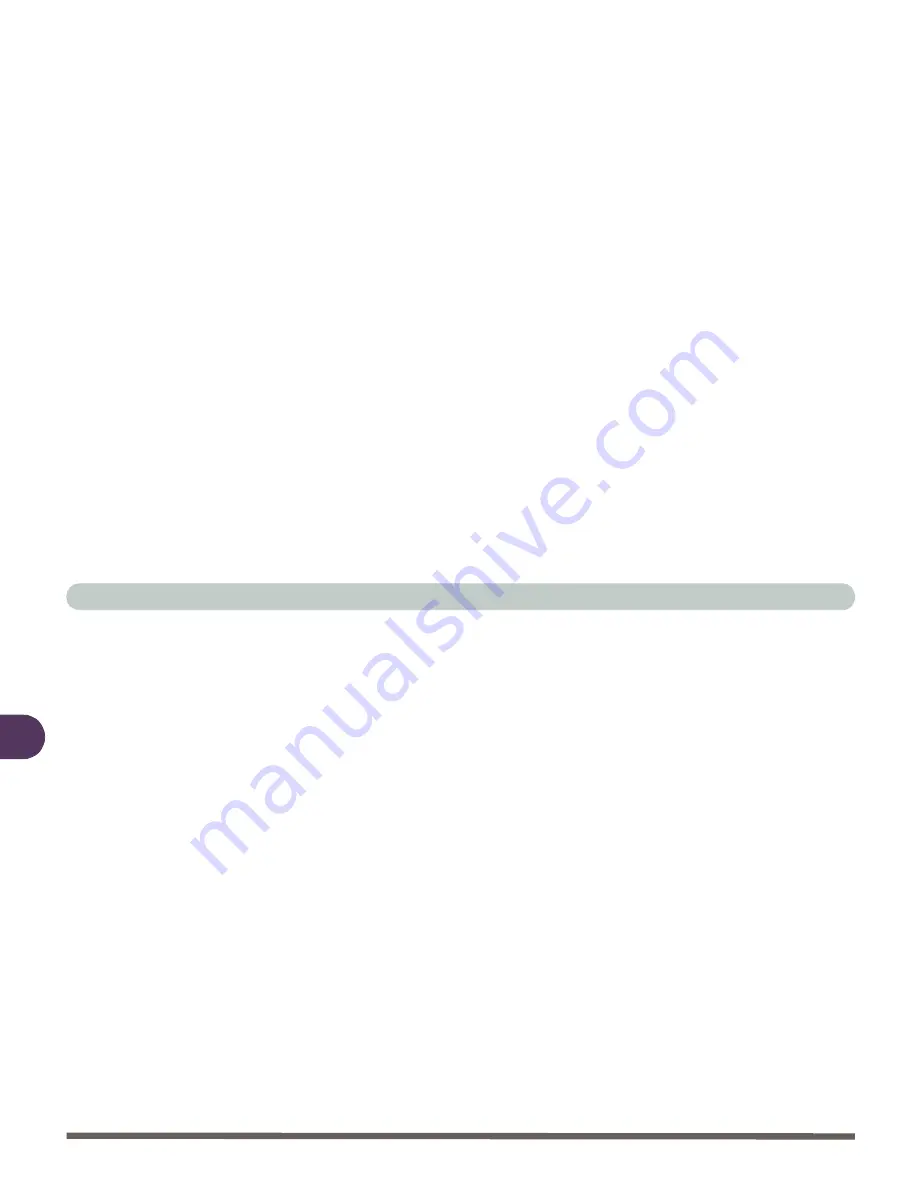
Drivers & Utilities
4 - 48 Windows NT 4.0 (With Service Pack 6)
4
LAN (WinNT4)
The system will need some files from the
Windows NT 4.0
CD-ROM during the
installation process. Get the CD-ROM ready for use.
1.
Click
Start
(menu), point to
Settings
, and click
Control Panel
. Double-
click
Network
(icon).
2.
Click
Yes
when you are asked if you want to install
Windows
NT Net-
working.
3.
When the
Network Setup Wizard
appears, specify how your computer
should participate on a network and click
Next
.
4.
Click
Select from list...
and
Have Disk...
to select your Network adapter.
5.
In the Insert Disk box type the path:
D:\Drivers\LAN\WinNT4
and click
OK
.
6.
In the Select OEM Option box (
Realtek RTL8139(A)-based PCI Fast
Ethernet Adapter
as highlighted), click
OK
.
7.
When
Windows
finds your network adapter “
Realtek RTL8139(A)-based
PCI Fast Ethernet Adapter
”, click
Next
.
8.
Then, select your network protocol(s) and service(s) and click
Next
.
9.
In the
Windows
NT Setup box, type the path where the original source of
your
Windows
NT (you will need to insert the
Windows NT 4.0
CD-ROM
into the CD-ROM drive
) is (e.g.
D:\|386
) and click
Continue
.
10.
When the
Speed/Duplex mode
appears choose your mode from the list and
click
Continue
.
11.
Specify if you wish to use DHCP.
12.
Click
Next
for
Windows
to install selected components.
Summary of Contents for 4200 San Marino
Page 1: ......
Page 59: ...Introduction 1 22 1 ...
Page 83: ...Using The Computer 2 24 The Numeric Keypad 2 Figure 2 15 The Numeric Keypad Number Keys ...
Page 91: ...Using The Computer 2 32 2 ...
Page 100: ...Advanced Controls Advanced Video Controls 3 9 3 Figure 3 3 ATI Properties 1 ...
Page 119: ...Advanced Controls 3 28 3 ...
Page 181: ...Drivers Utilities 4 62 Windows XP 4 ...
Page 271: ...A 8 A ...






























