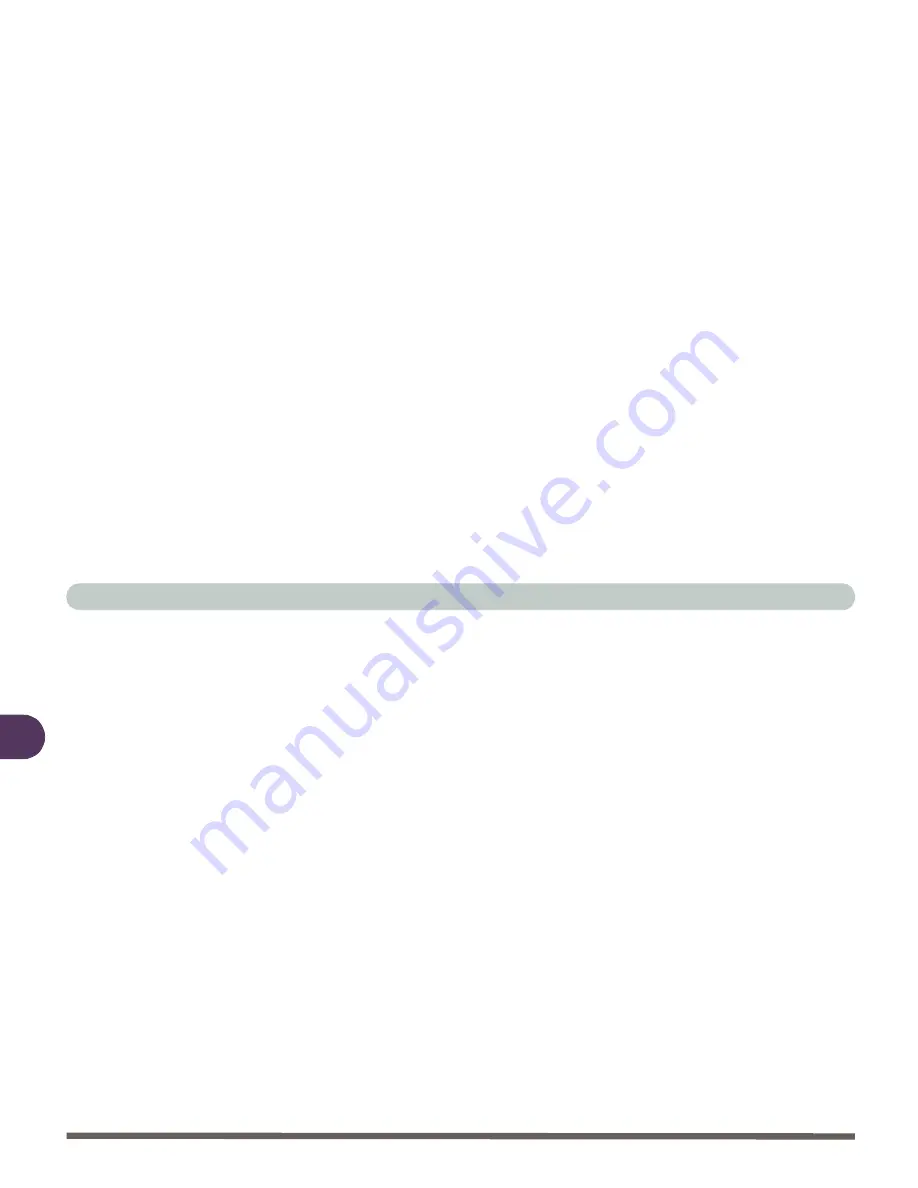
Drivers & Utilities
4 - 6 Windows 98 Second Edition
4
Audio (Win98SE)
1.
Click
Start
(menu) >
Run...
2.
Navigate (
Browse..
) to
D:\Drivers\Audio\Win98\Setup.exe
Follow the
Setup on-screen instructions to install the drivers and utilities. To continue
press
Next
.
3.
Restart
Windows
when the
InstallShield Wizard Complete
box appears
asking if you want to restart your computer.
4.
Windows
will then tell you “New Hardware Found” and begin to install
the drivers for you.
5.
When the
Add New Hardware Wizar
d dialog box appears click
Next
to
continue.
6.
Select “
Search for the better driver for your device
” and choose
Next.
7.
Select “
Specify a location
” and navigate (
Browse..
) to
D:\Driv-
ers\Audio\Win98\SMAXWD\SE.
Click
OK.
8.
Click
Next.
If you are prompted to insert the
“install disk”
just click
OK.
9.
Navigate (
Browse..
) to
D:\Drivers\Audio\Win98\SMAXWD\SE
and
select the
smx.cat
file
.
Click
OK > OK.
10.
When you are prompted
‘please insert the disk labeled “Windows 98 Sec-
ond Edition CD-ROM” and then click OK’
eject the CD-ROM in your
drive and insert the
Windows CD.
11.
Give the computer a few seconds to recognize that the disk is in the drive,
then click
OK
.
12.
Click
Finish
and then restart your computer. Upon Restart you may check
the
Sounds Control Panel
(
Start
Menu and point to
Settings
and click
Summary of Contents for 4200 San Marino
Page 1: ......
Page 59: ...Introduction 1 22 1 ...
Page 83: ...Using The Computer 2 24 The Numeric Keypad 2 Figure 2 15 The Numeric Keypad Number Keys ...
Page 91: ...Using The Computer 2 32 2 ...
Page 100: ...Advanced Controls Advanced Video Controls 3 9 3 Figure 3 3 ATI Properties 1 ...
Page 119: ...Advanced Controls 3 28 3 ...
Page 181: ...Drivers Utilities 4 62 Windows XP 4 ...
Page 271: ...A 8 A ...






























