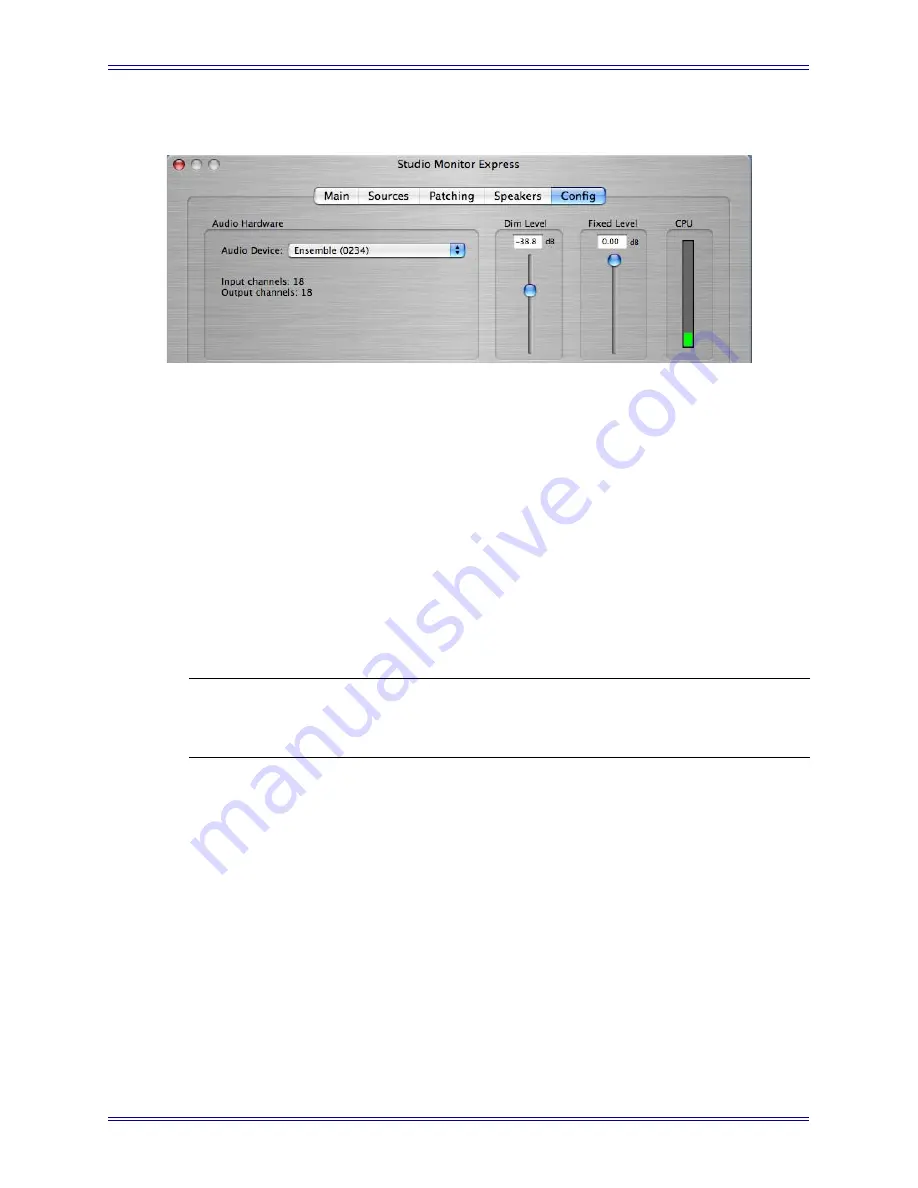
Euphonix Media Application Controller Operation Manual
Studio Monitor Express (Mac)
88
10.5
Config
Figure 10-5
Config Tab
The Config tab displays the currently selected Core Audio device driver,
Dim
and
Fixed
output levels, and a CPU meter.
Audio Device
: This pull-down menu selects the Core Audio driver for the sound card
to use with SME.
Set Dim Level
: Sets the attenuation amount (in dB) for the program signal when press-
ing the MC monitors section
Dim
button.
Set Fixed Level
: Sets the fixed output level for the Control Room output. This is useful
for setups sending the output of the DAW to a separate mixer or router that has its own
level controls, instead of controlling the output level from SME.
CPU Usage
: Shows SME’s CPU usage.
NOTE: When the output driver is changed, patching is reset to default settings with no
external or output patches enabled. Patches must be reassigned in the Patch-
ing tab.
10.6
Talkback Setup
1.
Connect the MC’s Talkback Mic to your audio interface.
2.
Enable 48V phantom power for the Talkback Mic (required).
3.
In the SME Sources Tab, create and name a Source
Talkback
(required).
4.
In the Main Tab, enable
Talkback
for each section requiring Talkback routing
(Main, Mon A, Mon B).
5.
In SME Main Tab, press the
Talkback
button to enable Talkback.
6.
Press the MC’s
Talkback
button to engage Talkback (follows latching/mo-
mentary logic defined in
Soft Keys Setup
on page 42).
7.
Connect a standard footswitch to the MC’s rear panel
Footswitch
jack to tog-
gle Talkback on/off remotely.
Summary of Contents for MC Media Application Controller
Page 28: ...Euphonix Media Application Controller Operation Manual Installation and Configuration 28...
Page 34: ...Euphonix Media Application Controller Operation Manual Main Touchscreens 34...
Page 54: ...Euphonix Media Application Controller Operation Manual Soft Keys 54...
Page 82: ...Euphonix Media Application Controller Operation Manual Studio Monitor Express Windows 82...






























