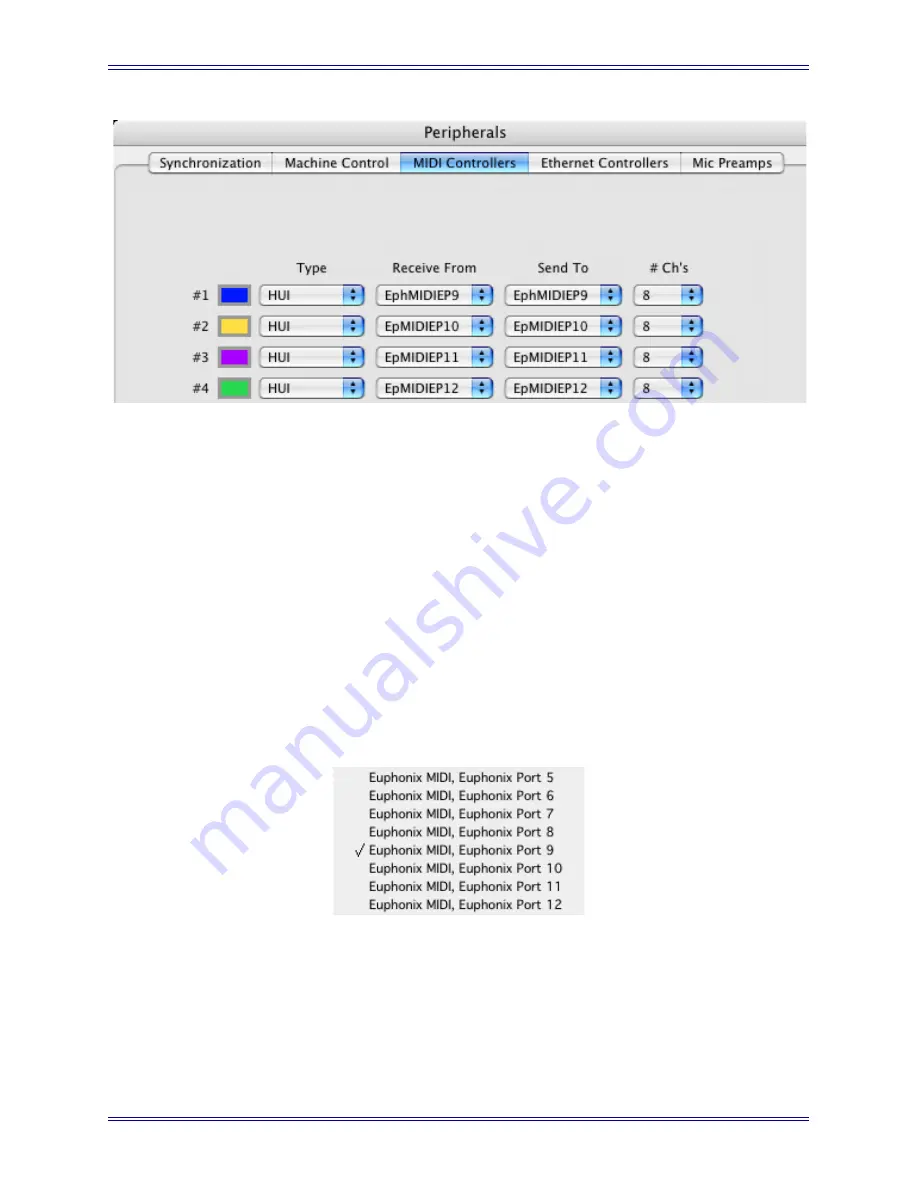
Euphonix Media Application Controller Operation Manual
DAW Integration
111
Figure 11-16
Pro Tools Peripherals dialog
Pro Tools has configuration boxes for the four possible controllers. MC stan-
dalone users may configure only one controller but only eight tracks will ap-
pear on the MC Tracks Touchscreen and you must bank right to see additional
channels. We recommend configuring all 4 HUI controllers. System 5-MC us-
ers need to configure at least
one controller for each CM408T module
.
5.
Select
HUI
from the
Type
drop-down box for each controller to configure.
6.
Configure each controller to have the input and output MIDI ports set for Pro-
Tools in the Euphonix Preferences Pane (see page 20). Click on the
Receive
From
and
Send To
drop-down menus, hover over
Predefined
, then select
from the Euphonix MIDI ports.
For example, if you set ProTools to use MIDI ports 9–12, your first HUI con-
troller’s receive and transmit ports should be set to
EphMIDIEP9
.
Figure 11-17
Excerpt from Pro Tools MIDI menu
7.
Select
8
from the
Ch #
drop-down menu as the number of channels for each
controller.
8.
Press
OK
.
The MC updates the channel and track information.
Summary of Contents for MC Media Application Controller
Page 28: ...Euphonix Media Application Controller Operation Manual Installation and Configuration 28...
Page 34: ...Euphonix Media Application Controller Operation Manual Main Touchscreens 34...
Page 54: ...Euphonix Media Application Controller Operation Manual Soft Keys 54...
Page 82: ...Euphonix Media Application Controller Operation Manual Studio Monitor Express Windows 82...
























