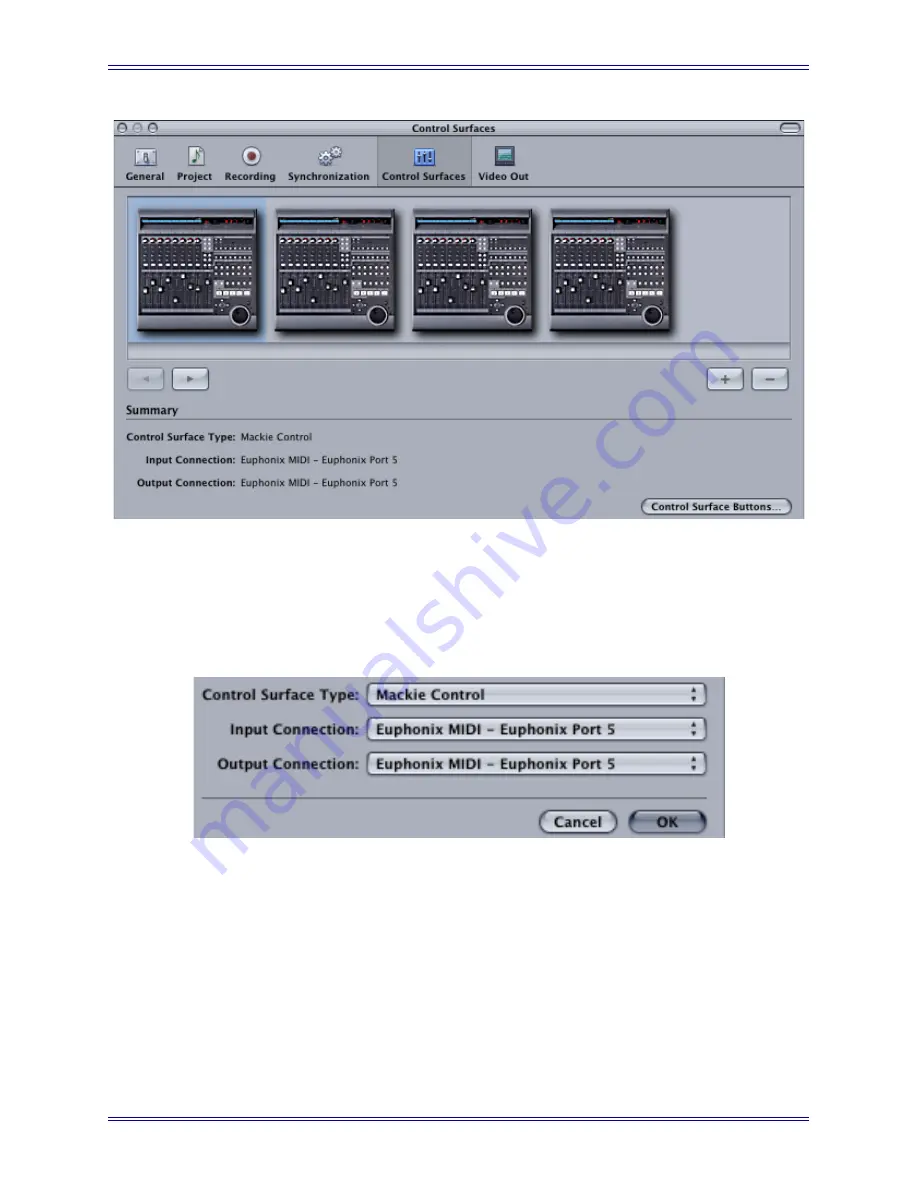
Euphonix Media Application Controller Operation Manual
DAW Integration
117
Figure 11-19
Add Control Surface dialog (Soundtrack Pro)
3.
Click the
Control Surfaces
tab at the top.
4.
Now both programs can follow the same instructions. Click the
+
button.
The Add Control Surface dialog opens.
Figure 11-20
Add Control Surface dialog
5.
Select
Mackie Control
from
the
Control Surface Type
drop-down menu.
6.
For the
Input
and
Output Connection
drop-down menus, select the MIDI
send and receive ports.
These will be the same port, so if Soundtrack Pro uses ports 5–8, the first con-
troller sends and receives on port 5.
7.
Click
OK
to close the Add Control Surfaces dialog.
8.
Repeat the process to add up to four controllers.
Summary of Contents for MC Media Application Controller
Page 28: ...Euphonix Media Application Controller Operation Manual Installation and Configuration 28...
Page 34: ...Euphonix Media Application Controller Operation Manual Main Touchscreens 34...
Page 54: ...Euphonix Media Application Controller Operation Manual Soft Keys 54...
Page 82: ...Euphonix Media Application Controller Operation Manual Studio Monitor Express Windows 82...


















