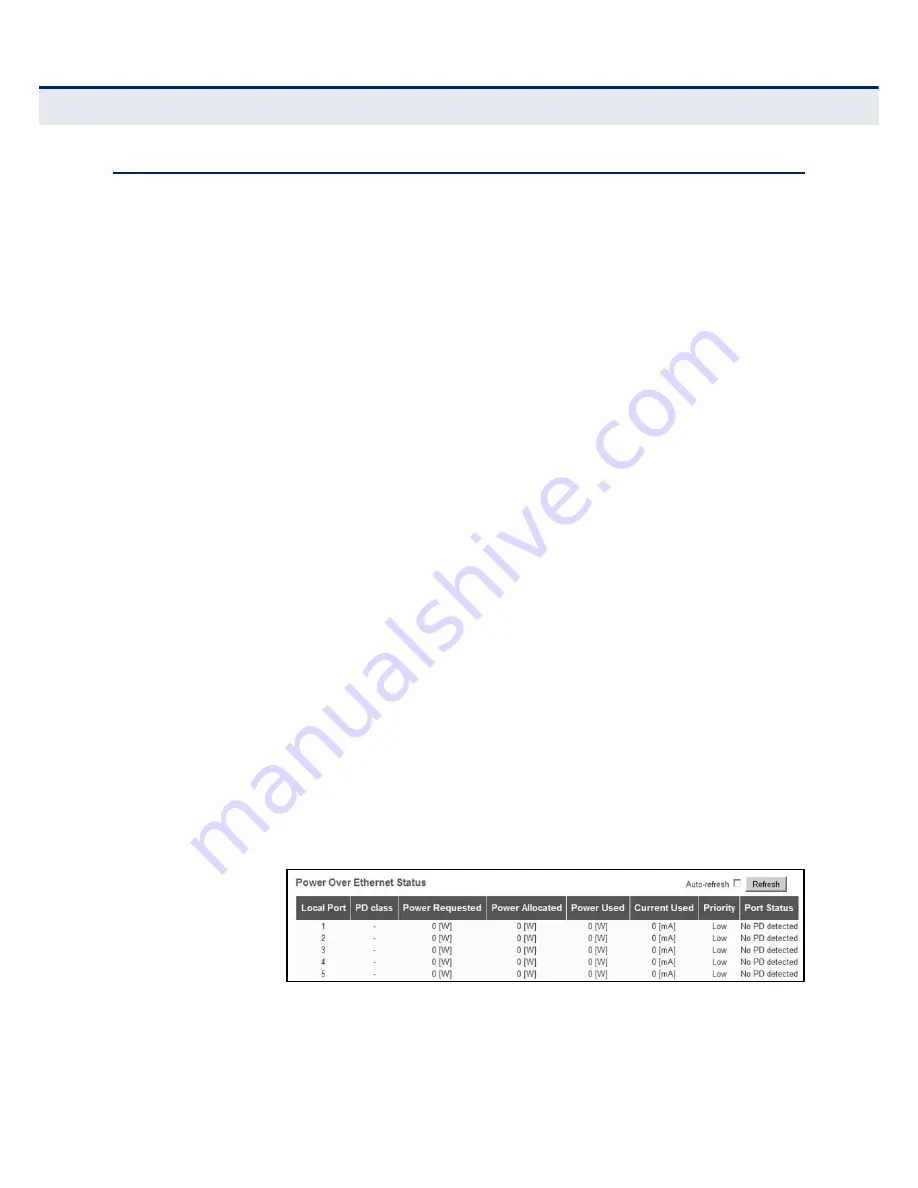
– 282 –
C
HAPTER
5
| Monitoring the Switch
Displaying PoE Status
D
ISPLAYING
P
O
E S
TATUS
Use the Power Over Ethernet Status to display the status for all PoE ports,
including the PD class, requested power, allocated power, power and
current used, and PoE priority.
P
ATH
Monitor, PoE
P
ARAMETERS
These parameters are displayed:
◆
Local Port – The port on this switch which received the LLDP frame.
◆
PD class – Each PD is classified according to the maximum power it
will use. The PD classes include:
■
Class 0: Max. power 15.4 W
■
Class 1: Max. power 4.0 W
■
Class 2: Max. power 7.0 W
■
Class 3: Max. power 15.4 W
■
Class 4: Max. power 30.0 W
◆
Power Requested – Amount of power the PD wants to be reserved.
◆
Power Allocated – Amount of power the switch has allocated for the
PD.
◆
Power Used – How much power the PD is currently using.
◆
Current Used – How much current the PD is currently using
◆
Priority – The port's configured priority level (see
page 172
).
◆
Port Status – PoE service status for the attached device.
W
EB
I
NTERFACE
To display the status for all PoE ports, click Monitor, PoE.
Figure 144: Power over Ethernet Status
Summary of Contents for EX26262
Page 1: ...Layer 2 Gigabit PoE Ethernet Switch Management Guide...
Page 2: ......
Page 3: ...MANAGEMENT GUIDE...
Page 4: ......
Page 6: ...6 ABOUT THIS GUIDE...
Page 18: ...18 FIGURES...
Page 20: ...20 TABLES...
Page 22: ...22 SECTION I Getting Started...
Page 34: ...34 SECTION II Web Configuration...
Page 46: ...46 CHAPTER 3 Using the Web Interface Navigating the Web Browser Interface...
Page 290: ...290 CHAPTER 5 Monitoring the Switch Displaying Information About Flow Sampling...
Page 294: ...CHAPTER 6 Performing Basic Diagnostics Running Cable Diagnostics 294...
Page 300: ...CHAPTER 7 Performing System Maintenance Managing Configuration Files 300...
Page 302: ...302 SECTION III Appendices...
Page 320: ...GLOSSARY 320...
Page 325: ......
Page 326: ......






























