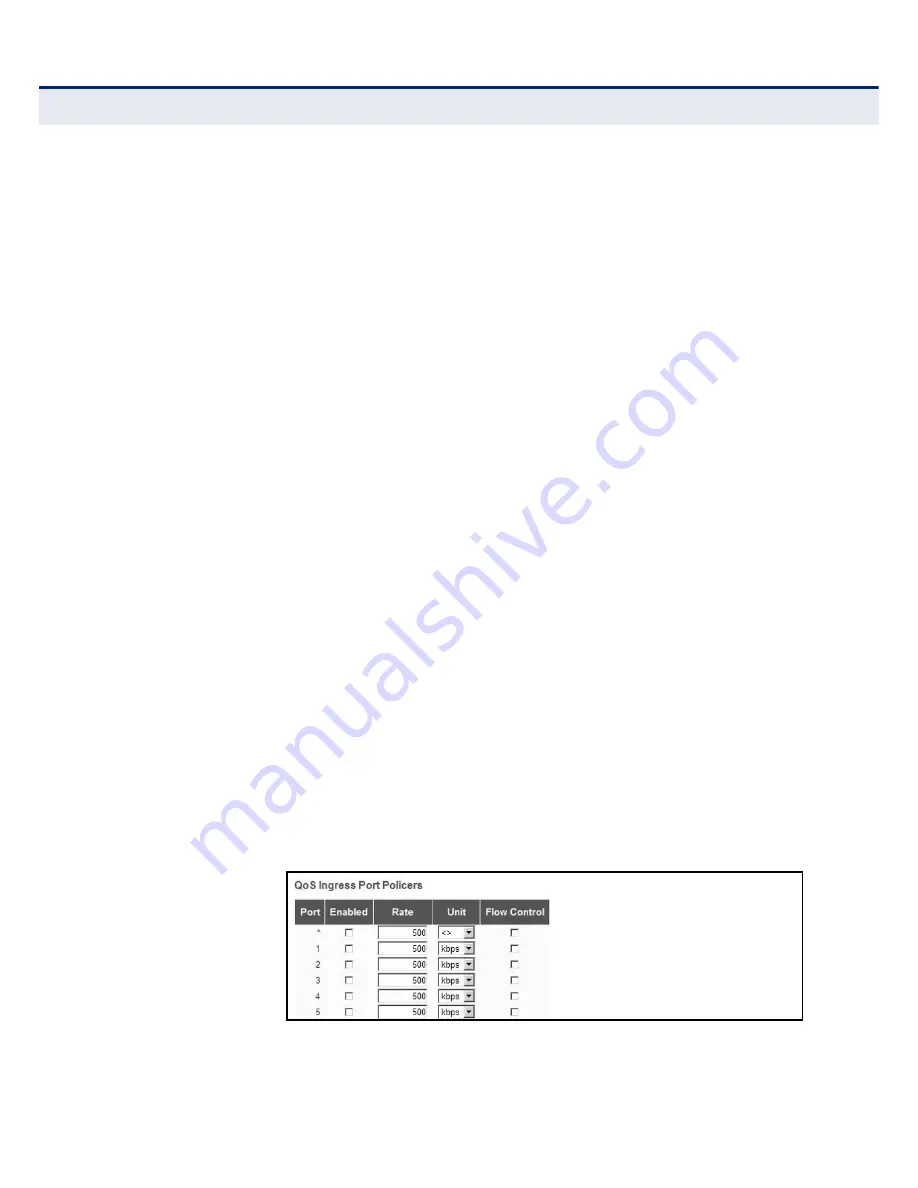
– 196 –
C
HAPTER
4
| Configuring the Switch
Quality of Service
C
ONFIGURING
P
ORT
P
OLICIERS
Use the QoS Ingress Port Policers page to limit the bandwidth of frames
entering the ingress queue. This function allows the network manager to
control the maximum rate for traffic received on an port. Port policing is
configured on interfaces at the edge of a network to limit traffic into of the
network. Packets that exceed the acceptable amount of traffic are dropped.
Port policing can be applied to individual ports. When an port is configured
with this feature, the traffic rate will be monitored by the hardware to
verify conformity. Non-conforming traffic is dropped, conforming traffic is
forwarded without any changes.
P
ATH
Advanced Configuration, QoS, Port Policing
P
ARAMETERS
These parameters are displayed:
◆
Port – Port identifier.
◆
Enabled – Enables or disables port policing on a port.
◆
Rate – Controls the maximum rate for frames entering the ingress
queue for a port. (Range: 100-1,000,000 kbps/fps, 1-3.300 Mbps/kfps;
Default: 500 for all units of measure)
◆
Unit – Controls the unit of measure for the policer rate as kbps, Mbps,
fps or kfps. The default value is kbps.
◆
Flow Control – If flow control is enabled and the port is in flow control
mode, then pause frames are sent instead of discarding frames.
W
EB
I
NTERFACE
To configure ingress port policing:
1.
Click Advanced Configuration, QoS, Port Policing.
2.
Enable port policing as required for any port, set the maximum ingress
rate and unit of measure, and then enable flow control if required.
3.
Click Save.
Figure 78: Configuring Ingress Port Policing
Summary of Contents for EX26262
Page 1: ...Layer 2 Gigabit PoE Ethernet Switch Management Guide...
Page 2: ......
Page 3: ...MANAGEMENT GUIDE...
Page 4: ......
Page 6: ...6 ABOUT THIS GUIDE...
Page 18: ...18 FIGURES...
Page 20: ...20 TABLES...
Page 22: ...22 SECTION I Getting Started...
Page 34: ...34 SECTION II Web Configuration...
Page 46: ...46 CHAPTER 3 Using the Web Interface Navigating the Web Browser Interface...
Page 290: ...290 CHAPTER 5 Monitoring the Switch Displaying Information About Flow Sampling...
Page 294: ...CHAPTER 6 Performing Basic Diagnostics Running Cable Diagnostics 294...
Page 300: ...CHAPTER 7 Performing System Maintenance Managing Configuration Files 300...
Page 302: ...302 SECTION III Appendices...
Page 320: ...GLOSSARY 320...
Page 325: ......
Page 326: ......
















































