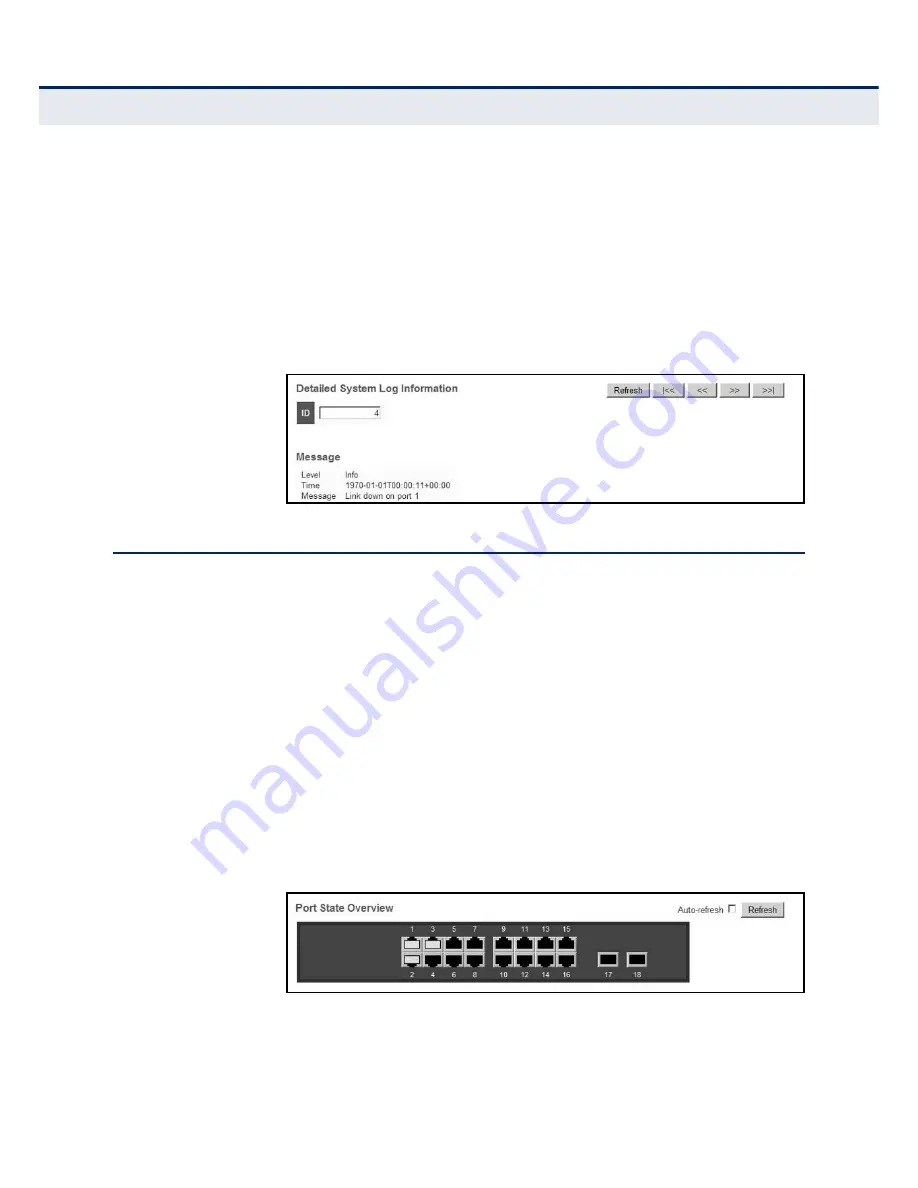
– 227 –
C
HAPTER
5
| Monitoring the Switch
Displaying Information About Ports
D
ISPLAYING
L
OG
D
ETAILS
Use the Detailed Log page to view the full text of specific log messages.
P
ATH
Monitor, System, Detailed Log
W
EB
I
NTERFACE
To display the text of a specific log message, click Monitor, System,
Detailed Log.
1.
Enter a log identifier in the ID field, and click Refresh.
Figure 100: Detailed System Log Information
D
ISPLAYING
I
NFORMATION
A
BOUT
P
ORTS
You can use the Monitor/Port menu to display a graphic image of the front
panel which indicates the connection status of each port, basic statistics on
the traffic crossing each port, the number of packets processed by each
service queue, or detailed statistics on port traffic.
D
ISPLAYING
P
ORT
S
TATUS
O
N THE
F
RONT
P
ANEL
Use the Port State Overview page to display an image of the switch's ports.
Clicking on the image of a port opens the Detailed Port Statistics page as
described on
page 230
.
P
ATH
Monitor, Ports, State
W
EB
I
NTERFACE
To display an image of the switch's ports, click Monitor, Ports, State.
Figure 101: Port State Overview
Summary of Contents for EX26262
Page 1: ...Layer 2 Gigabit PoE Ethernet Switch Management Guide...
Page 2: ......
Page 3: ...MANAGEMENT GUIDE...
Page 4: ......
Page 6: ...6 ABOUT THIS GUIDE...
Page 18: ...18 FIGURES...
Page 20: ...20 TABLES...
Page 22: ...22 SECTION I Getting Started...
Page 34: ...34 SECTION II Web Configuration...
Page 46: ...46 CHAPTER 3 Using the Web Interface Navigating the Web Browser Interface...
Page 290: ...290 CHAPTER 5 Monitoring the Switch Displaying Information About Flow Sampling...
Page 294: ...CHAPTER 6 Performing Basic Diagnostics Running Cable Diagnostics 294...
Page 300: ...CHAPTER 7 Performing System Maintenance Managing Configuration Files 300...
Page 302: ...302 SECTION III Appendices...
Page 320: ...GLOSSARY 320...
Page 325: ......
Page 326: ......






























