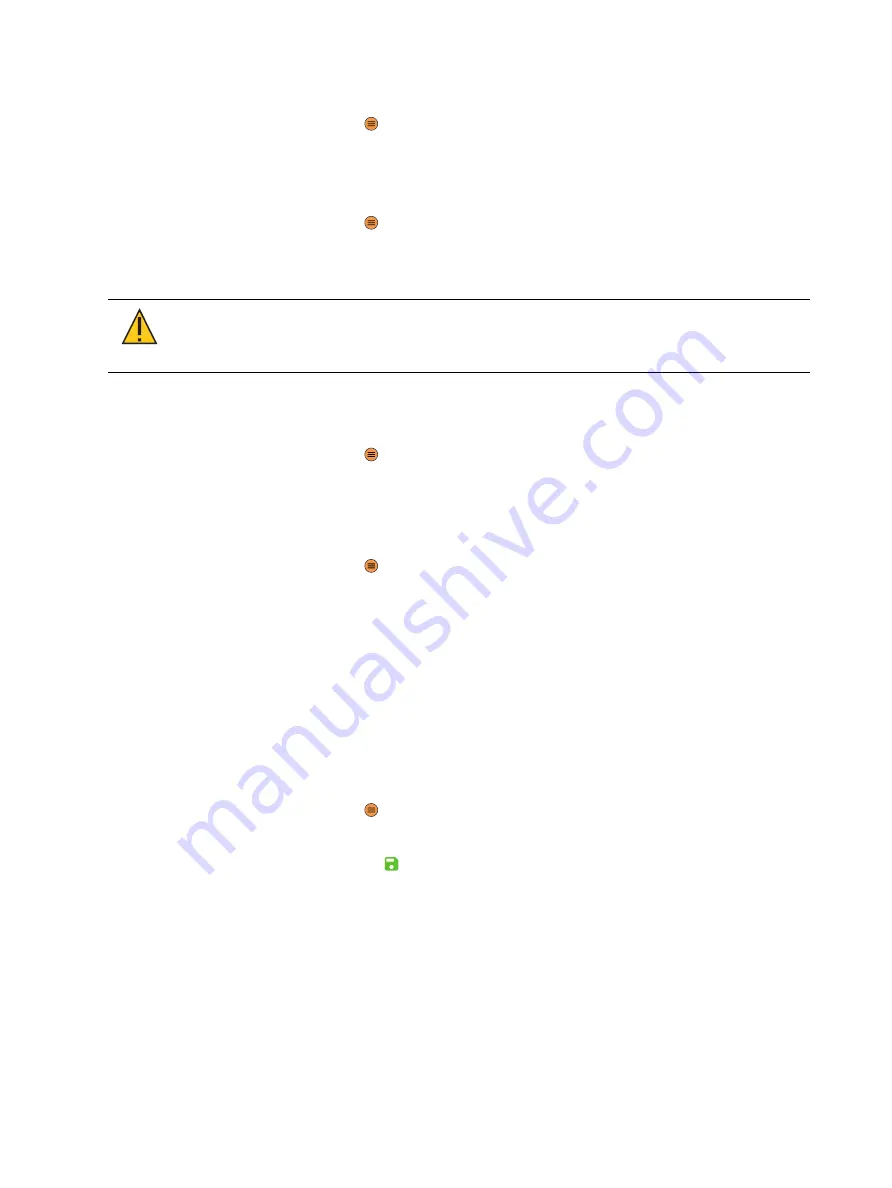
22
fos/4 Fresnel User Manual
View Battery Level
1. Press the Menu button (
), turn the Intensity encoder to navigate to Diagnostics, and
then press the Intensity encoder to select it.
2. In the Diagnostics screen, turn the Intensity encoder to select About Sensors, and then
press the Intensity encoder to view the sensor data. The Battery field displays the current
battery level.
3. Press the Menu button (
) or press the red encoder until you return to the Main Menu
screen when you are done.
Set a Low Battery Warning
CAUTION:
Do not connect the fixture to the battery when AC power is
present. Maximum fixture output may be reduced when the fixture is
connected to battery power.
When the fixture is using battery power and the battery power is low, the fixture can display an
error and send a notification to RDM controllers. You can customize the voltage level for the low
battery warning.
1. Press the Menu button (
), turn the Intensity encoder to navigate to Local Settings, and
then press the Intensity encoder to select it.
2. In the Local Settings screen, turn the Intensity encoder to select Battery Alarm, and then
press the Intensity encoder to modify it.
3. Turn the Intensity encoder to set the voltage level for the low battery warning, and then
press the Intensity encoder to save the value.
4. Press the Menu button (
) or press the red encoder until you return to the Main Menu
screen when you are done.
Export Fixture Data for Troubleshooting
As part of troubleshooting any issues with a fixture, ETC Technical Services may ask that you
export fixture data to a USB flash drive and then send the data for further analysis.
Export Fixture Data
The fixture routinely saves data. You can export the data to a USB flash drive to aid in
troubleshooting any issues with the fixture.
1. Insert the USB flash drive in the USB port on the rear of the fixture (see
).
2. Press the Menu button (
), and then use the Intensity encoder to navigate through the
menu: Local Settings > USB > Save Data.
3. The display shows the file name to be saved (for example, f4data00.xml). Press the green
encoder (for the Save icon
) to save the file to the USB flash drive.
The display returns to the USB screen when the process is complete. The saved data
includes the following parameters:
•
Power consumption
•
Temperatures (PSU, Control, and LED)
•
Control mode
•
DMX parameters
•
Run time in hours
4. Remove the USB flash drive from the USB port.





















