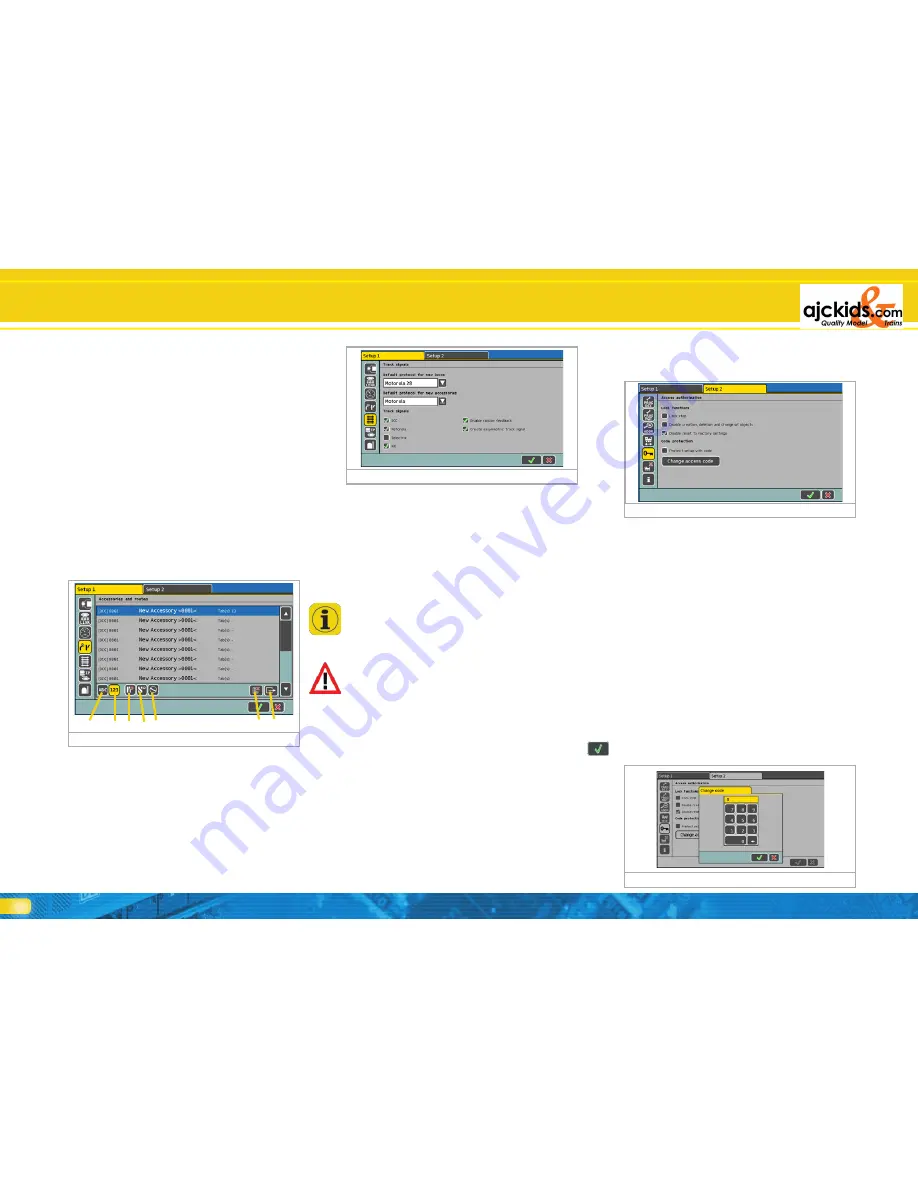
36
Configuration Menue
21.5.1. Default protocol for new locomotives
When you enter a locomotive via the locomotive choice list
then the data format set here will be applied. Also refer to
chapter 11.1.4.
21.5.2. Default protocol for accessories
The data format set here will be automatically used as the de-
fault value whenever you enter a new accessory.
21.5.3. Generated data formats
Here you set which data formats should be generated by the
command station. Thus you can turn off certain data formats
that are not needed.
Only activate the data formats that you really need. For in-
stance, should you have no Selectrix® decoders then turn off
this protocol. This may help to avoid operational problems. Of
course you can enter new locomotives using such data formats
in the locomotive list regardless whether this protocol has been
activated or not.
Should you operate purely on a 3-rail system and you have
switched off DCC and Selectrix® then you can add DCC loco-
motives to your list and call them up on your cab. In this case
the command station will generate the required DCC data pa-
ckets in order to run this locomotive despite the fact that DCC
has been turned off.
21.5.3.1. Deactivating RailCom®
Here you can turn off RailCom®. This may be necessary for
programming older SwitchPilot decoders. If you do not use any
RailCom® capable decoders on your layout you should deacti-
vate it in order to avoid the risk of problems.
21.5.3.2. Activating the asymmetric track signal
If this feature is activated then the command station will ge-
nerate a special asymmetric track signal. This helps to suppress
possible flicker of older (Märklin®) daylight signals, turnout
lanterns and headlights of locomotives.
Please bear in mind that there will always be a slight flicker in
older Märklin® vehicles. The only definite solution is to isolate
the ground of the lights against the chassis. You will find hints
on how to facilitate this in the various ESU manuals.
21.6. Access control
Here you can set various options that reduce or prevent un-
authorised access, e.g. visitors cannot edit or delete loco data
or – even worse – trigger a reset.
21.6.1. Lock functions
• “Lock stop function” prevents activating the emergency stop
when pressing the stop button. This affects the integral stop
button as well as any other stop buttons of external devices
connected to ECoSlink and ECoSniffer.
• “Lock entering, deleting and editing objects“ prevents any en-
tering, deleting or editing of locomotives, turnouts, routes etc..
This is useful for public layouts where the users should be able
to operate but not to effect any changes.
• “Locking the reset function to factory default values” deactiva-
tes the factory reset (also refer to chapter 21.1.4.)
21.6.2. Requesting code
You can protect access to the sub-menue “Authorised Access
“ with a code. This helps you to prevent any unauthorised mo-
difications to the settings of the system.
First you have to define a 5-digit number code. This has then to
be entered whenever anyone wants to open this menue.
21.6.2.1. Changing the code
• Press the screen button “Change Code” and another dialogue
window opens where you can enter the new code.
• Delete the old code and enter the new one.
• Confirm this entry
21.3.4. Change of direction
21.3.4.1. Immediate stop of DCC locomotives
If this feature is active then all M4 decoders and DCC decoders
will not only receive a change-of-direction command whene-
ver the throttle knob is pressed down but an emergency stop
command as well. This leads to a rapid stop of the locomotive
which may lead to derailments in some instances.
Motorola® locomotives always receive this emergency stop
command.
21.3.4.2. Deactivating change-of-direction feature of the thrott-
le knob
Should you not wish to utilise the feature of changing direction
by pushing the throttle far left (until you hear the “click”) be-
cause you prefer to use the joystick or the touch panel for this
purpose, simply place a tick in front of this command.
21.3.4.3. Delayed change of direction
If this feature is active then you must turn the throttle knob to
the far left (until you hear the “click”) and keep it in that po-
sition for a certain time until the locomotive changes direction.
This option serves to avoid operator errors.
21.4. Accessories and routes
Here you can display, edit and delete all accessories and routes
stored in the system.
a) Sort by alphabet
b) Sort by accessory address
c) Filter “Accessories only“
d) Filter “Routes only“
e) Filter “Turntables only“
f) Delete part permanently (as well as all links)
g) Edit part
21.5. Data formats
Here you can enter important information regarding the desi-
red data formats.
Figure 102
Figure 103
Figure 104
Figure 101
a)
b) c) d) e)
f) g)



























