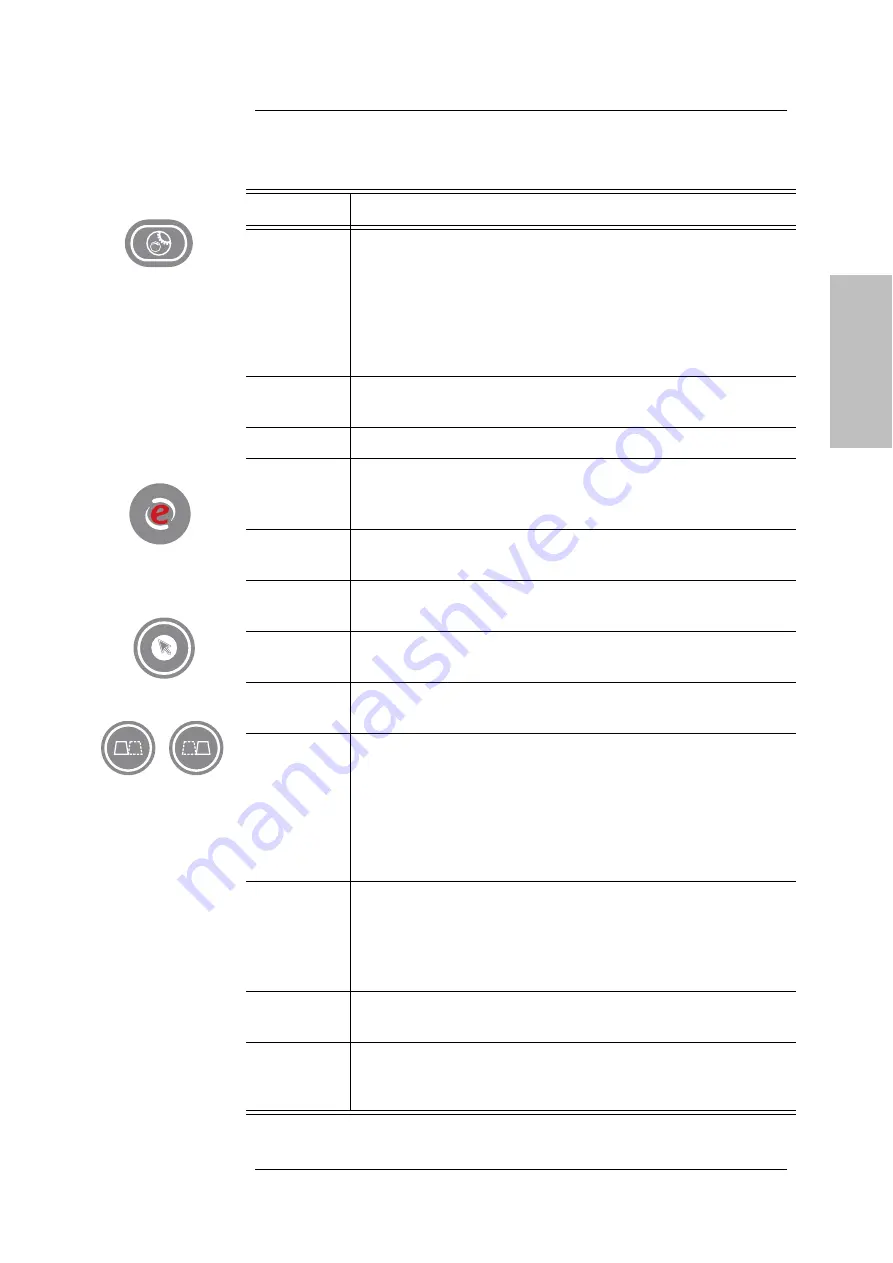
U S I N G T H E S Y S T E M
MyLab
- G E T T I N G S T A R T E D
5 - 3
GETTI
NG STARTED
AUTO AD JUST
AN D
D O PPLER
G AIN
The
AUTO AD JUST LEFT
key, available on both CFM and Doppler
modes, automatically adjusts some controls of the active mode to
make the echo acquisition easier.
The knob around this key amplifies CFM, CW and PW gains over
the entire depth of the image.
To increase gain, turn the knob clockwise, to reduce it, turn the
knob counter-clockwise.
PW
Activates the Pulsed Wave Doppler (PW). At its pressure the
positioning cursor is activated as well.
C FM
Activates/deactivates Color Doppler (CFM).
ETO UC H
Toggles between factory and customized touchscreen that can be
created by the user. Refer to the chapter “Customizing the system”
further in this manual.
M EASURE
Activates Advanced Measurements showing the list of available
measurements on the right of the image.
+...+
Activates Generic Measurements showing the list of available
measurements on the right of the image.
PO IN TER
Toggles the trackball operation from standard to mouse mode.
Refer to the “Trackball” paragraph further in this chapter.
AC TIO N
Changes the function linked to the trackball. Refer to the
“Trackball” paragraph further in this chapter.
D UAL
Activates dual and quad view both in real time and freeze.
Press
LEFT
or
RIG HT
to activate dual presentations: the active image
is displayed on the left/right. Press
CENTER
to restore a single
format.
Press
CENTER
to activate quad presentations: the active image is
displayed on the top-left. Press
LEFT
or
RIG H T
to add other images.
Press
CENTER
to restore a single format.
LIN E UPD ATE
In B-Mode or CFM, this button allows to interactively activate the
cursor or disable it to select the M-Mode or Doppler line.
During the exam, when a trace is active, the same button freezes
the trace acquisition and temporarily reactivates the reference B-
Mode image.
AC Q UIRE
Activates advanced features; further details on how to use them are
described in the “Advanced Operations” manual.
C LIP
IM AG E
During the exam it saves a sequence of images or single images.
The stored images and clips are displayed as thumbnails on the
right of the screen.
Button
Description
Summary of Contents for MyLabOmega
Page 1: ...Rev 04 July 2019 MyLabOmega GETTING STARTED 350035100...
Page 2: ...MyLab G E T T I N G S T A R T E D ii...
Page 5: ...MyLab G E T T I N G S T A R T E D v GETTING STARTED EC Declaration of Conformity...
Page 6: ...MyLab G E T T I N G S T A R T E D vi RED Declaration of Conformity...
Page 7: ...MyLab G E T T I N G S T A R T E D vii GETTING STARTED...
Page 8: ...MyLab G E T T I N G S T A R T E D viii...
Page 14: ...I N D E X MyLab G E T T I N G S T A R T E D xiv...
Page 26: ...I N T R O D U C T I O N MyLab G E T T I N G S T A R T E D 1 12...
Page 52: ...S Y S T E M O V E R V I E W MyLab G E T T I N G S T A R T E D 3 18...
Page 62: ...P R E P A R I N G T H E S Y S T E M MyLab G E T T I N G S T A R T E D 4 10...






























