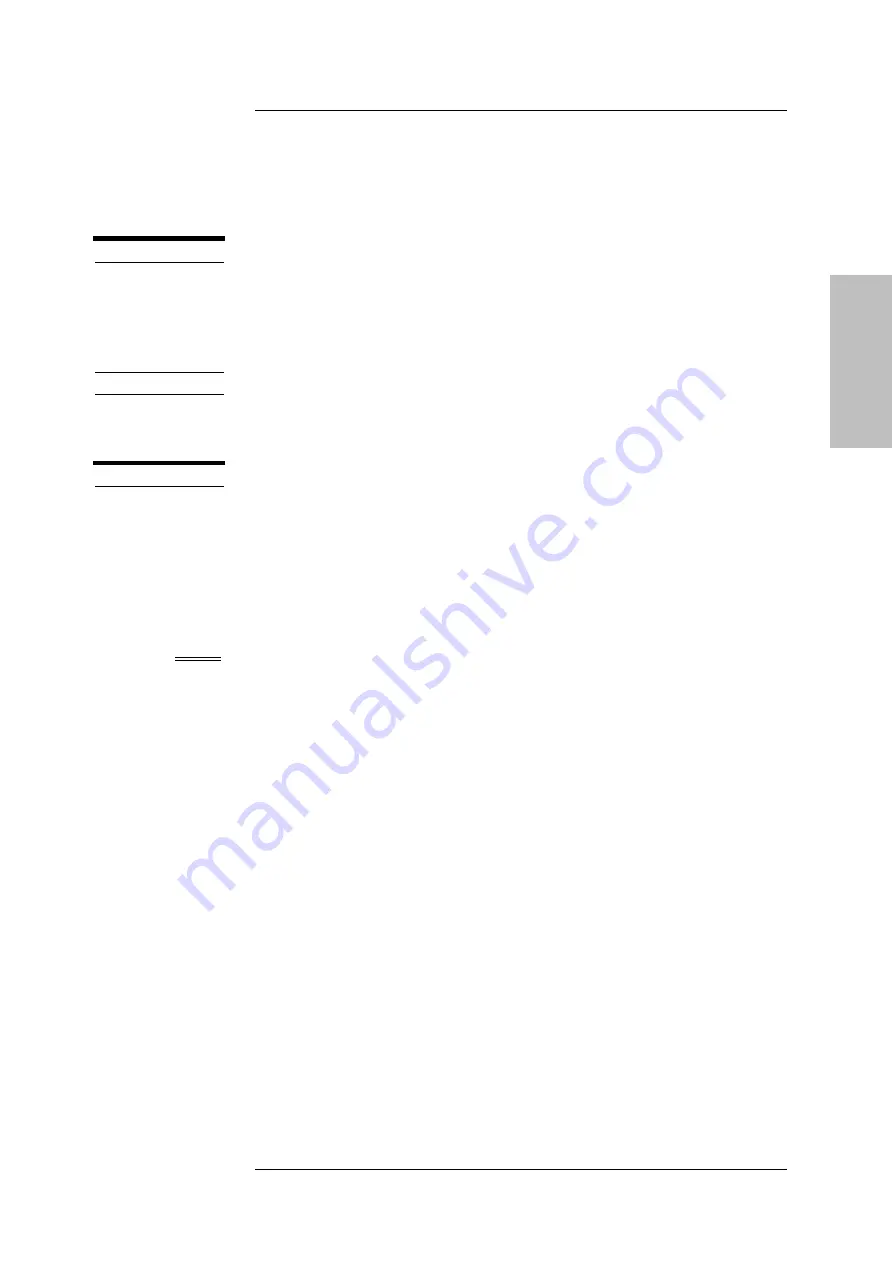
P R E P A R I N G T H E S Y S T E M
MyLab
- G E T T I N G S T A R T E D
4 - 7
GETTI
NG STARTED
8. Switch the printer on.
WARNING
Always power any USB device (such as USB printers or external USB
archiving devices) through the trolley.
Now the system can be connected to the mains and the entire configuration
can be powered through the main switch.
CAUTION
Before connecting the peripheral verify not to exceed the maximum power
consumption limits indicated for insulated sockets. There is a risk of
blowing the system fuses.
WARNING
The maximum current supplied by the
MyLab
USB ports is 500mA (for USB
2.0) and 1A (for USB 3.0). Peripherals exceeding this limit can be connected
only if powered by their external power supply.
Auxiliary Monitor
Any auxiliary monitor connected to HDMI type port has not to be used for
diagnostic purposes.
NOTE
The resolution of the auxiliary monitor cannot be lower then the main
display. The system automatically shuts down whenever a lower resolution
is detected.
Monitor Connection
Connect the monitor cable to the connector of the rear panel.
Summary of Contents for MyLabOmega
Page 1: ...Rev 04 July 2019 MyLabOmega GETTING STARTED 350035100...
Page 2: ...MyLab G E T T I N G S T A R T E D ii...
Page 5: ...MyLab G E T T I N G S T A R T E D v GETTING STARTED EC Declaration of Conformity...
Page 6: ...MyLab G E T T I N G S T A R T E D vi RED Declaration of Conformity...
Page 7: ...MyLab G E T T I N G S T A R T E D vii GETTING STARTED...
Page 8: ...MyLab G E T T I N G S T A R T E D viii...
Page 14: ...I N D E X MyLab G E T T I N G S T A R T E D xiv...
Page 26: ...I N T R O D U C T I O N MyLab G E T T I N G S T A R T E D 1 12...
Page 52: ...S Y S T E M O V E R V I E W MyLab G E T T I N G S T A R T E D 3 18...
Page 62: ...P R E P A R I N G T H E S Y S T E M MyLab G E T T I N G S T A R T E D 4 10...






























