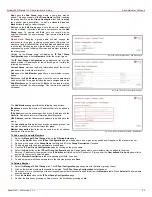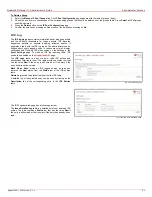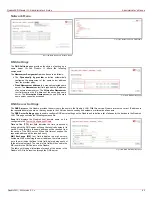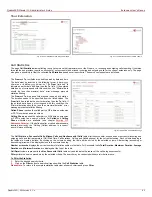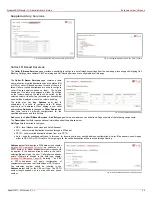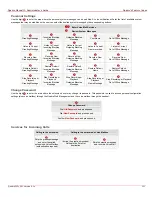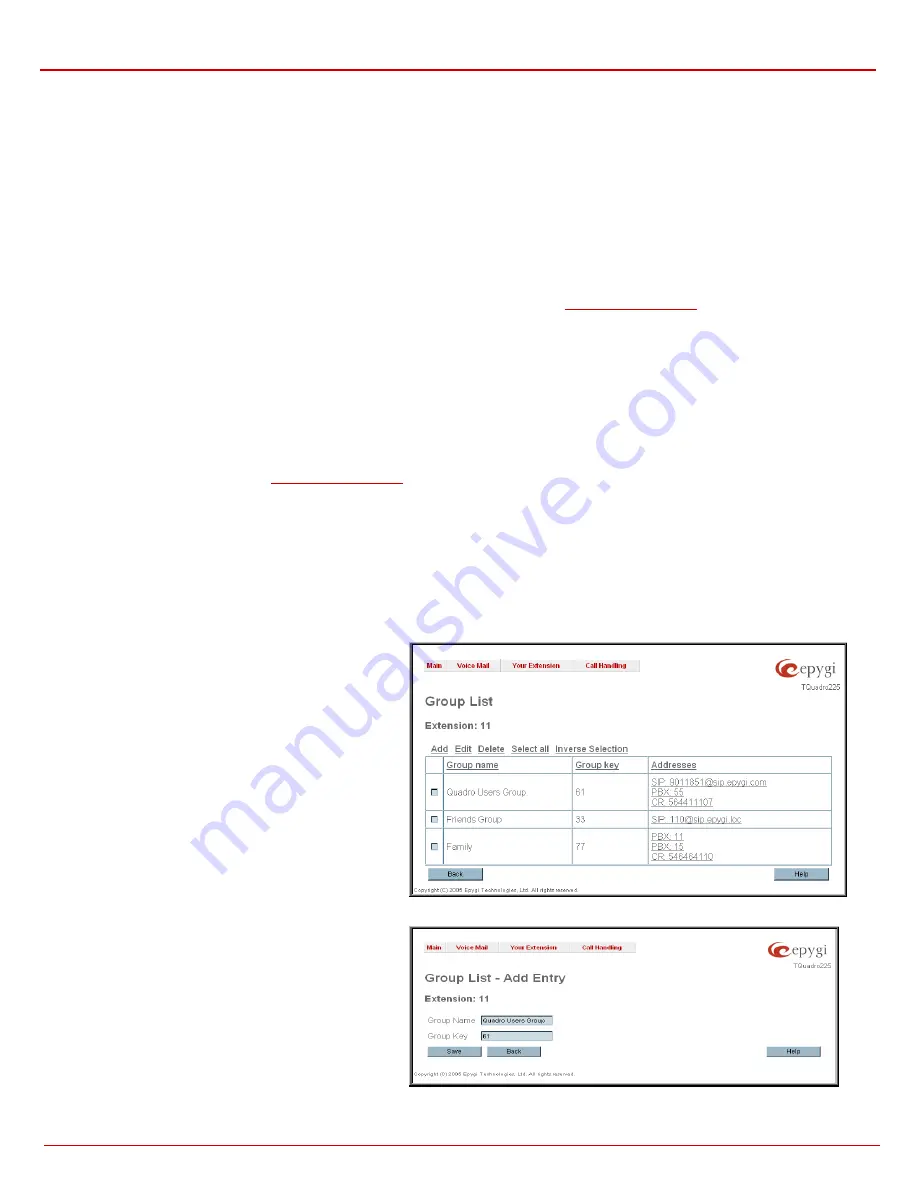
QuadroFXO Manual II: Administrator's Guide
Extension User’s Menus
QuadroFXO; SW Version 5.1.x
90
The Redirect Address text field requires the destination address where the caller should be automatically forwarded to if activating the ZeroOut
feature.
The Enable FAX Redirection checkbox is used to redirect the incoming FAX (facsimile) when the FAX tone is detected after Voice Mail has been
activated. The checkbox selection enables the Redirect to extension drop down list where extensions with enabled FAX Support are listed and is
used to select the extension where the incoming FAX should be forwarded.
The Enable Out of Office checkbox allows activation of the Out of Office message which acts as an optional Voice Mail Greeting message in the
period while the user is out of office, on vacations, etc. When this checkbox is selected, a user-defined Out of Office message will be played (if
uploaded or recorded from the phone handset, otherwise a default Out of Office message will be used) to the caller which reached the called
extension’s Voice Mailbox.
Restore default Out of Office file restores the default Out of Office message file. If the checkbox is selected, the file upload will be disabled.
Upload new Out of Office Greeting file will show the attached Out of Office message file selected by the current user. The Out of Office message
file will be played to a caller when entering the voice mail system. The uploaded file needs to be in PCMU wave format, otherwise the system will
prevent its uploading and will give the “Invalid audio file, or format is not supported” warning message. The system also prevents uploading when
insufficient space is available on Quadro for the corresponding extension. In this situation, the “You do not have enough space” warning will be
received. Optionally, the Out of Office message can be recorded from the phone handset (see
Browse browses for the Out of Office message file that must be in PCMU wave format.
Download Out of Office Greeting file appears only if some file has been uploaded previously. The link is used to download the audio file to the PC
and opens the file-chooser window where the saving location can be specified.
Expiration Date and Time selection is used to set the expiration date and time of the Out of Office message validity. When the expiration date/time
expires, the Out of Office message automatically gets disabled and Voice Mail regular greeting gets activated again.
Restore default Greeting file will restore the default greeting file. If the checkbox is selected, the file upload will be disabled.
Upload new greeting file will show the attached greeting file selected by the current user. The greeting file will be played to a caller when entering
the voice mail system. The uploaded file needs to be in PCMU wave format, otherwise the system will prevent uploading and the “Invalid audio file,
or format is not supported” warning message will be received. The system also prevents uploading in case insufficient space is available on Quadro
for the corresponding extension. In this situation, the “You do not have enough space” warning will be received. Optionally, a greeting file can be
recorded from the phone handset (see
Browse browses for the greeting file that must be in PCMU wave format.
Download Greeting File appears only if a file has been previously uploaded. The link is used to download the audio file to the PC and opens the
file-chooser window where the saving location can be specified.
The Voice Mail Profiles link is present only when the administrator accesses this page. It is hidden for the extension user's access. This link leads
to the page where custom voice mail profiles and their settings can be defined.
Group List
Group List allows you to define Groups with the specified addresses inside. The Group List is used to send or forward voice messages (see
Feature Codes) to the number of addresses simultaneously. Groups may consist of a variety of PBX and SIP addresses.
The Group List page consists of a table where all defined
Group Keys and the corresponding addresses are listed.
Press on a link in the Addresses column to access the
Address List for the Group page and to modify the
addresses of the corresponding group. If Group doesn’t
include addresses, “no address is available” will be displayed
in the Addresses column.
The Add functional button opens the Group List - Add Entry
page where a new Group Key can be defined.
Fig. III-6 Group List page
The Group List - Add Entry page consists of two text fields
used to insert the Group Key and the Group Name
(optionally). The Group Key should include numeric
characters only and should be unique in the Group List table.
Please Note:
Groups with keys equal to extension numbers
on Quadro have a higher priority and will be applied when
sending or forwarding a voice message to the corresponding
destination.
Fig. III-7 Add Group page