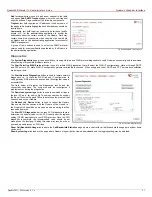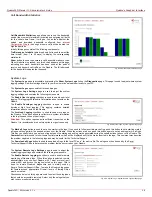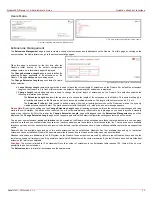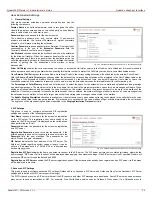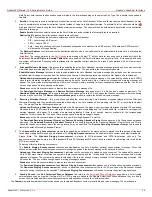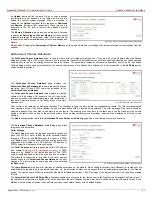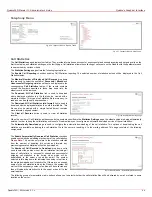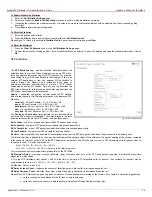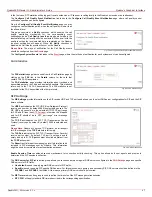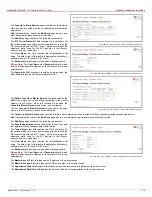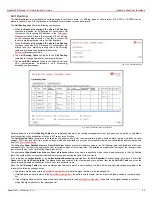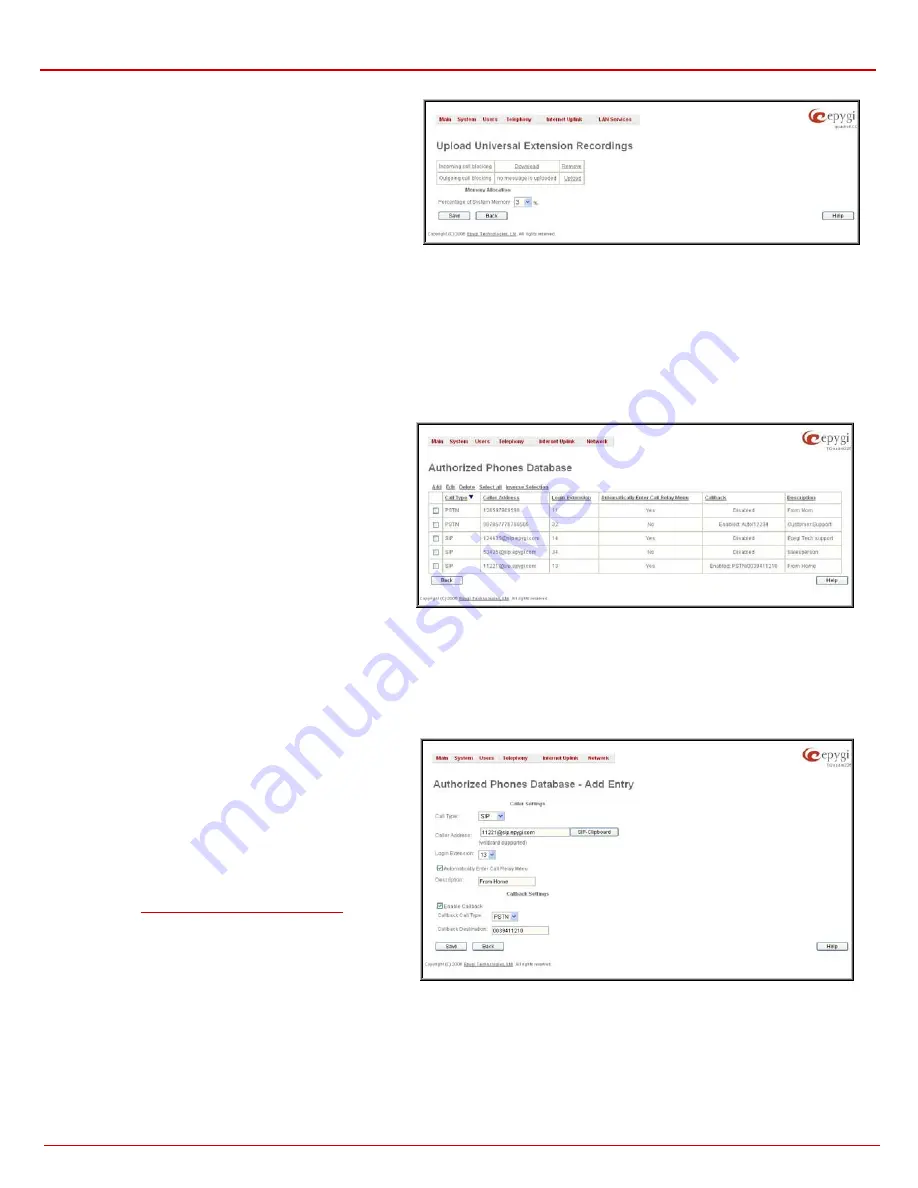
QuadroFXO Manual II: Administrator's Guide
Quadro's Graphical Interface
QuadroFXO; SW Version 5.1.x
41
An Upload functional link is present for each voice message
recording that is not uploaded in the table and it is used to
upload the custom system message. When a message is
uploaded, the Upload functional link is replaced by Download
and Remove functional links respectively. These are used to
download to the PC and to remove the uploaded system
message.
The Memory Allocation group includes a drop down list used
to specify the Percentage of System Memory for the universal
extension recordings. The maximum value in the drop down list
is equal to the maximum available space for voice messages on
Quadro.
Fig. II-73: Upload Universal Extension Recordings page
Please Note:
Changing the Percentage of System Memory on this page will stop any recordings of universal extension voice messages from the
handset.
Authorized Phones Database
The Authorized Phones Database page is used to create a list of trusted external phones. If they are part of the Quadro Authorized Phones
database, external SIP or PSTN, then users are free to access the Quadro Auto Attendant services without requiring authentication.
When adding a
trusted phone to the list, an existing extension has to be chosen. The parameters (extension number and password, as well as SIP and Speed
Calling Settings) will be used automatically for the trusted caller access of the Quadro Auto Attendant. A direct connection to the Call Relay menu
can be optionally provided.
The Authorized Phones Database page displays the
Authorized Phones Database table where the trusted phones
are listed. Only SIP and PSTN users can be added to the
Authorized Phones Database.
The Authorized Phones Database table displays all trusted
callers with their settings. For example, the call type, caller
address, extension they automatically login with, information if
they have automatic access to Call Relay Menu of the Auto
Attendant, etc.
Fig. II-74: Authorized Phones Database
Each record in the table has an assigned checkbox. The checkbox is used to edit or delete the corresponding record. The “No records selected”
error message occurs if the user activates the edit or delete button with no records being selected. The error message “One record should be
selected” appears if the user tries to edit more than one record. The heading of each column in the table has a link. By clicking on the column
heading, the table will be sorted by the selected column. When sorting (ascending or descending), arrows will be displayed next to the column
heading.
The Add functional button refers to the Authorized Phones Database- Add Entry page where new trusted users may be entered.
The Authorized Phones Database- Add Entry page offers
two groups of input options:
Caller Settings
The Call Type drop down list includes possible incoming call
types (PSTN, SIP or Auto). In SIP, the caller connects Quadro
through a SIP server and PSTN means the caller is a PSTN
user. Auto is used for undefined call types and the destination
(independent on whether it is a PBX number, SIP address or
PSTN number) will be reached through Routing.
The Caller Address text field requires the caller’s SIP address
(see chapter
Entering a SIP Addresses correctly
number to be added to the trusted phones list. The PSTN
number length depends on the area code and phone number.
The wildcard is supported in this field. If the caller address
already exists in the Authorized Phones Database, the error
message “The record already exists” appears when selecting
the Save button.
Fig. II-75: Authorized Phones Database - Add Entry page
The Login Extension drop down list provides all existing extensions on the Quadro. When calling the Quadro Auto Attendant, a trusted user will
automatically be logged in as the selected extension, i.e., the extension number and its password will be automatically submitted by the Quadro
system. The trusted user will directly access the Quadro Auto Attendant services. The SIP settings of the login extension will be used when making
IP calls.
The Automatically Enter Call Relay Menu checkbox enables direct access for the trusted user to the Quadro Auto Attendant Call Relay menu. If
the checkbox is not selected, a trusted caller will be directed to the Auto Attendant's main menu, but will still be able to reach Remote Access (Voice
Mailbox of the specified extension) and Call Relay services (see Feature Codes) with no authentication.