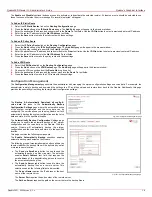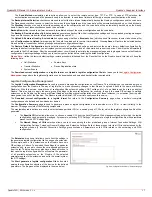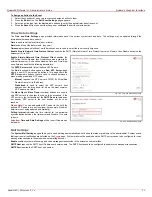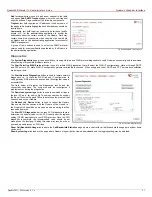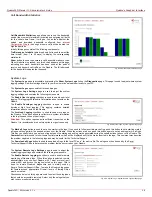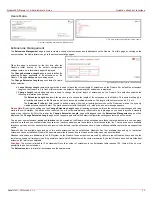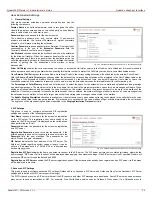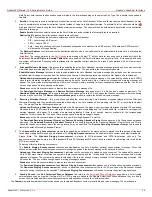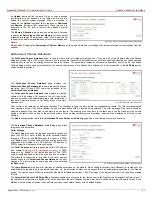QuadroFXO Manual II: Administrator's Guide
Quadro's Graphical Interface
QuadroFXO; SW Version 5.1.x
27
Add functional button is used to add a new traphost to the table
and opens Add SNMP Traphost page where the new traphost
might be defined. Page consists of the following components:
Traphost text field requires an IP address or the host name of
the traphost. Administrating application’s host address should be
inserted here.
Community text field requires community description (public,
private, etc.) for the administrating application to accept the
notifications about the certain events on the Quadro. Field may
contain some kind of password which should be the same both
on Quadro and on the administrating application for successful
SNMP management.
A group of radio buttons is used to select the SNMP protocol
version used for events notifications delivered by the Quadro to
the administrating application.
Fig. II-46:Add SNMP Traphost page
Diagnostics
The System Diagnostic page gives a possibility of running Network and WAN protocol diagnostics to verify Quadro's connectivity and to download
all system logs for possible problems recovery.
The Start Detecting WAN Protocol button is used to initiate WAN diagnostics that will detect the WAN IP configurations: static or through DHCP
and PPP servers. For static WAN IP configuration, gateway availability is checked. When acting as a client, DHCP and PPP servers' accessibilities
are being verified.
The Start Network Diagnostics button is used to initiate network
diagnostics, i.e., to check the WAN link and IP configuration, to
verify gateway, DNS primary and secondary (if configured) servers'
accessibilities.
The field below will display the diagnostics results and the
connectivity conditions. The system should be reconfigured if
problems occur during the diagnostics.
The Download system logs button is used to download all logs to
the local PC as a *.tar archive file. These logs can then be used by
the Epygi Technical Support Office to determine the problem that
has occurred on your Quadro.
The Reboot this Device button is used to reboot the Quadro.
Please note that the session with the Quadro will be closed, i.e.,
the Quadro GUI should be newly opened and a new login will be
required afterwards.
The Start FXO Diagnostics button runs FXO diagnostic tests to
determine the optimal value for the FXO country specific regional
setting (CSRS) appropriate to your PSTN provider. Once the FXO
diagnostic is complete, the recommended value should be set
manually on the fxocfg.cgi. Setting this value may resolve echo or
poor audio quality issues on FXO lines.
Fig. II-47: System Diagnostic page
Show Call Bandwidth Usage link leads to the Call Bandwidth Statistics page where a chart with call traffic bandwidth usage per day/hour basis
can be built.
Show System Logs link leads to the page where Quadro’s logs might be viewed, downloaded and the logging setting may be adjusted.