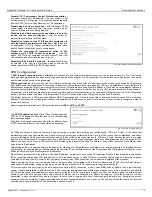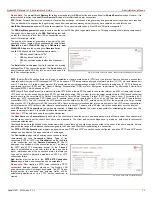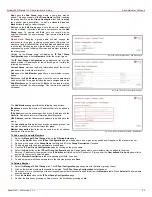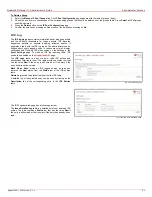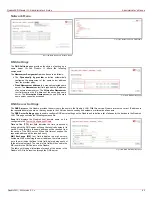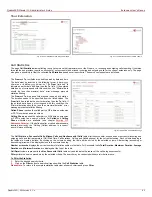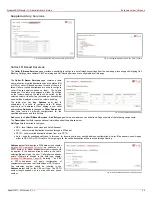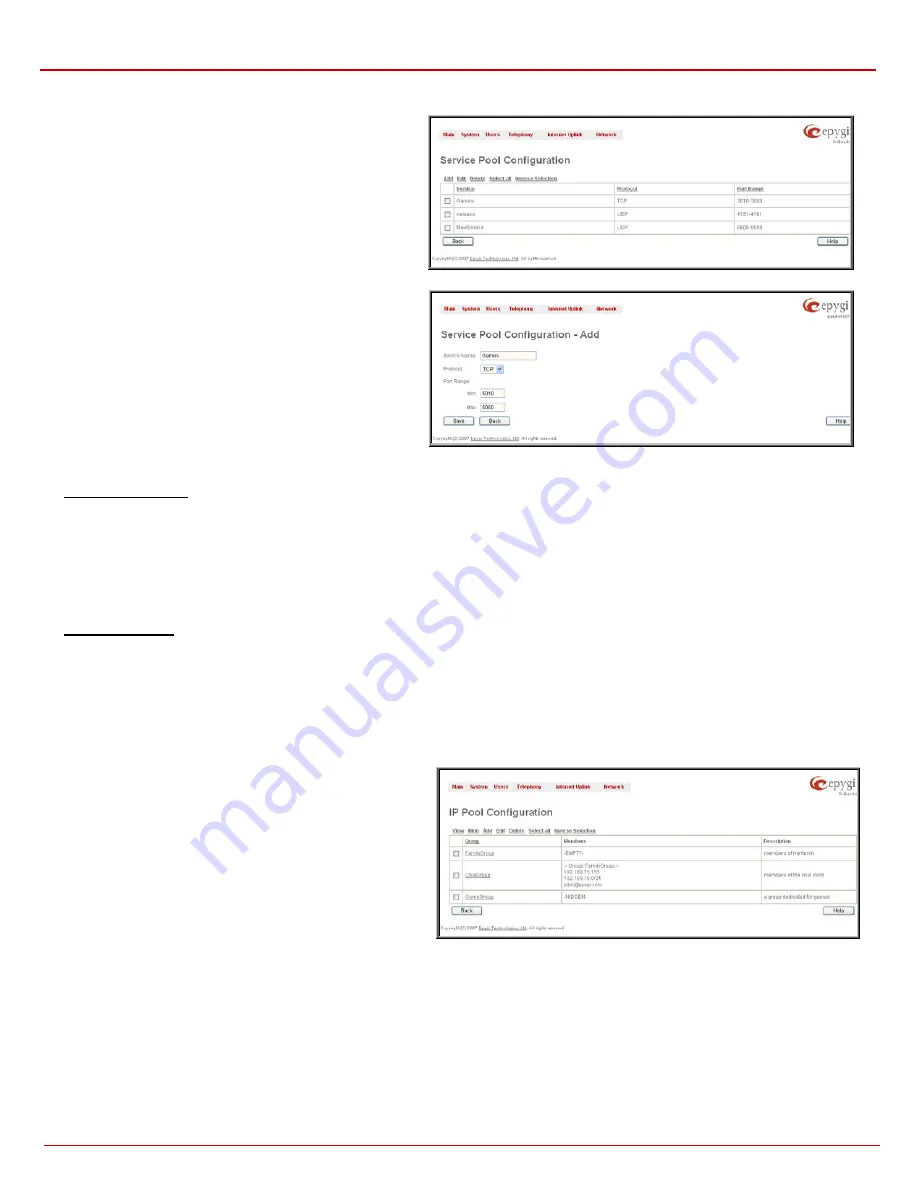
QuadroFXO Manual II: Administrator's Guide
Administrator’s Menus
QuadroFXO; SW Version 5.1.x
79
Service Pool
The Service Pool table is a list of all created services and their
parameters. It is used to add new services with the appropriate
settings (protocol type and port range). New services can be
used to add a restriction or permission by defining a new filtering
rule with the following:
Add opens the Add New Service page where new services may
be added.
Edit opens the Edit Service page where the service parameters
(except for the service name) can be modified. This page
includes the same components as the Add New Service page.
To operate with Edit only one record may be selected, otherwise
the error message “One row must be selected” will appear.
Fig. II-138: Service Pool page
The Add page is used to add new services and includes the
following text fields and buttons:
Service Name requires a name for the service that should be
added.
Protocol includes a list of possible protocols to be selected.
Port Range requires a port range for the defined service.
Fig. II-139: Service Pool - Page to add a new Service
To Add a new Service
1.
Select
the
Manage User Defined Services link on the Filtering Rules page.
2.
Click on the Add button on the Service Pool Configuration page. A page where a new service may be added will appear in the browser
window.
3.
Define a service name in the Service Name text field.
4.
Select the protocol type for the service from the Protocol drop down list.
5.
Enter the port range in the Port Range text fields or leave one of them empty to define a particular port for the service.
6.
To add a service with these parameters, click on Save.
To Delete a Service
1.
Select
the
Manage User Defined Services link. The Service Pool Configuration page appears with the table of services (if any).
2.
Check one or more checkboxes of the corresponding services that should be deleted from the Service Pool table. Press Select all if all
services should be deleted.
3.
Click on the Delete button on the Service Pool Configuration page.
4.
Confirm the deletion by clicking on Yes, or cancel by clicking on No.
IP Pool
The Manage IP Pool Groups link opens the IP Pool Configuration page.
The IP Pool table is the list of all added groups and the members
assigned to these groups. If a group is empty, EMPTY will be
indicated in the Members column. If hidden, group members will
still remain active but HIDDEN will be displayed in the Members
column.
The IP Pool Configuration is used to add groups of IP addresses
that have the same restriction criteria. When adding a new filtering
rule, groups may be used instead of several IP addresses. IP Pool
Configuration offers the following components:
View makes hidden groups visible.
Hide makes group members hidden and adds the HIDDEN
comment in the member column.
Fig. II-140: IP Pool Configuration page