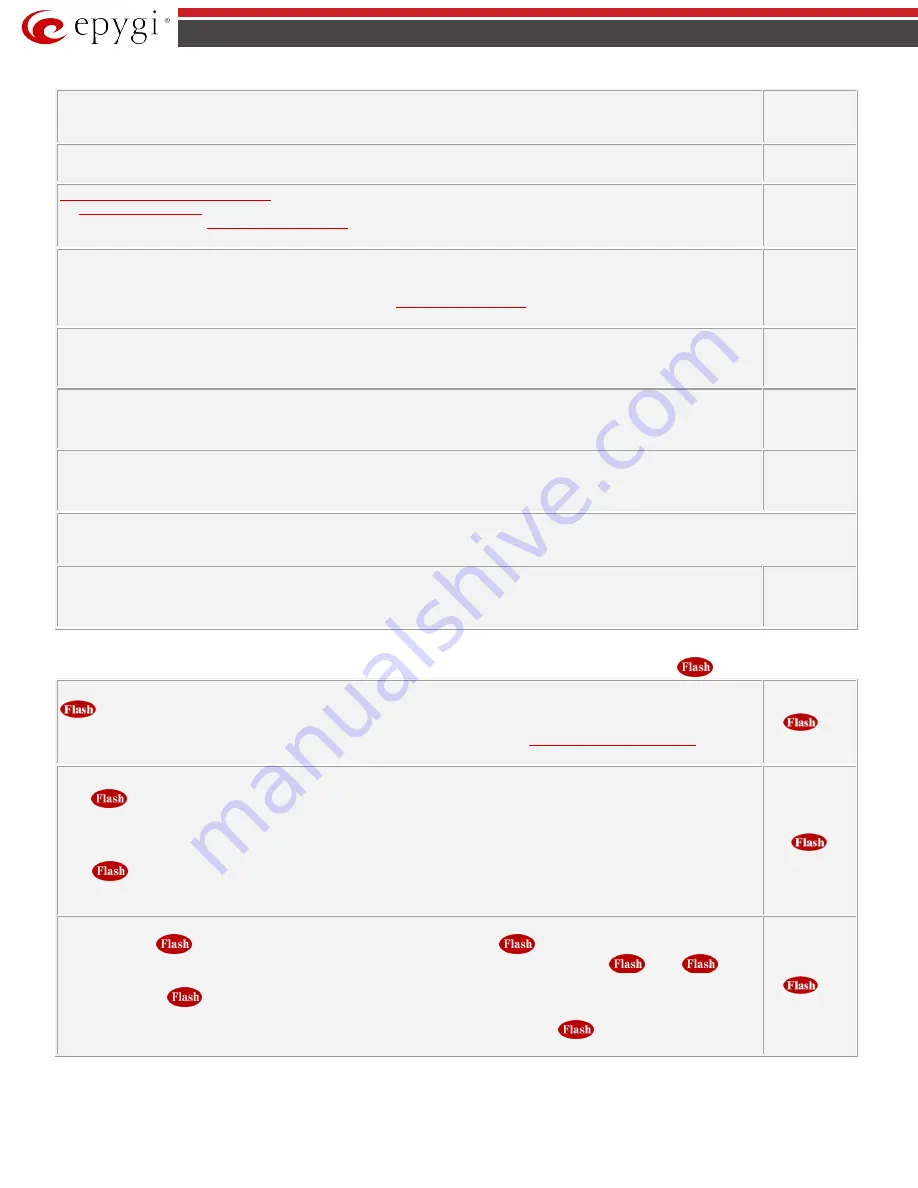
QX50/QX200/QX2000; (SW Version 6.0.x)
8
QX50/QX200/QX2000 Manual III: Extension User’s Guide
Logs Collecting
This will generate a special user's failure log with the details of the last call for administrator's revision. Use this code in the cases your
administrator has advised you. You will get the dial tone after this feature code is dialed.
Easy Login/Logout
Used by ACD agent to easy login or logout to all groups where it is subscribed to.
No Answer Call Forwarding Management
configured according to the No Answer Call Forwarding settings for
Any Address
entries in
the
table will get activated. To toggle (activate or deactivate) the forwarding service again, press 1 directly after
entering the
*84
menu. If no
is configured for
Any Address
entries, the system will not activate the
forwarding service and a voice message will ask to configure the forwarding settings first. (See further key codes below.)
Access to the Shared Mailboxes
used to access other extension’s mailboxes on the QX IP PBX. If the mailbox is configured as shared, no
password will be prompted to enter it. Otherwise, the corresponding extension’s password will be prompted to enter its mailbox. The
mailbox can be configured as shared either by administrator from
Extension’s Management - Voice Mailbox Settings
page (see
Manual II: Administrator’s Guide) or by the extension’s user from
page. Once entered the other extension's
mailbox, you will get all the same menu options and functionality as you have in your own mailbox.
Listen in
to the third party’s call. You will not be able to speak in the call.
+
Extension
Whisper
to the third party’s call. You will be able to listen to the call and speak only to extension you have dialed.
+
Extension
Barge in
to the third party’s call. You will be able to listen to the call and speak to all participants.
+
Extension
If you have problems using
,
and
feature codes, turn to your system administrator for the corresponding configuration.
This feature code is only available when the extension you dial is in the call.
Intercept
allows you to pick up a ringing call on another specified extension after this feature code is dialed.
+
Extension
PBX services accessible during the call
(for phones connected to the
FXS
lines), characterized by starting with the key
:
Keeping a call on hold
is used to hold the active connection, in order to place or receive a second call. When holding the first call, the user is able to
place a call to a third party, in particular cases for conferencing (3 way calling) or call transferring purposes. To be able to receive a
second call while currently being on a call, the call waiting service should be enabled on the
Basic Services – General Settings
page. When
a second call comes in, the beep sound indication is heard in the active call.
Transferring a call without consultation
Press
to hold a call partner and to get a dial tone (within approximately 1 second). Enter the
phone number of the
destination
phone
where the call should be transferred to. Hang up on the ring tones. The call on hold will be transferred to the specified
destination.
Transferring a call with consultation
Press
to hold a call and to get the dial tone (within approximately 1 second). Enter the
phone number of the
destination
phone
where the call should be transferred to. Talk to the called party and then hang up. The call partner on hold will be connected to
the called party.
Joining active lines
to start a conference call
Hold the first call (
), make the second call (or receive a new one) and press
to join both active lines together for the
conference call. To terminate the conference call with the first or second party, use correspondingly
or
key
combinations.
Attention:
Pressing
and waiting for 5 seconds will initiate a call switch and will connect you back to the held party instead of
initiating the a conference call.
Attention:
After initiating a conference call, the extension can leave the conference by pressing
without terminating the call
between the other two parties.























