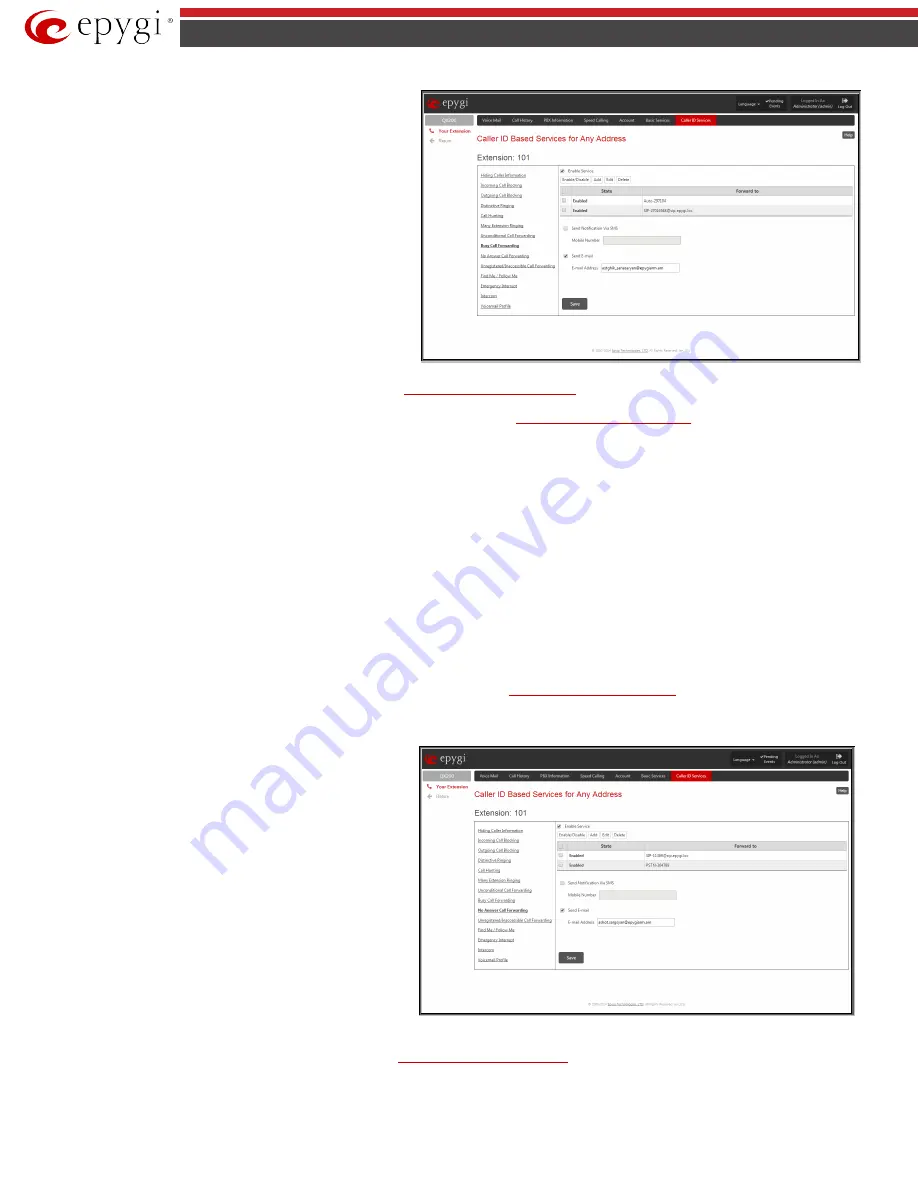
QX50/QX200/QX2000; (SW Version 6.0.x)
39
QX50/QX200/QX2000 Manual III: Extension User’s Guide
The table displayed here lists the destinations where the incoming
call from a particular caller should be forwarded to when the
called extension is busy.
The
State
column
indicates
whether the corresponding
forwarding destination is
Enabled
or
Disabled
.
The
Forward to
column
indicates the forwarding destination.
Add
opens the
Add Entry
page to add forward destinations. It
consists of the following components:
Call Type
lists the available call types:
•
PBX
- forwarding destination is a local QX IP PBX
extensions or Auto Attendant.
•
SIP
– forwarding destination is reached through a SIP
server.
•
PSTN
– forwarding destination is a PSTN user.
•
Auto
– used for undefined call types. In this case, the
routing pattern will be considered and parsed through the
Call Routing Table.
Fig.III- 31: Busy Call Forwarding page
The
Forward To
text field requires the SIP address (see chapter
Entering SIP Addresses Correctly
), extension or PSTN number, where an incoming call
from a particular caller should be forwarded when the called extension is busy. If the address already exists in the table, selecting
Save
will display the
error “Caller address already exists”. A wildcard is allowed in this field (see chapter
Entering SIP Addresses Correctly
). Entering “*” as PBX or PSTN
addresses will apply configuration of Caller ID Based services to all extensions or PSTN users.
The extension number should be inserted in the
Forward To
text field for the PBX call type. The PSTN number length depends upon the area code and
phone number.
Send Notification Via SMS
checkbox enables SMS notifications sending to the user’s mobile phone when busy call forwarding on the corresponding
extension from the certain caller takes place. This checkbox selection enables the
Mobile Number
text field where the user’s mobile phone number should
be defined. If you feel this service is not working, contact your system administrator to configure the SMS Settings.
Send E-mail
checkbox enables email notifications sending to the user’s mailbox when busy call forwarding on the corresponding extension from the
certain caller takes place. This checkbox selection enables the
E-mail Address
text field where the user’s email address should be defined. If you feel this
service is not working, contact your system administrator to configure the Mail Settings.
When saving this call forwarding configuration, a message will notify the user that Many Extensions Ringing and Call Hunting services have been disabled.
No Answer Call Forwarding
No Answer Call Forwarding
is a service of QX IP PBX that allows the automatic transfer of incoming calls to a variety of other destinations when the
called extension is unable to pick up the call. No answer timeout is configured from the
Basic Services – General Settings
page.
The
Enable Service
checkbox selection activates the no answer call forwarding service on the current extension.
The table displayed here lists the destinations where the
incoming call from a particular caller should be forwarded to if
the called extension is unable to answer the call.
The
State
column
indicates
whether the corresponding
forwarding destination is
Enabled
or
Disabled
.
The
Forward to
column
indicates the forwarding destination.
Add
opens the
Add Entry
page to add forwarding destinations. It
consists of the following components:
Call Type
lists the available call types:
•
PBX
- forwarding destination is a local QX IP PBX
extensions or Auto Attendant.
•
SIP
– forwarding destination is reached through a SIP
server.
•
PSTN
– forwarding destination is a PSTN user.
•
Auto
– used for undefined call types. In this case, routing
pattern will be considered here and parsed through Call
Routing Table.
Fig.III- 32: No Answer Call Forwarding page
The
Forward To
text field requires the SIP address (see chapter
Entering SIP Addresses Correctly
), extension or PSTN number, where incoming call from
the certain caller should be forwarded in case the called extension does not answers the call. If the address already exists in the table, selecting
Save
will


























