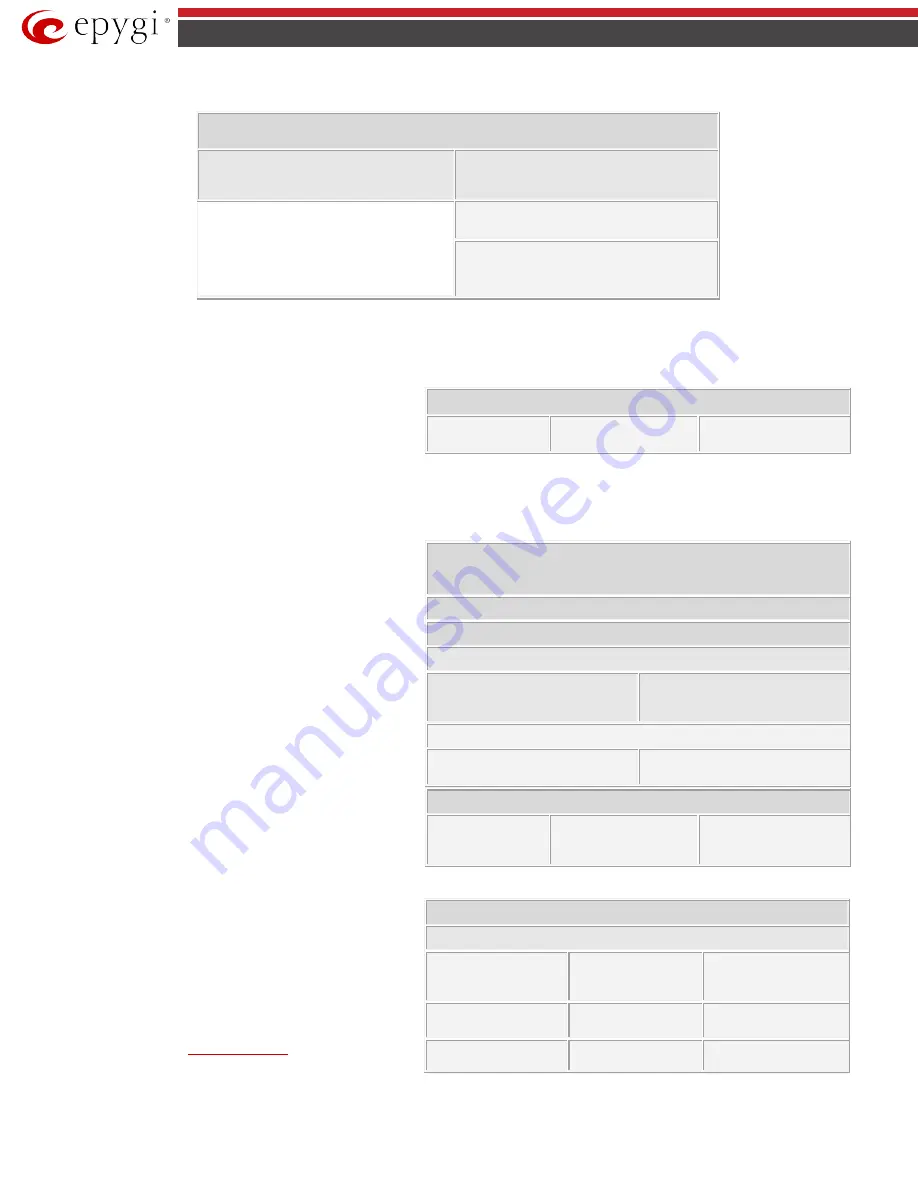
QX50/QX200/QX2000; (SW Version 6.0.x)
10
QX50/QX200/QX2000 Manual III: Extension User’s Guide
No Answer Call Forwarding Management
No Answer Call Forwarding Management
Toggle (enable or disable) the No Answer Call
Forwarding service again*
Change the Forwarding Number
Dial a new
Forwarding Number
and press
Confirm the new Forwarding Number with
or
press
to dial a new Forwarding Number.
Please Note:
Using the
Change the Forwarding Number
option will change the first entry in the
No Answer Call Forwarding
table with
Auto
call type to
the inserted
Forwarding Number
. Any other entries with
Auto
call type, as well as with other call types will not be modified.
Voice Mail Services
The
Voice Mail Services
are divided into three parts:
Voice
Mailbox
,
Personal Settings
and
Password Change
. Each of
these parts has a hierarchy that is described below.
The following key combinations are available to navigate
through Voice Mail Services menus.
Enter Voice Mail Services
*
Voice Mailbox
Personal Settings
Change Password
*
After the first boot-up of the QX IP PBX or if the Voice Mail Configuration Wizard is
manually enabled by QX IP PBX’s administrator, entering the Voice Mail Services for
the first time will activate the Voice Mail Configuration Wizard which will prompt the
essential user’s personal settings. Below are instructions on how to proceed with the
Voice Mail Configuration Wizard from the handset.
Enter Voice Mail Services
for the first time after QX IP PBX’s first boot-up,
reset factory default or Voice Mail Configuration Wizard activation
Dial the extension user’s new
Password
and press
Confirm the extension user’s new
Password
and press
Record a
Voice Mail Greeting
and press
Apply recorded Voice Mail Greeting and
move forward to the next step
Record Voice Mail Greeting again
Record a
User’s name
and press
Apply recorded User’s name and exit
Record User’s name again
Enter Voice Mail Services
Exit
Voice Mail Services
Go to the top of the
V
oice Mail Services Tree
Go one level up in the
Voice Mail Services Tree
Voice Mailbox
After entering the voice mail services (using the keys
)
press the key
to enter the Voice Mailbox menu. The following
key combinations are available to navigate within the new
messages.
•
During the message playback
and
keys change their
functionality and serve to rewind and forward the message
for the timeout (by default 3 seconds) configured by the
extension user from
Enter Voice Mail Services
Voice Mailbox Menu
Send a Message or Leave a
Reminder
Play First Message
Get Date/Time Info
Play Previous Message*
Play Current Message
Play Next Message*
Print the attached FAX
Play Last Message
Delete Current Message

























