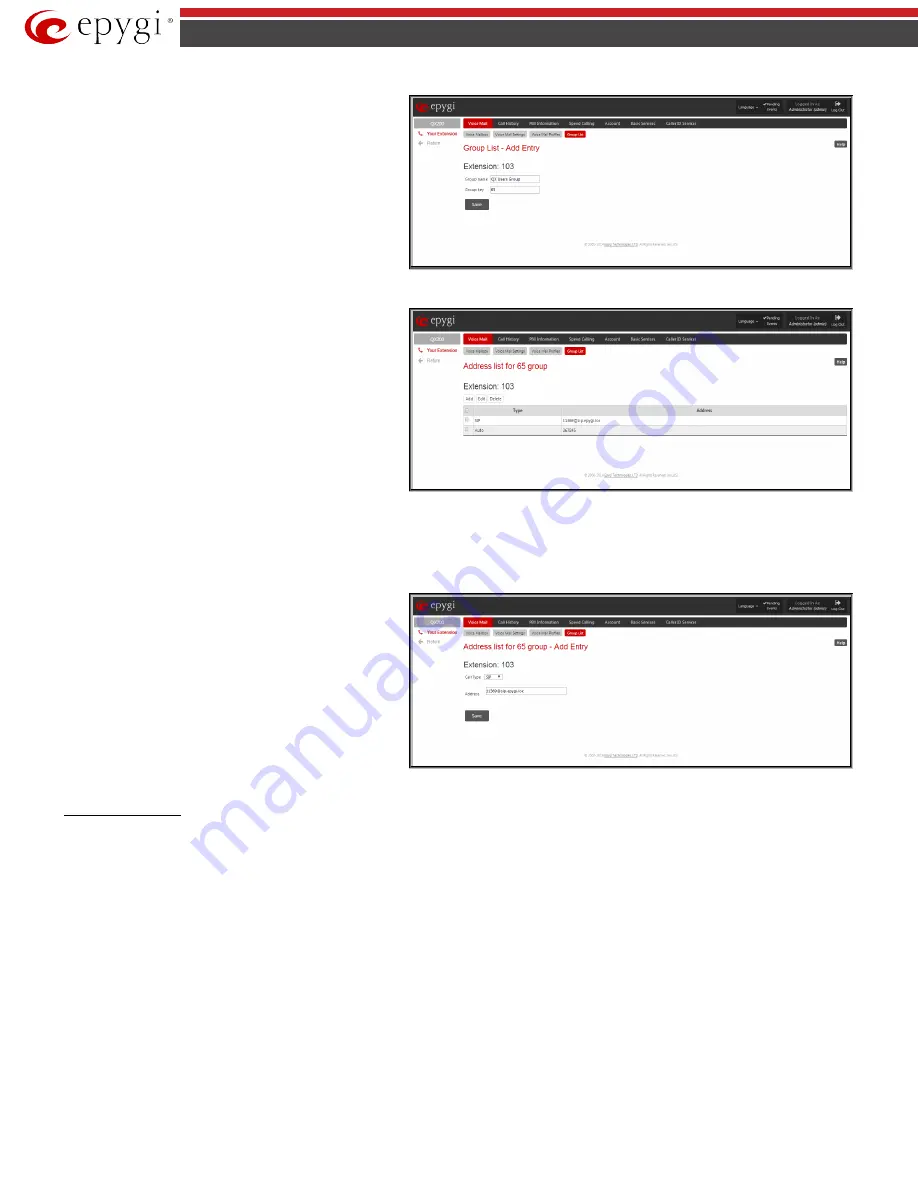
QX50/QX200/QX2000; (SW Version 6.0.x)
25
QX50/QX200/QX2000 Manual III: Extension User’s Guide
The
Group List - Add Entry
page consists of two text fields
used to insert the
Group Key
and the
Group Name
(optionally).
The
Group Key
should include numeric characters only and
should be unique in the Group List table.
Please Note:
Groups with keys equal to extension numbers on
QX IP PBX have a higher priority and will be applied when
sending or forwarding a voice message to the corresponding
destination.
Fig.III- 7: Add Group page
The
Address List for the Group
page contains a table of
addresses where new address may be added to the group and
existing ones may be edited or deleted.
The
Add
functional link moves to the
Address List for the
Group – Add Entry
page where new address may be defined.
Fig.III- 8: Addresses List page
Address
List for the Group – Add Entry page consists of the
following components:
Call Type
lists the available call types:
•
PBX
- local calls between QX IP PBX extensions and Auto
Attendant
•
SIP
– calls through a SIP server
•
Auto
– used for undefined call types. The destination
(independent on whether it is a PBX number or SIP
address) will be reached through Routing.
The
Address
text field is used to define the address that ought
to be included in the group. The value in this field is strictly
dependent on the Call Type defined in the same named drop
down list. If the
PBX
call type is selected, the QX IP PBX
extension number should be defined in this field. For the
SIP
call type, the SIP address should be defined.
Fig.III- 9: Add Address page
To Configure a Group
1.
Press Add in the
Group List
page.
Group List - Add Entry
page will be displayed in the browser window.
2.
Fill in the
Group Key
and
Group Name
(optionally) in the same named field.
3.
Press
Save
.
4.
Click on the link in the row corresponding to the newly created Group.
5.
Press Add in the
Address List for the Group
page.
Address List for the Group – Add Entry
page appears.
6.
Choose a
Call Type
from the corresponding drop down list.
7.
Define the group member address in the
Address
text field.
8.
Press
Save
.






























