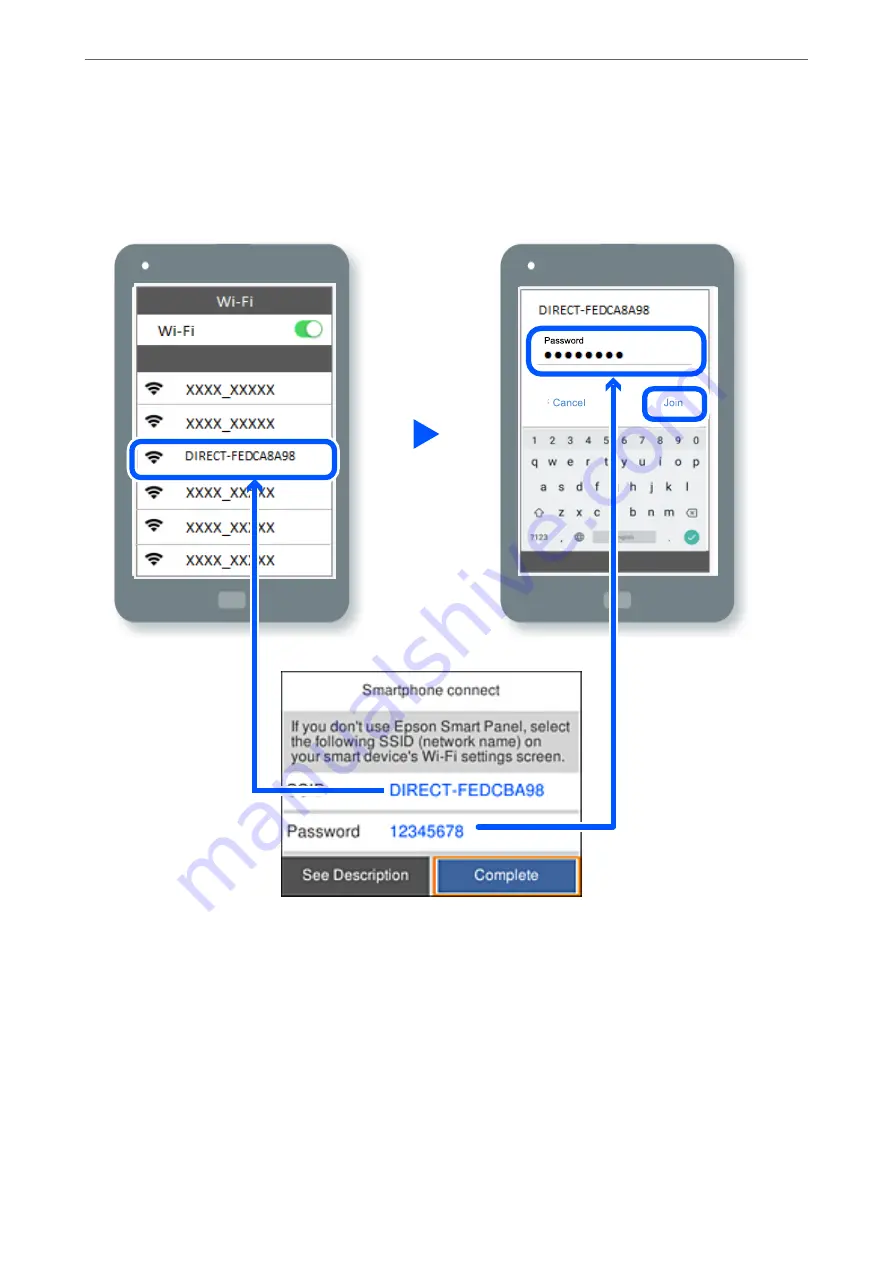
5.
Select
Other OS Devices
.
6.
On the device's Wi-Fi screen, select the SSID shown on the printer's control panel, and then enter the
password.
7.
On the printing app screen for the device, select the printer that you want to connect to.
8.
On the printer's control panel, select
Complete
.
For devices that have been connected to the printer before, select the network name (SSID) on the device's Wi-Fi
screen to connect them again.
Note:
If you are using an iOS device, you can also connect by scanning the QR code with the standard iOS camera. See the link
below
.
>
Connecting a Smart Device and Printer Directly (Wi-Fi Direct)
>
96
Summary of Contents for XP-4200
Page 1: ...User s Guide Printing Copying Scanning Maintaining the Printer Solving Problems NPD6905 00 EN ...
Page 15: ...Part Names and Functions Front 16 Inside 16 Rear 17 ...
Page 18: ...Guide to the Control Panel Control Panel 19 Home Screen Configuration 20 Basic Operations 21 ...
Page 28: ...Placing Originals Placing Originals 29 ...
Page 172: ...Where to Get Help Technical Support Web Site 173 Contacting Epson Support 173 ...






























