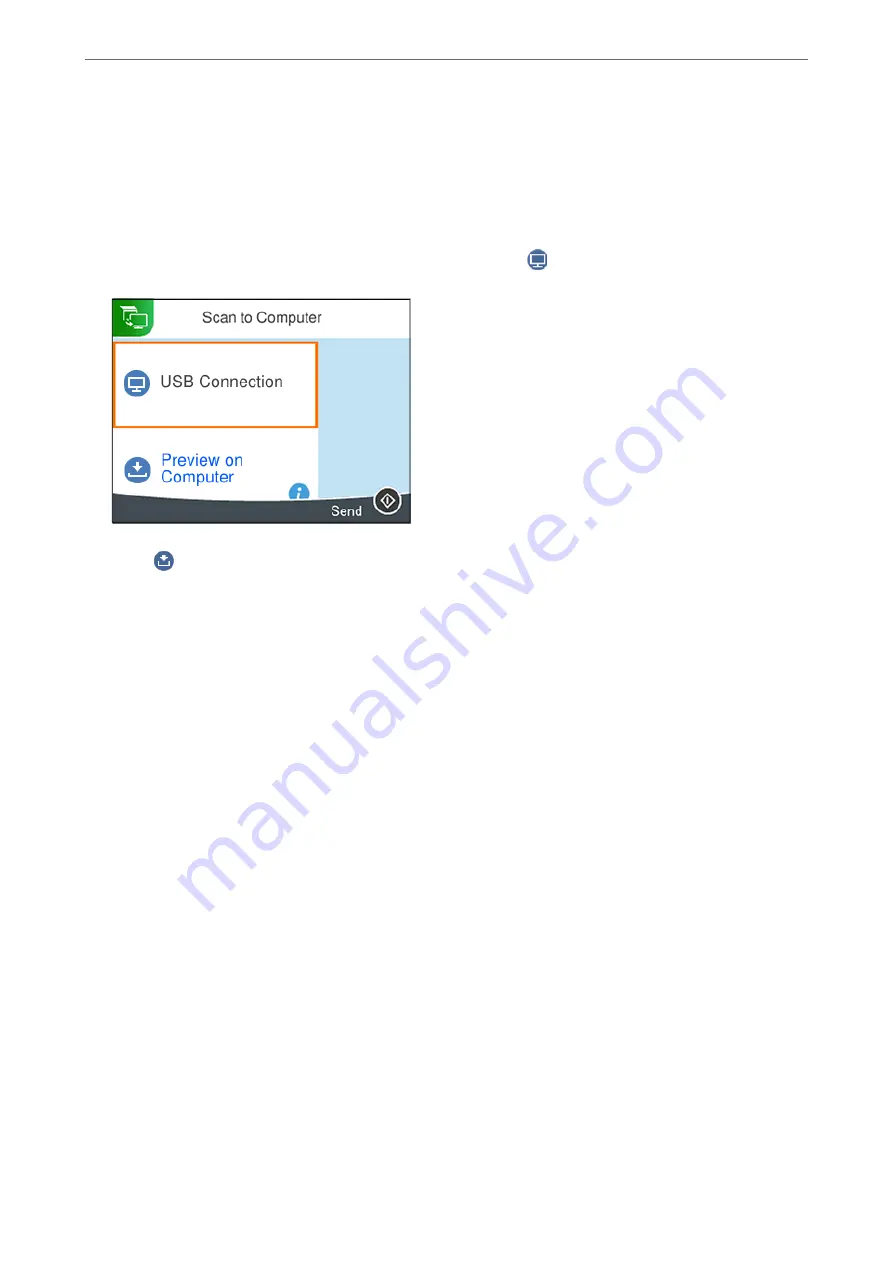
3.
Select
Computer
.
4.
Select a computer on which to save the scanned images.
❏
If the
Select Computer
screen is displayed, select the computer from the screen.
❏
If the
Scan to Computer
screen is displayed and the computer is already selected, make sure the selected
computer is correct. If you want to change the computer, select
, and then select another computer.
5.
Select
to select how to save the scanned image to a computer.
❏
Preview on Computer (Windows 7 or later, or OS X El Capitan (10.11) or later): Previews the scanned
image on a computer before saving images.
❏
Save as JPEG: Saves the scanned image in JPEG format.
❏
Save as PDF: Saves the scanned image in PDF format.
6.
Press the
x
button.
When using Windows 7 or later, or OS X El Capitan (10.11) or later: Epson ScanSmart automatically starts on your
computer, and scanning starts.
Note:
❏
See the Epson ScanSmart help for detailed operation information for the software. Click
Help
on the Epson ScanSmart
screen to open the help.
❏
The color, size, and border of the scanned image will not be exactly the same as the original.
Scanning from a Computer
You can scan from a computer by using Epson ScanSmart.
This application allows you to scan documents and photos easily, and then save the scanned images in simple steps.
1.
Place the originals.
“Placing Originals” on page 29
2.
Start Epson ScanSmart.
❏
Windows 11
Click the start button, and then select
All apps
>
Epson Software
>
Epson ScanSmart
.
>
Scanning Originals to a Computer
>
61
Summary of Contents for XP-4200
Page 1: ...User s Guide Printing Copying Scanning Maintaining the Printer Solving Problems NPD6905 00 EN ...
Page 15: ...Part Names and Functions Front 16 Inside 16 Rear 17 ...
Page 18: ...Guide to the Control Panel Control Panel 19 Home Screen Configuration 20 Basic Operations 21 ...
Page 28: ...Placing Originals Placing Originals 29 ...
Page 172: ...Where to Get Help Technical Support Web Site 173 Contacting Epson Support 173 ...






























