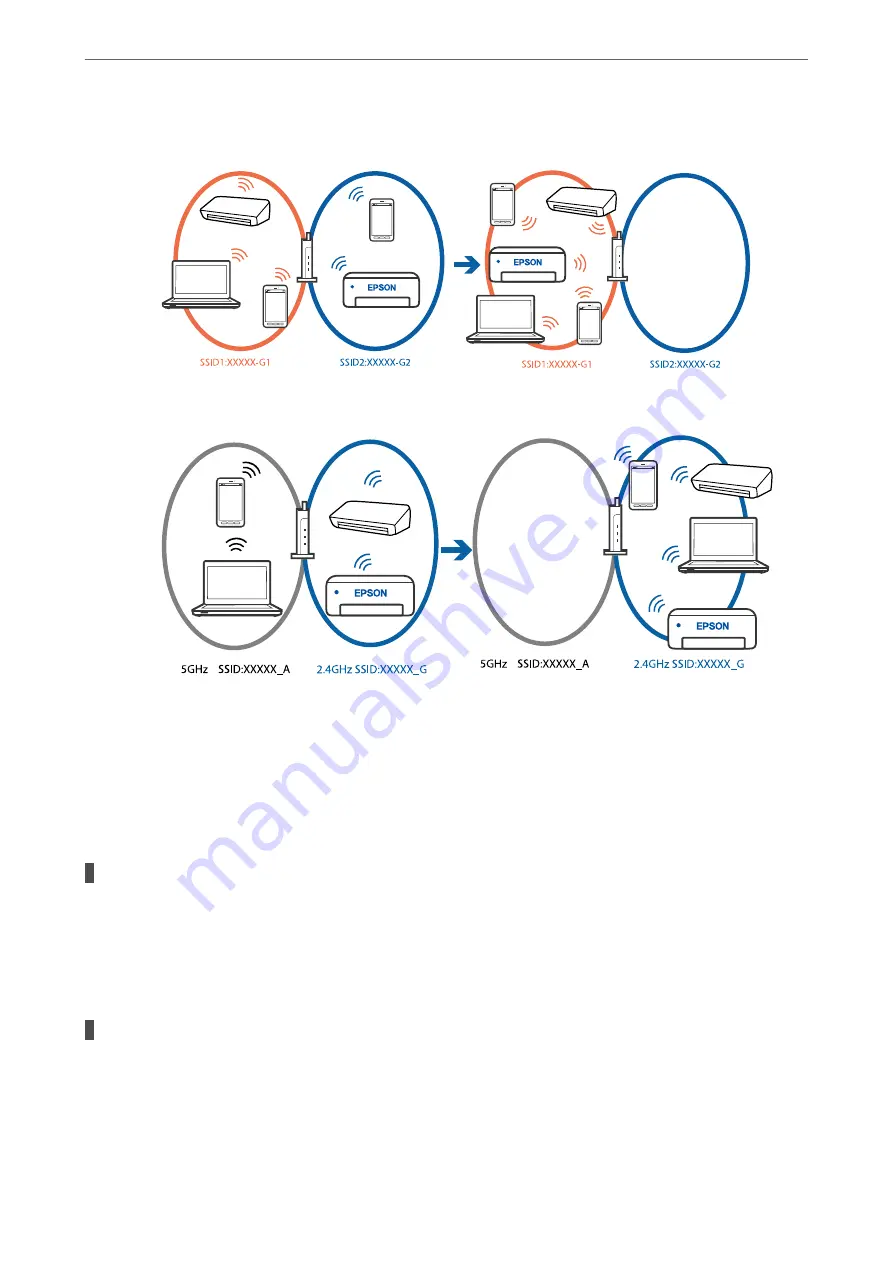
❏
Example of connecting to different SSIDs
❏
Example of connecting to SSIDs with a different frequency range
Connect the computer or smart device to the same SSID as the printer.
❏
Check the SSID that the printer is connected to by printing out the network connection check report.
❏
On all of the computers and smart devices you want to connect to the printer, check the name of the
Wi-Fi or network you are connected to.
❏
If the printer and your computer or smart device are connected to different networks, reconnect the
device to the SSID that the printer is connected to.
A privacy separator on the wireless router is available.
Solutions
Most wireless routers have a separator function that blocks communication between devices within the
same SSID. If you cannot communicate between the printer and the computer or smart device even if
they are connected to the same network, disable the separator function on the wireless router. See the
manual provided with the wireless router for details.
The IP address is incorrectly assigned.
Solutions
If the IP address assigned to the printer is 169.254.XXX.XXX, and the subnet mask is 255.255.0.0, the IP
address may not be assigned correctly.
Select
Settings
>
Network Settings
>
Advanced
>
TCP/IP
on the printer’s control panel, and then check
the IP address and the subnet mask assigned to the printer.
>
>
The Printer Cannot Connect to the Network
112
Summary of Contents for XP-4200
Page 1: ...User s Guide Printing Copying Scanning Maintaining the Printer Solving Problems NPD6905 00 EN ...
Page 15: ...Part Names and Functions Front 16 Inside 16 Rear 17 ...
Page 18: ...Guide to the Control Panel Control Panel 19 Home Screen Configuration 20 Basic Operations 21 ...
Page 28: ...Placing Originals Placing Originals 29 ...
Page 172: ...Where to Get Help Technical Support Web Site 173 Contacting Epson Support 173 ...






























