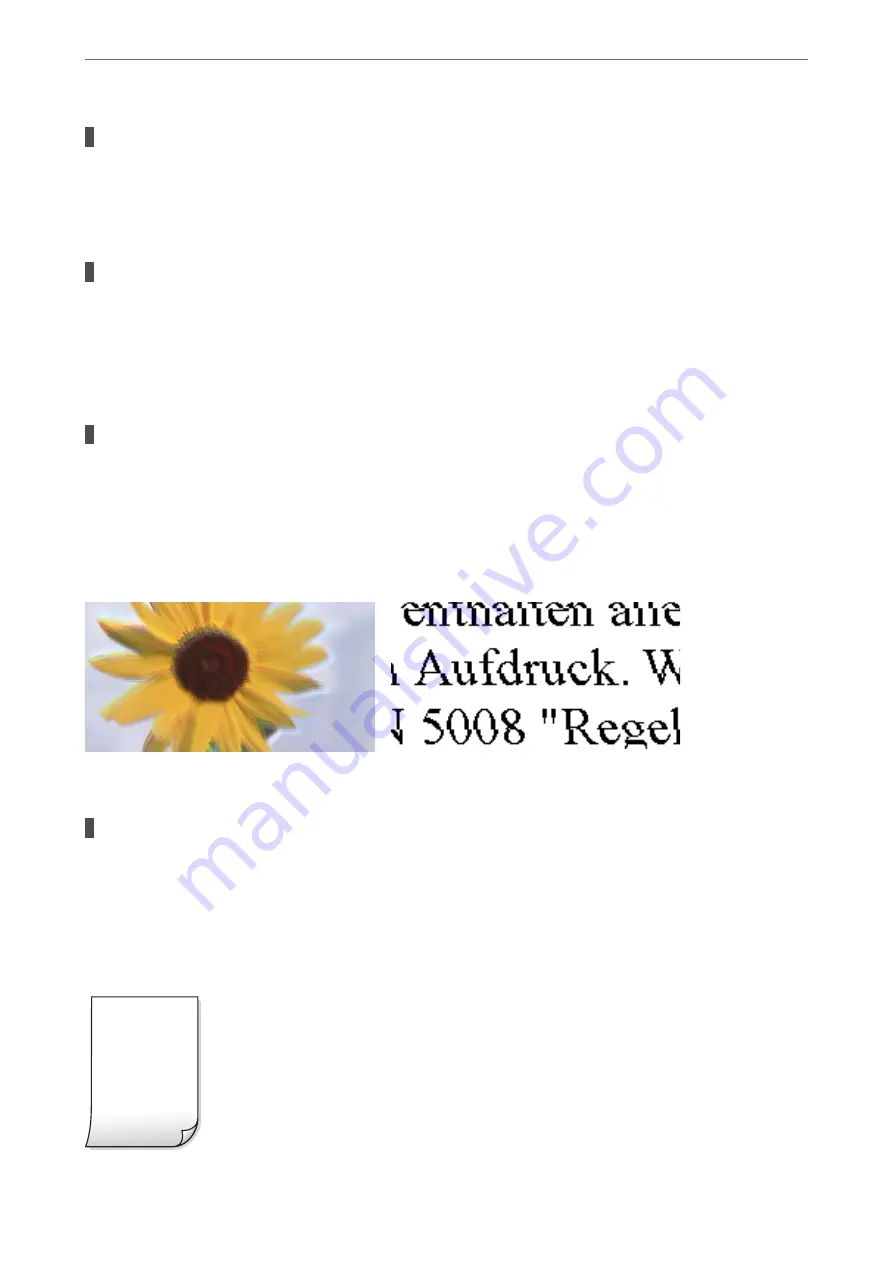
The paper type setting does not match the paper loaded.
Solutions
Select the appropriate paper type setting for the type of paper loaded in the printer.
&
“List of Paper Types” on page 25
The print quality is set to low.
Solutions
When printing on plain paper, print using a higher quality setting.
Select
Advanced Settings
>
Quality
and then select
High
in each copy menu.
&
The print head position is out of alignment.
Solutions
Select the
Maintenance
>
Print Head Alignment
>
Horizontal Alignment
menu on the control panel to
align the print head.
Blurry Copies, Vertical Banding, or Misalignment
The following causes can be considered.
The print head position is out of alignment.
Solutions
Select the
Maintenance
>
Print Head Alignment
>
Vertical Alignment
menu on the control panel to
align the print head.
Printout Comes Out as a Blank Sheet
>
Printing, Copying, and Scanning Quality is Poor
>
124
Summary of Contents for XP-4200
Page 1: ...User s Guide Printing Copying Scanning Maintaining the Printer Solving Problems NPD6905 00 EN ...
Page 15: ...Part Names and Functions Front 16 Inside 16 Rear 17 ...
Page 18: ...Guide to the Control Panel Control Panel 19 Home Screen Configuration 20 Basic Operations 21 ...
Page 28: ...Placing Originals Placing Originals 29 ...
Page 172: ...Where to Get Help Technical Support Web Site 173 Contacting Epson Support 173 ...






























