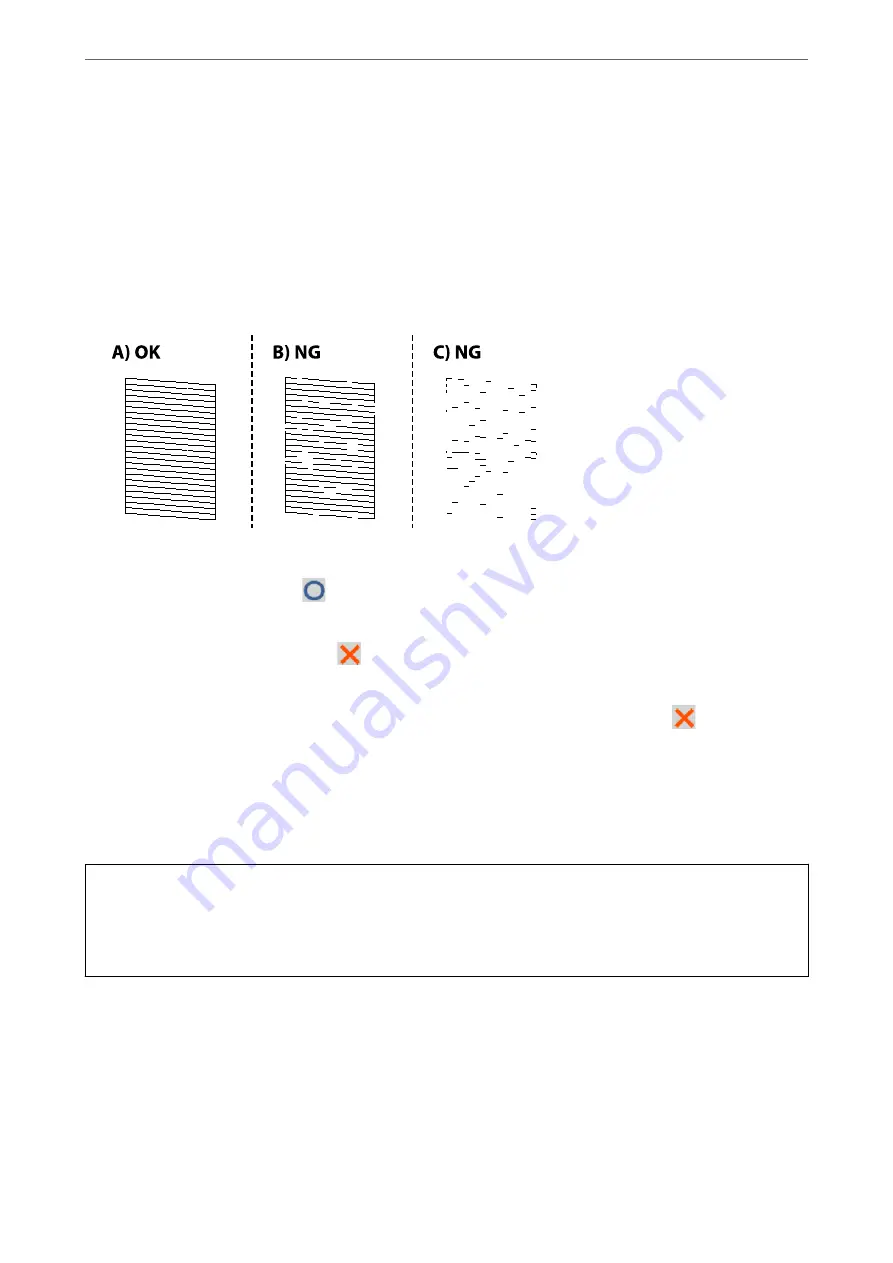
1.
Select
Maintenance
on the printer's control panel.
To select an item, use the
u
d
l
r
buttons, and then press the OK button.
2.
Select
Print Head Nozzle Check
.
3.
Follow the on-screen instructions to load paper and print the nozzle check pattern.
4.
Check the printed pattern to see if the print head nozzles are clogged.
❏
A:
All lines are printed. Select
. No further steps are needed.
❏
B or close to B
Some nozzles are clogged. Select
, and then select
Cleaning
on the next screen.
❏
C or close to C
If most lines are missing or not printed, this indicates most nozzles are clogged. Select
, and then select
Power Cleaning
on the next screen.
5.
Follow the on-screen instructions to perform print head cleaning or Power Cleaning.
6.
When cleaning is finished, the nozzle check pattern is printed automatically. Repeat cleaning and printing the
pattern until all lines are printed completely.
c
Important:
If print quality has not improved after repeating nozzle check and head cleaning 3 times, wait for at least 12 hours
without printing, run the nozzle check once again, and then repeat head cleaning if necessary. We recommend
turning off the printer by using the
P
button. If print quality has still not improved, run Power Cleaning.
Note:
You can also check and clean the print head from the printer driver.
❏
Windows
Click
Print Head Nozzle Check
on the
Maintenance
tab.
❏
Mac OS
Apple menu >
System Preferences
>
Printers & Scanners
(or
Print & Scan
,
Print & Fax
) > Epson(XXXX) >
Options
& Supplies
>
Utility
>
Open Printer Utility
>
Print Head Nozzle Check
>
Improving Print, Copy, and Scan Quality
>
Checking and Cleaning the Print Head
70
Summary of Contents for XP-4200
Page 1: ...User s Guide Printing Copying Scanning Maintaining the Printer Solving Problems NPD6905 00 EN ...
Page 15: ...Part Names and Functions Front 16 Inside 16 Rear 17 ...
Page 18: ...Guide to the Control Panel Control Panel 19 Home Screen Configuration 20 Basic Operations 21 ...
Page 28: ...Placing Originals Placing Originals 29 ...
Page 172: ...Where to Get Help Technical Support Web Site 173 Contacting Epson Support 173 ...






























