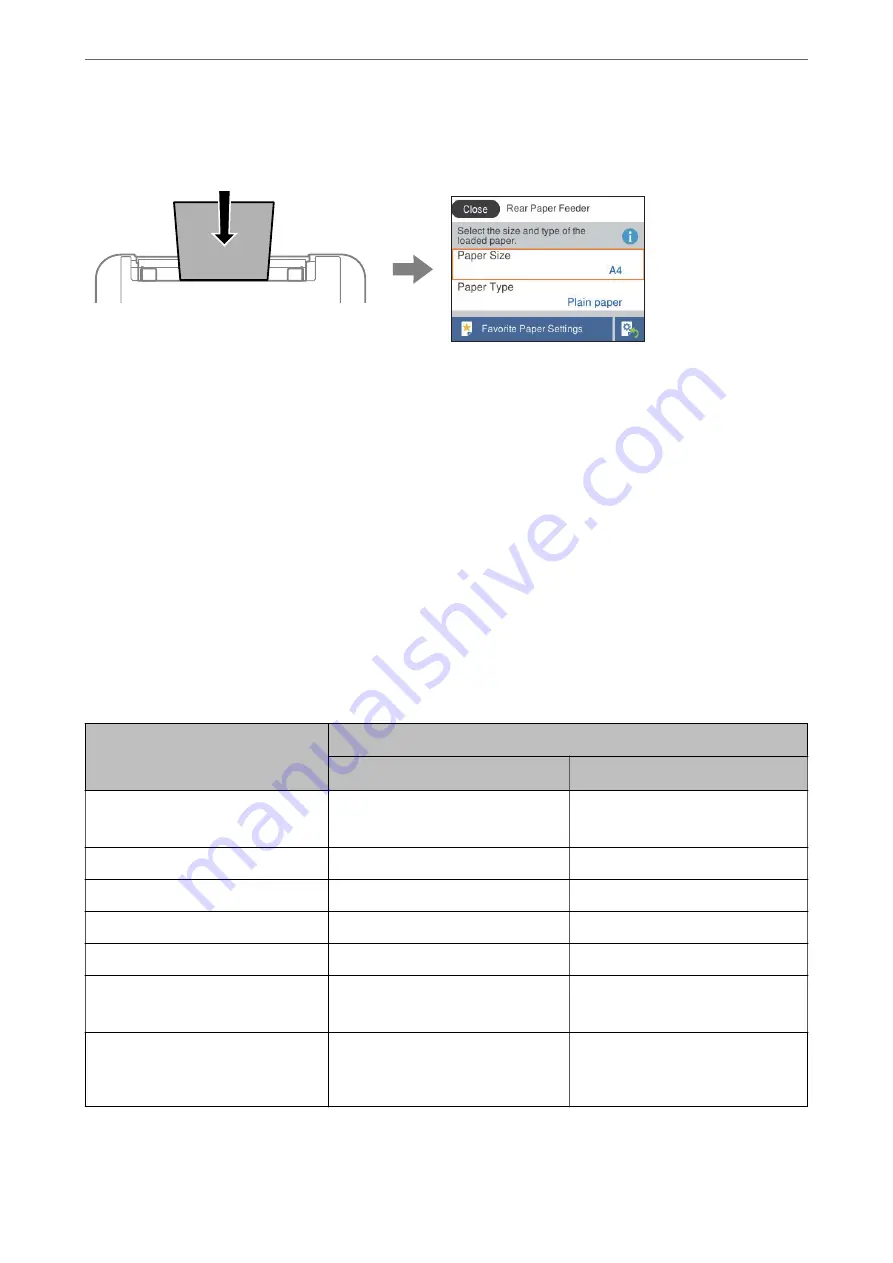
ink by making sure you are not printing on the wrong paper size or printing in the wrong color due to using
settings that do not match the paper type.
If the paper size and type displayed differ from the loaded paper, select the item you want to change. If the settings
match the loaded paper, close the screen.
To select an item, use the
u
d
l
r
buttons, and then press the OK button.
Note:
If you do not want to display the paper settings screen automatically when you load paper, select the menus on the home
screen as described below.
Settings
>
Printer Settings
>
Paper Source Setting
>
Paper Setup Auto Display
>
Off
Related Information
&
“Paper Setup Auto Display:” on page 160
List of Paper Types
To obtain optimum printing results, select the paper type that suits the paper.
Media Name
Media Type
Control Panel
Printer Driver, Smart device
*
Epson Bright White Ink Jet Paper
Epson Business Paper
Plain paper
Plain paper
Epson Ultra Glossy Photo Paper
Ultra Glossy
Epson Ultra Glossy
Epson Premium Glossy Photo Paper
Prem. Glossy
Epson Premium Glossy
Epson Premium Semigloss Photo Paper
Prem. Semigloss
Epson Premium Semigloss
Epson Photo Paper Glossy
Glossy
Photo Paper Glossy
Epson Matte Paper-Heavyweight
Epson Double-Sided Matte Paper
Matte
Epson Matte
Epson Photo Quality Ink Jet Paper
Epson Photo Quality Self Adhesive
Sheets
Photo Quality Ink Jet
Epson Photo Quality Ink Jet
*
For smart devices, these media types can be selected when printing using Epson Smart Panel.
>
>
25
Summary of Contents for XP-4200
Page 1: ...User s Guide Printing Copying Scanning Maintaining the Printer Solving Problems NPD6905 00 EN ...
Page 15: ...Part Names and Functions Front 16 Inside 16 Rear 17 ...
Page 18: ...Guide to the Control Panel Control Panel 19 Home Screen Configuration 20 Basic Operations 21 ...
Page 28: ...Placing Originals Placing Originals 29 ...
Page 172: ...Where to Get Help Technical Support Web Site 173 Contacting Epson Support 173 ...






























