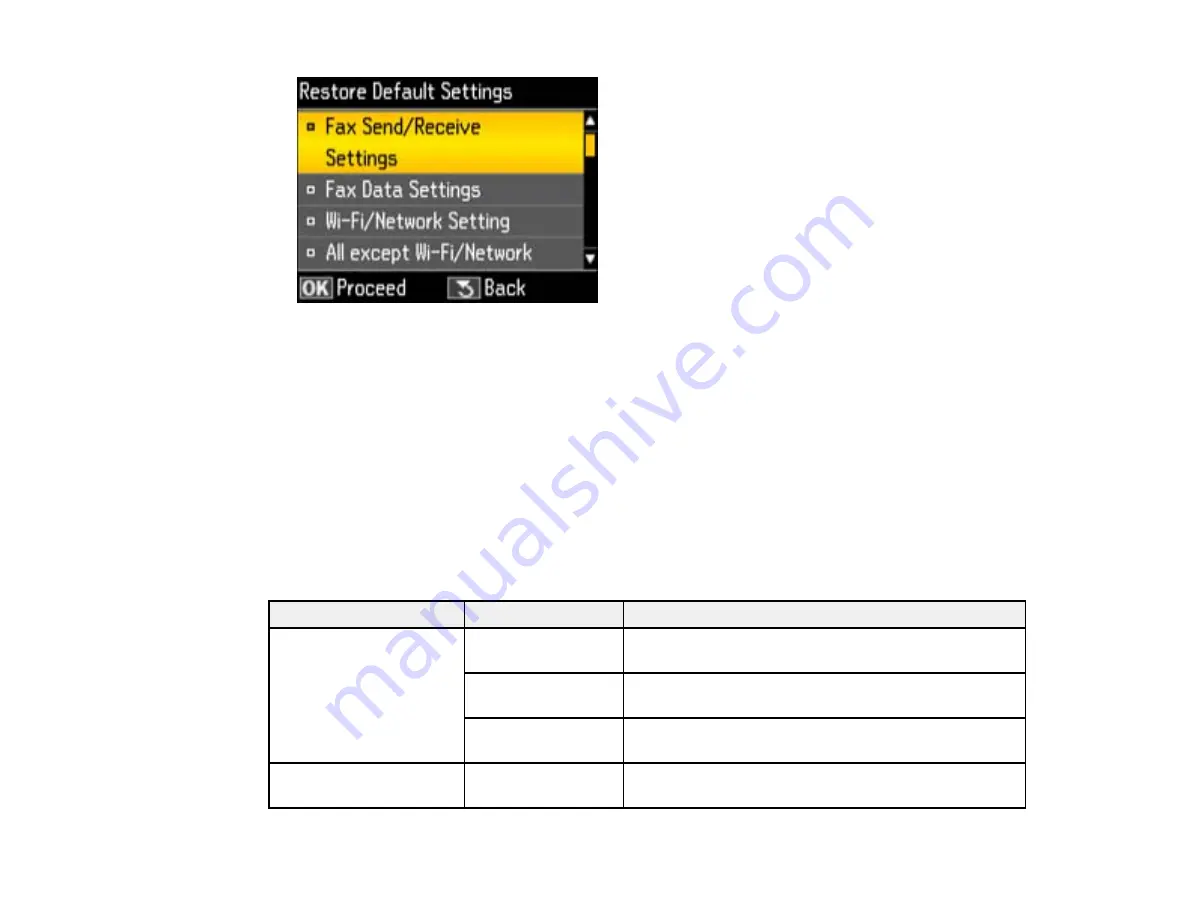
3.
Select one of the available options and press the
OK
button.
You see a confirmation screen.
4.
Select
Yes
or
No
and press the
OK
button.
Parent topic:
Setting Up Fax Features Using the Product Control Panel
Related references
Restore Default Settings Options
Fax Sending Options
Select the
Send Settings
options you want to use for outgoing faxes.
Note:
To save your options as the default settings, select
Set As New Default
, then select
Yes
.
Setting
Options
Description
Quality
Standard
Provides good scan resolution and print quality for
most faxes.
Fine
Provides best scan resolution and print quality for
faxes of small print and line art.
Photo
Provides best scan resolution and print quality for
faxed photos.
Contrast
–4
to
+4
Adjusts the contrast for faxes; negative settings make
faxes lighter and positive settings make faxes darker.
167
Summary of Contents for WorkForce WF-7510
Page 1: ...WorkForce WF 7510 WF 7520 User s Guide ...
Page 2: ......
Page 29: ...4 Slide the edge guide shown below to your paper size 29 ...
Page 34: ...3 Slide the edge guides outward 4 Slide the edge guide shown below to your paper size 34 ...
Page 39: ...3 Slide the edge guides outward 4 Slide the edge guide shown below to your envelope size 39 ...
Page 57: ...Related topics Copying Scanning 57 ...
Page 131: ...131 ...
Page 171: ...You see this window 5 Select Fax Settings for Printer You see this window 171 ...
Page 237: ...Related topics Loading Paper 237 ...
Page 256: ...256 ...
Page 261: ...261 ...
Page 287: ...Caution Do not touch the flat white cable inside the printer 4 Lower the scanner unit 287 ...
Page 289: ...7 Open the rear cover and remove any additional jammed paper 289 ...
Page 296: ...5 Remove any jammed paper 296 ...
Page 297: ...6 Lower the document cover and close the ADF cover 7 Carefully remove the jammed paper 297 ...






























