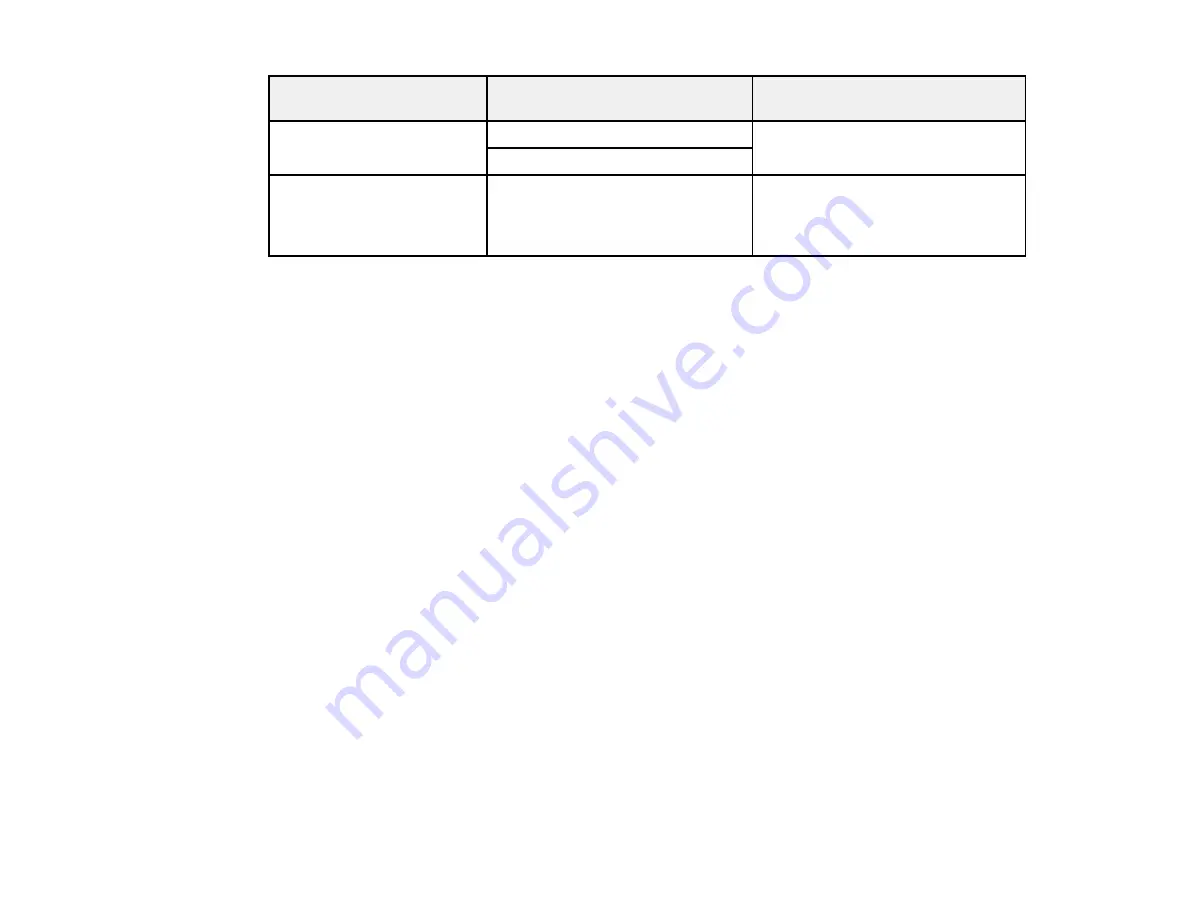
Scan to Memory Card
Available options
Description
setting
Binding Direction
(WF-7520
Left
Control the orientation of 2-sided
only)
PDF documents
Top
Contrast
–4
to
+4
Adjusts the contrast for faxes;
negative settings make faxes lighter
and positive settings make faxes
darker.
Parent topic:
Starting a Scan Using the Product Control Panel
Starting a Scan Using the EPSON Scan Icon
You can start the EPSON Scan program to select scan settings, scan, and save the scanned image to a
file.
•
Windows
: Double-click the
EPSON Scan
icon on your computer desktop.
•
Mac OS X
: Open the
Applications
folder, open the
Epson Software
folder, and double-click the
EPSON Scan
icon.
Note:
With Mac OS X 10.6 or 10.7, in addition to scanning with Image Capture, you can download and
install EPSON Scan scanning software. EPSON Scan provides additional image adjustment and
photo correction features for enhancing scanned images, and provides an interface for TWAIN-
compliant OCR scanning software, such as ABBYY FineReader. To download EPSON Scan, visit
Epson's driver download site (
or
You see an EPSON Scan window like this:
112
Summary of Contents for WorkForce WF-7510
Page 1: ...WorkForce WF 7510 WF 7520 User s Guide ...
Page 2: ......
Page 29: ...4 Slide the edge guide shown below to your paper size 29 ...
Page 34: ...3 Slide the edge guides outward 4 Slide the edge guide shown below to your paper size 34 ...
Page 39: ...3 Slide the edge guides outward 4 Slide the edge guide shown below to your envelope size 39 ...
Page 57: ...Related topics Copying Scanning 57 ...
Page 131: ...131 ...
Page 171: ...You see this window 5 Select Fax Settings for Printer You see this window 171 ...
Page 237: ...Related topics Loading Paper 237 ...
Page 256: ...256 ...
Page 261: ...261 ...
Page 287: ...Caution Do not touch the flat white cable inside the printer 4 Lower the scanner unit 287 ...
Page 289: ...7 Open the rear cover and remove any additional jammed paper 289 ...
Page 296: ...5 Remove any jammed paper 296 ...
Page 297: ...6 Lower the document cover and close the ADF cover 7 Carefully remove the jammed paper 297 ...






























