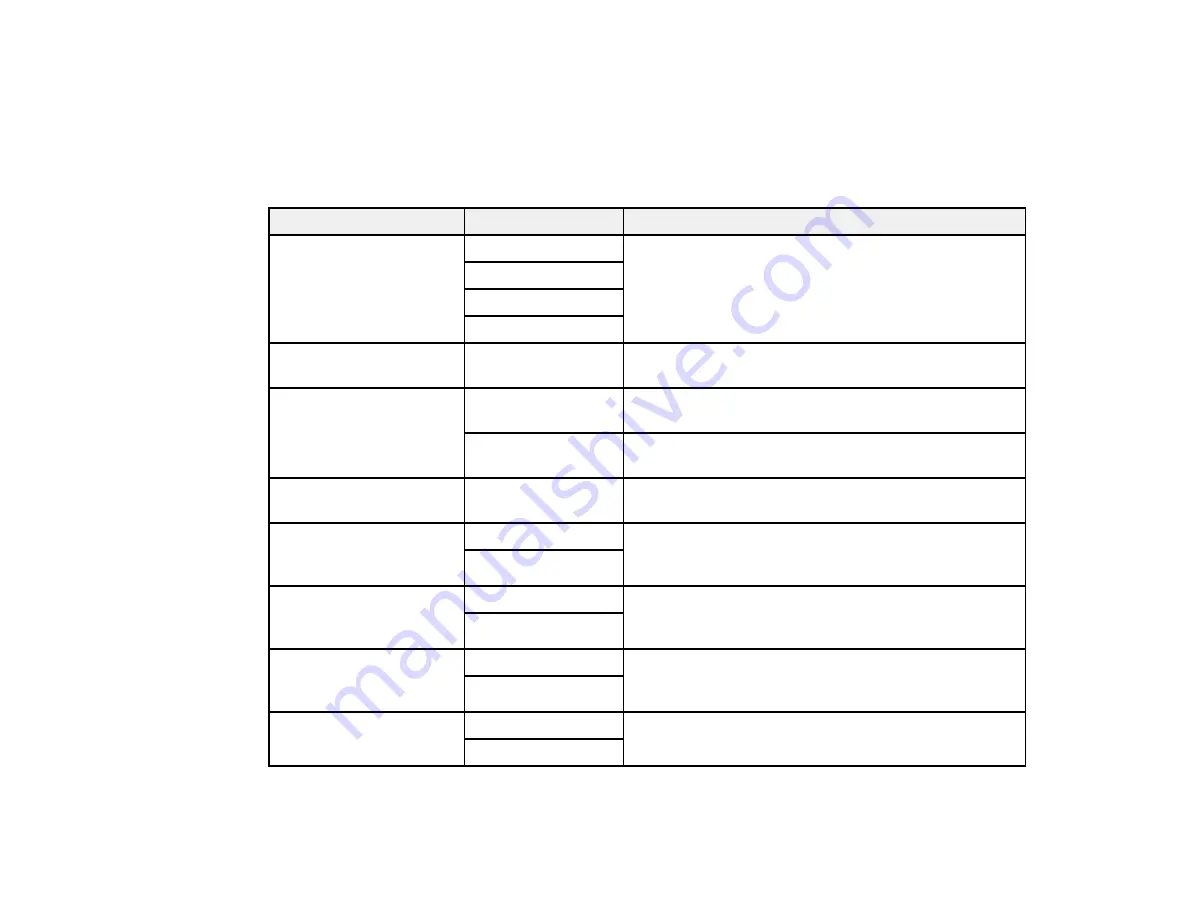
231
Related topics
Placing Originals on the Product
Setting Up Contacts Using the Product Control Panel
Fax Sending Options
While sending a fax, you can select
Fax Settings
and select these options.
Setting
Options
Description
Resolution
Standard
Adjusts the scan resolution and print quality of
outgoing faxes
Fine
Super Fine
Ultra Fine
Density
Varying levels
available
Lets you select from various density levels
Remove Background
Auto
Automatically removes any background color on
scanned images
Varying levels
available
Lets you select from various levels of background
color adjustment
Sharpness
Varying levels
available
Lets you adjust the sharpness level of outgoing faxes
ADF 2-Sided
Off
Select
On
to enable 2-sided faxing from the ADF. The
Direct Send option and color faxing are disabled when
you turn on this setting.
On
Continuous Scan (ADF) Off
Select
On
to have the product to ask if you want to
scan another page after a document in the ADF has
finished scanning
On
Original Size (Glass)
Various sizes
Select the size for a document placed on the scanner
glass, or select
Auto Detect
to have the product
automatically detect the size of the document.
Auto Detect
Color Mode
B&W
Select whether to scan images in color or black and
white
Color
Summary of Contents for WorkForce Pro WF-C4810 Series
Page 1: ...WF C4810 Series User s Guide ...
Page 2: ......
Page 14: ......
Page 34: ...34 Product Parts Inside 1 Document cover 2 Scanner glass 3 Control panel ...
Page 49: ...49 Related topics Wi Fi or Wired Networking ...
Page 99: ...99 1 Open the ADF document support 2 Slide the ADF edge guide outward ...
Page 173: ...173 You see an Epson Scan 2 window like this ...
Page 175: ...175 You see an Epson Scan 2 window like this ...
Page 189: ...189 You see a screen like this 2 Click the Save Settings tab ...
Page 194: ...194 You see this window ...
Page 248: ...248 Parent topic Printing Fax Reports ...
Page 291: ...291 Related tasks Loading Paper in the Cassette ...
Page 293: ...293 5 Open the document cover ...
Page 295: ...295 8 Open the ADF cover ...
Page 322: ...322 3 Open the ADF cover 4 Carefully remove any jammed pages ...















































