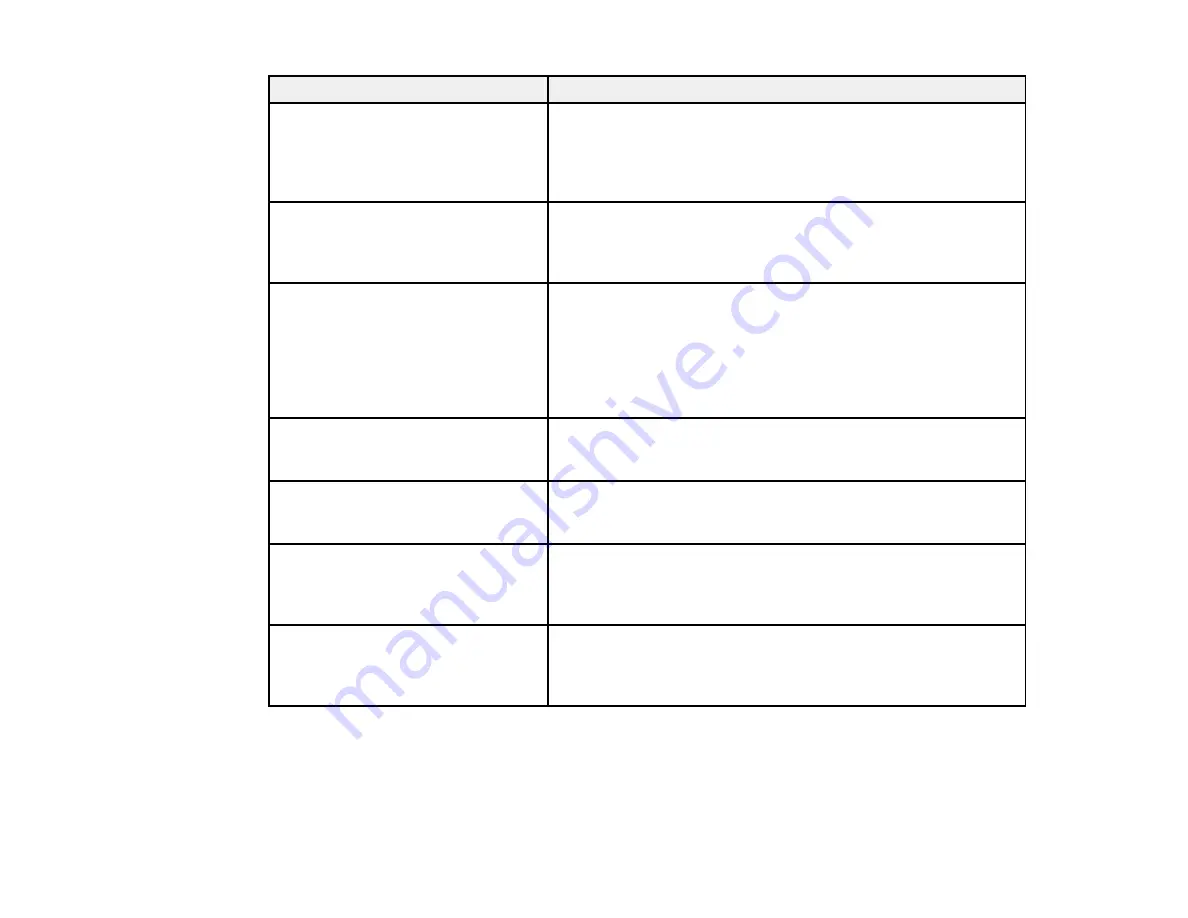
302
LCD screen message
Condition/solution
The printer's borderless printing ink
pad has reached the end of its
service life. It is not a user-
replaceable part. Please contact
Epson Support.
The ink pad is at the end of its service life. Turn off the product
and contact Epson for support.
Paper Setup Auto Display is set to
Off. Some features may not be
available. For details, see your
documentation.
AirPrint is not available when the
Paper Setup Auto Display
setting is disabled. Change the
Paper Setup Auto Display
setting to
On
.
No dial tone is detected.
Make sure the phone cable is connected correctly and the
phone line works. If you connected the product to a PBX (Private
Branch Exchange) phone line or Terminal Adapter, change the
Line Type
setting to
PBX
. If you still cannot send a fax, turn off
the
Dial Tone Detection
setting. (Turning off the Dial Tone
Detection setting may cause the product to drop the first digit of
a fax number.)
The combination of the IP address
and the subnet mask is invalid. See
your documentation for more details
There is a problem with the network connection to your product.
Set up your product on the network again.
To use cloud services, update the
root certificate from the Epson Web
Config utility
Access the Web Config utility and update the cloud service root
certificate.
Check that the printer driver is
installed on the computer and that
the port settings for the printer are
correct.
Make sure the printer port is correctly configured. In Windows,
make sure the port is set to a
USBXXX
setting for a USB
connection or
EpsonNet Print Port
for a network connection.
Recovery mode
Update Firmware
An error has occurred during firmware updating. Connect your
product using a USB cable and try downloading the Firmware
Update from Epson's support website. If you still need help,
contact Epson for support.
Summary of Contents for WorkForce Pro WF-C4810 Series
Page 1: ...WF C4810 Series User s Guide ...
Page 2: ......
Page 14: ......
Page 34: ...34 Product Parts Inside 1 Document cover 2 Scanner glass 3 Control panel ...
Page 49: ...49 Related topics Wi Fi or Wired Networking ...
Page 99: ...99 1 Open the ADF document support 2 Slide the ADF edge guide outward ...
Page 173: ...173 You see an Epson Scan 2 window like this ...
Page 175: ...175 You see an Epson Scan 2 window like this ...
Page 189: ...189 You see a screen like this 2 Click the Save Settings tab ...
Page 194: ...194 You see this window ...
Page 248: ...248 Parent topic Printing Fax Reports ...
Page 291: ...291 Related tasks Loading Paper in the Cassette ...
Page 293: ...293 5 Open the document cover ...
Page 295: ...295 8 Open the ADF cover ...
Page 322: ...322 3 Open the ADF cover 4 Carefully remove any jammed pages ...






























